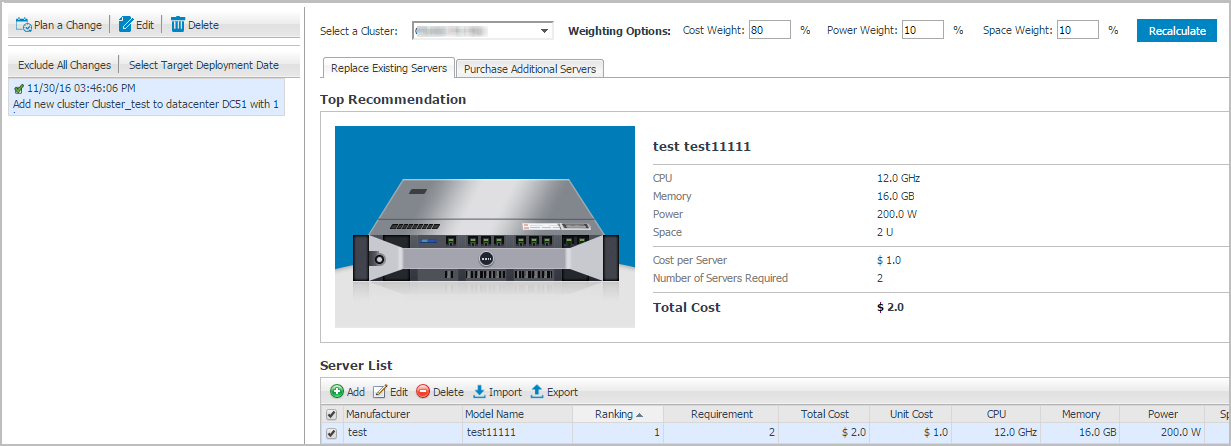Server Purchase Tab
The Server Purchase view is intended to review the cost of replacing the existing infrastructure with new servers, and identify how many additional servers should be purchased in the specified Time Frame. The Server Purchase view contains two panes:
|
• |
|
• |
Replace Existing Servers tab: Displays details about how many new severs are required to replace the existing servers, without including the planned changes. |
|
• |
Purchase Additional Servers tab: Displays details about how many new servers should be purchased, based on the calculation of resource utilization and planned changes in the specified Time Frame. For details about how to edit the Time Frame, see Settings Menu . |
|
NOTE: Servers must be added or imported, to make them visible in the Server List table. For more information, see Managing Server List. |
Replace Existing Servers
|
1 |
In the Server Purchase pane, click the Replace Existing Servers tab. |
|
2 |
Select a cluster from the Select a Cluster drop-down list. |
|
3 |
Type the percent of Weighting Options to be used when calculating the cost of replacing the infrastructure: |
|
4 |
Click Calculate. This button is changed to Recalculate after executing the calculation the first time. |
Purchase Additional Servers
After specifying the Time Frame in the Settings dialog, Foglight for VMware populates the recommendation about how many new servers should be purchased in order to meet the requirement of planned changes in the specified Time Frame. For details about how to edit the Time Frame, see .
|
1 |
In the Server Purchase pane, click the Purchase Additional Servers tab. |
|
2 |
Select a cluster from the Select a Cluster drop-down list. |
|
3 |
Type the percent of Weighting Options to be used when calculating the cost of replacing the infrastructure: |
|
4 |
|
5 |
The Top Recommendation area is updated to show the summary of most recommended server and how many servers should be purchased in the specified Time Frame. |
Managing Server List
Foglight Capacity Director allows you to manage the Server List table as follows: