This section provides an overview of the steps required to begin using the product.
This section provides an overview of the steps required to begin using the product.
Our desktop tool is a multi-threaded/multi-tasking application. As such, available system memory is the most critical parameter for optimal performance.
Hardware
|
Component |
Minimum Requirement |
Recommended |
|---|---|---|
|
Processor |
Intel Core i7 |
Intel Core i9, X-Series or higher |
|
Memory |
16 GB |
32 GB |
|
Disk Drives |
Dual hybrid disk drives C: OS, Program Files, D: Data Files |
Dual SSD drives C: OS and Program Files D: Data Files |
|
Network Card |
100 Mbps |
1Gbps |
Operating System Software
·Windows 10 or higher
·Disable anti-virus software or disable scanning of Metalogix Essentials Program, Program Folder, and Data folders.
In order to run the Essentials application, you can use a regular user logged into the workstation, or you can run the program as an Administrator.
However, you must run the tool as an Administrator when changing settings in the memory management section of the Profile Manager (located on the Advanced tab of the Profile Manager), or when using the automatic updates feature.
|
|
NOTE: When running the tool as an Administrator, you may not be able to see your network drives or mapped drives in the connections section. This may occur because the connections were set up while in regular user mode, so when the tool is launched as an admin, the admin user does not have access to the connections. |
To resolve the issue in the above note, do one of the following:
1.Do not start the tool as an administrator, and insure that no settings are applied by default.
a.Navigate to the Properties for the Essentials.exe
b.Ensure that under the Compatability tab, "Run this program as administrator" isn't selected. 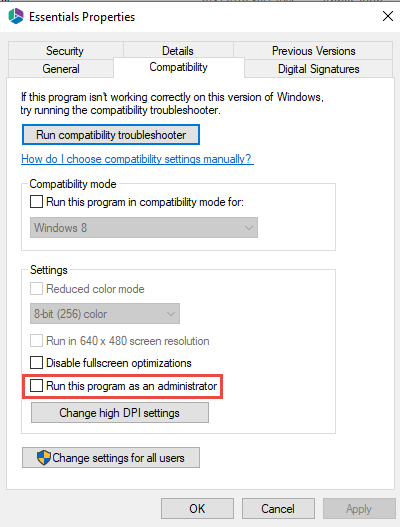
2.Run the Registry Editor (regedit.exe), and locate the following key:
HKEY_LOCAL_MACHINE/SOFTWARE/Microsoft/Windows/CurrentVersion/Policies/System
Create a new DWORD(32) with the name EnableLinkedConnections and value 1 and reboot.
In the event that the tool only successfully launches when run as an admin, this could be occurring because the non-admin user that is launching the tool does not have permissions for the installation folder, to the run tool components, or to the workspace.
This may be caused as a result of various windows security settings and configurations. To resolve this issue, add the non-admin user, directly to the folder security settings.
1.Navigate to the folder that contains the Essentials Tool installation folder. Right click and select Properties.
2.Navigate to the Security Tab, and select Edit group and usernames.
3.Select Add and add the non-admin user.