Introduction
Metalogix Essentials for Office 365 allow users to migrate their data into SharePoint Online and also to backup both SharePoint and Office 365 data (OneDrive for Business and Exchange Online).
This goal of this documents is to help provide several best practices for performance optimization around migration and backup using Metalogix Essentials for Office 365. These topics include: hardware, host, software and network recommendations.
The following should be considered as guidance to optimize performance and throughput using this solution. For information about usage or features of the software, please refer to the User Guide found in the softwares Help menu or visit the following link: http://documents.quest.com/Metalogix-Essentials-For-Office-365
Understanding the Architecture
Before we begin describing methods that can be used to improve migration and backup performance, it is important to briefly understand the architecture of the Essentials for Office 365 solution.
Firstly, the solution is a client side application which means that it needs to be installed to either a physical or virtual computer to run. From this host computer, all operations will be performed and all data will pass through. Think of the software as sitting between your source and destination locations, whether that be an on premise SharePoint you are migrating to SharePoint Online or a OneDrive for Business site in Office 365 that is being backed up to Azure storage.
The diagram below provides a basic example of how Essentials for Office 365 communicates. This simple example places the software between source and destination and highlights the data flow during a migration or backup operation. 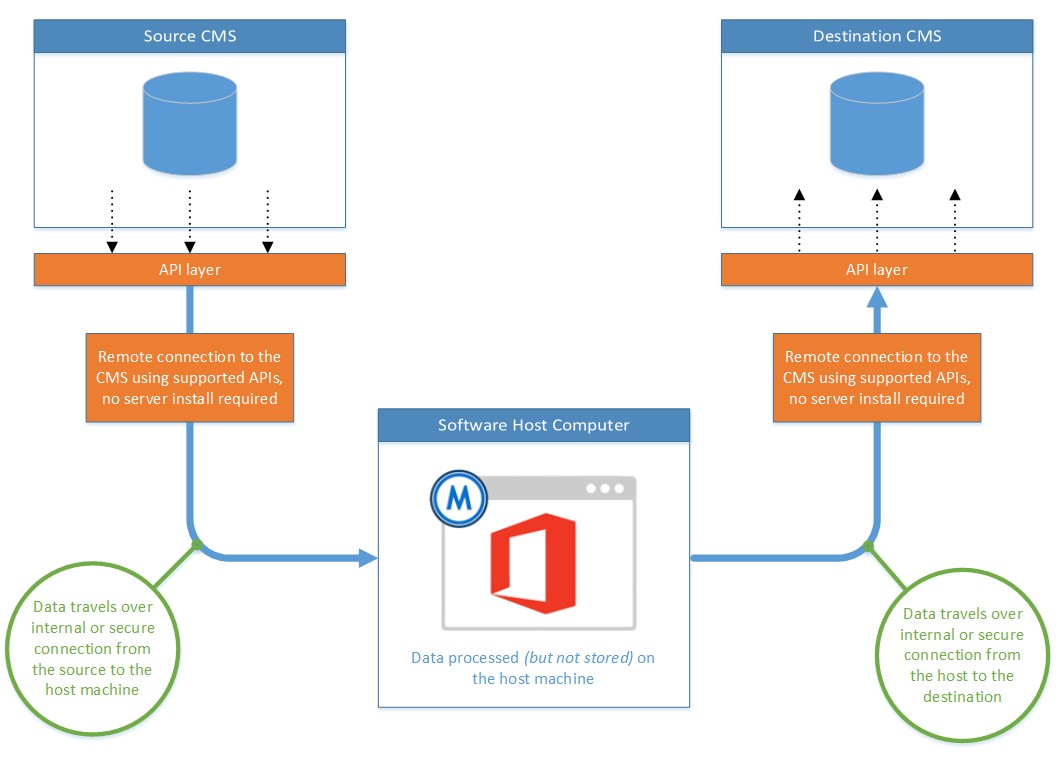
As we will discuss a little later, any obstacles or hurdles that sit in the process of this data flow (load balancers, firewalls, antivirus scanners, VPN, etc.) may have a negative impact on throughput. Wherever and whenever possible, we want to establish a path of least resistance.
To summarize, the typical deployment of Essentials for Office 365 is to install it on a host machine that sits between source and destination, allow the source data to pass through this host on its journey to the target. Now, let us begin to explore if this typical deployment is the optimal deployment to maximize performance.
Permissions and Security
To begin on the path to optimization, you should be prepared to have local Admin permissions to the host machine, Site Collection Admin permissions to any SharePoint site and possibly permissions to alter or create exceptions in any antivirus scanner, firewall or load balancer in your network. Please discuss with your IT department before making any changes as Quest cannot provide support for any issues that may have resulted from an improper or unauthorized modification outside of the Essentials for Office 365 software.
Hardware Recommendations
The first consideration and the lifeblood of all software is the hardware in which it is running on and this is where your first optimization decision is made; physical vs virtual vs cloud. From a software perspective, Essentials for Office 365 can be installed and run from any of those environments without sacrificing functionality however which one is ideal depends on your environment and requirements.
