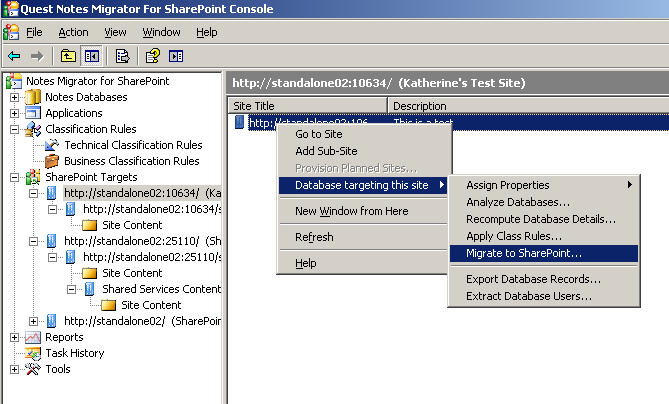Databases targeting this site
 |
 |
Databases targeting this site
For a site that has one or more databases targeting it, the following database actions are available from the Databases targeting this site menu item:
Figure 5. Database targeting this site
Scheduled tasks
 |
 |
Scheduled tasks
All scheduled tasks are listed under the Scheduled Tasks node. You can see these information for each one:.
Table 47. Scheduled tasks
The task status can be Ready, Running, Succeeded, Failed, Suspended or Cancelled.
The task type can be analysis or migration.
Indicates the number of the databases to be analyzed in the task.
Indicates the number of the records that has been logged in the last run.
You can perform the following procedures for scheduled tasks:
Creating a scheduled task
 |
 |
Creating a scheduled task
You can create a scheduled analysis task from the Analyze databases window, or a scheduled migration task from the Migrate to SharePoint window.
To create a scheduled analysis task
To create a scheduled migration task
The New Scheduled Task window opens.
Editing a scheduled task
 |
 |
Editing a scheduled task
To edit the properties of a scheduled task
All scheduled tasks are displayed in the list.
The Properties window opens for the scheduled task.