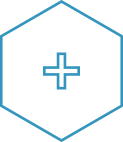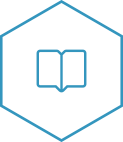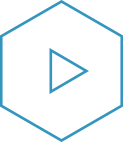Home
Tools and information to help you better use and understand Binary Tree Directory Sync Pro for Active Directory
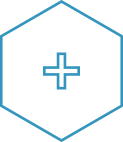
Release Notes for this version of Directory Sync Pro for Active Directory.
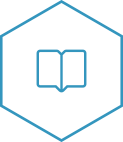
Information to help you install, configure and get going with Directory Sync Pro for Active Directory.
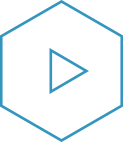
Video tutorials for basic Directory Sync Pro for Active Directory tasks and processes.
Resource Downloads
Download some helpful materials to guide you through the process.
| A list of Known Limitations |
|
Information to help you install, configure and get going with Directory Sync Pro for Active Directory. |
Project Overview
Synchronization
The first step in the Directory Sync process is to create a profile. If you don't have any profiles listed on the Project Overview page, click on Add Profile, and follow the steps. You can edit the settings of any profile listed by selecting it, and choosing Manage.
The status column is a live status display of all sync cycles. You can also trigger a manual synchronization of any profile at any time by selecting it and choosing Run Sync. You can then choose the type of synchronization that you need.
Logs and Reports
Select any log or report for more information. If you choose to run a simulated sync, the results will be viewed as a sync report. The level of detail for the log files is determined by the profile settings.
Creating Profiles
Profile Security Delegation
The Profile Security Delegation feature allows you to control and delegate access to Synchronization Profiles by entering a list of users to grant access. For example, you may want to restrict access to a synchronization profile to a business unit or national team. Only profiles which users have access to will be available to them in Directory Sync Pro for Active Directory and Migrator Pro for Active Directory.
To control access to a Synchronization Profile:
- Check Enable Profile Security Delegation in the Profile wizard or on the Manage Settings General Profile Info page.
- Enter the list of users that can access the profile in DOMAIN\Username format. Users must be separated by comma. Note that users added to the list must be in the BTDirSyncPro group of the local machine.
Note: The profile creator will always have access to the profile.