Spotlight® on SAP ASE allows you determine what severity level of errors will have an alarm raised on the Home Page.
To set these levels, select View | Options | Spotlight® on SAP ASE | Error Log.
The following window is displayed:
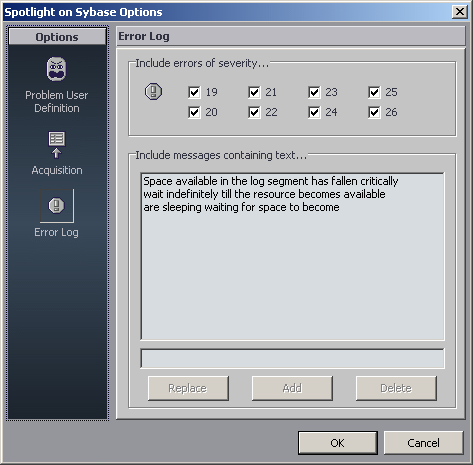
By default, severity levels 19–26 will raise an alarm if detected in the Error Log.
To have Spotlight only raise an alarm for a specific severity level(s ), in the Include errors of severity field click the check marks of the levels that you do not want to raise an alarm.
In addition, you may choose to have an alarm raised for specific text. You may do this in several ways:
If text is already displayed in the Include messages containing text field, and you want to keep this text with no additions or deletions, do nothing.
To delete some, or all, of the text, select the text that you want to delete, and then click Delete.
To add text, type the text that you want to add, and then click Add.
When you have completed setting severity levels and/or including messages, click OK.