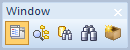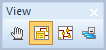| New Model |
Opens the New Model dialog.
Supported models:
- Physical Data Model
- Universal Data Model
- Logical Data Model
|

|
TIP: Right-click the dialog to select the display of the options (Large Icons, Small Icons, List). |
Model Name - Define a name of your model. (Also, you can change the name later in the Application View or Model Explorer (press F2).)
Notes:
|

|
Note:
- Database Name - A database for which the model has been created (e.g. Oracle 10g). The database name information can be found at the bottom of the Application Window, or it is displayed in the pop-up hint when you point your mouse cursor at the Model Name in the Application View or Model Explorer.
- Model Name - In Toad Data Modeler, Model Name should be understood as a title of a document that is saved.
- File Name - A name of file under which the model is saved. File Name is defined after you select Save Model or Save Model as.
| |
| Open Model |
Displays the Open dialog in your default Models folder. |
| Save Model |
Saves opened model or opens the Save file dialog. |
| Connections |
Opens the Connections dialog. |
| Reverse Engineering |
Opens the Reverse EngineeringWizard. |
| Run Compare |
Opens Model Compare Wizard, showing you the differences between two selected models. You can generate a report by clicking Report button in Compare Tree dialog. |
|
Run Generate Change Script |
Opens Generate Change Script Wizard which compares two different models (or a model and a database) and generates a SQL script reflecting all the changes you made in the first model to your target. |
|
Update Model |
Compares local model with target database and changes the model so it's the same as the database. |
| Run Merge |
Opens Merge Model Wizard which is able to merge two selected models into one. |
|
Run Convert |
Opens Convert Model Wizard which converts selected model to another database platform or version. |
| Print |
Opens the Print dialog to configure printer settings. |
| Print Preview |
Shows preview of the model as it will be printed. |
| Options |
Displays the Options dialog, where most of the Toad Data Modeler settings are located. |