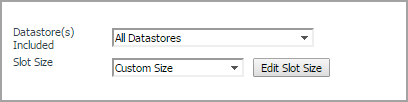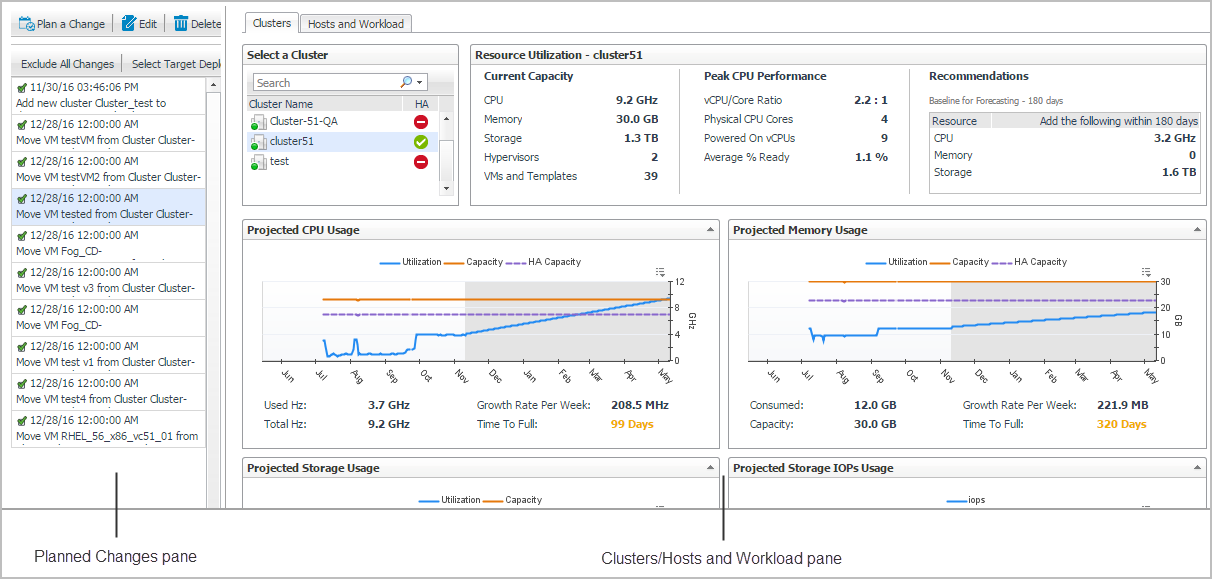Calculating Slot Size Using Custom Size
Clusters/Hosts pane
The Clusters/Hosts pane displays the details related to the selected virtual center or datacenter. This information is automatically updated when the Slot Size settings are modified and when including/applying planned changes. For more information, see Calculating Slot Size Based on VM and Calculating Slot Size Using Custom Size .
The Clusters/Hosts pane includes the following capacity data:
|
• |
Cluster Name (Clusters tab) or Name (Hosts tab): Name of the selected cluster or host. |
|
• |
ESX Hosts (Clusters tab only): Number of ESX® hosts in the selected cluster. |
|
• |
Slot Size: CPU, Memory, Storage, and Throughput resources available on the virtual machine. |
|
• |
Running VMs: Number of running virtual machines in the selected cluster or host. |
|
• |
|
• |
HA (Clusters tab only): If the HA policy is enabled for a cluster, Foglight Capacity Director calculates the cluster resources and reserves the cluster resources that are required to satisfy the HA policy. A green check mark appears in the HA column when the HA policy is enabled. |
Resource Utilization Tab
The Resource Utilization view displays information about the resource utilization of a selected virtual center or datacenter. It includes the following panes:
|
• |
Planned Changes pane: Lists all valid planned changes before the deployment date, and provides the capability to create/edit/remove one or more planned changes. |
|
• |
Clusters/Hosts and Workload pane: Consists of the following two tabs: |
|
NOTE: Enabling or disabling the HA policy, which is configured in vCenter®, is applicable for both the Clusters tab and the Hosts and Workload tab in the Resource Utilization view. If the HA policy is enabled for a cluster, Foglight Capacity Director calculates the cluster resources and reserve the cluster resources that are required to satisfy the HA policy. A green check mark appears in the HA column when the HA policy is enabled. |