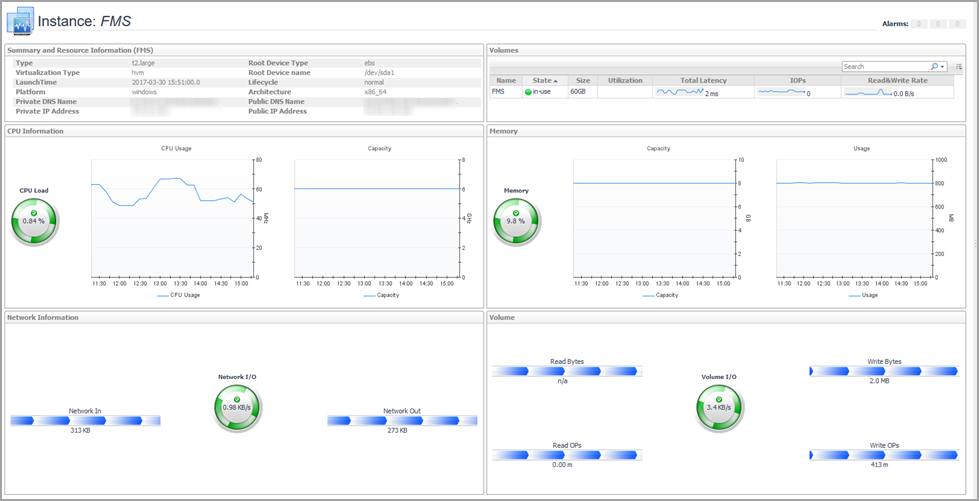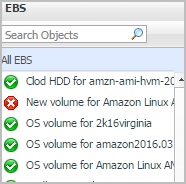EC2 Instance Summary view
The EC2 Instance Summary view shows the overall information of the selected EC2 instance. This view appears on the right when you select an EC2 instance in the EC2 Instances view.
This view consists of the following embedded views:
|
• |
|
Lists the alarms generated against the selected EC2 instance. | |||
| |||
| |||
| |||
|
|
Shows the numbers and states of the selected resource group on the monitored AWS environment. | |||
| |||
| |||
| |||
| |||
| |||
| |||
| |||
Explore - Instance view
The Explore - Instance view appears when you click Explore in the EC2 Instance Summary view.
This view consists of the following embedded views:
|
• |
|
• |
|
| |||
| |||
|
| |||
| |||
|
| |||
| |||
|
Shows Total volume read bytes, write bytes, and utilization. | |||
| |||
| |||
EBS monitoring
|
• |
EBS view
The EBS view is a tree view. It lists the EBS instances existing in your environment, and shows their severity state.This view appears on the left when you select the EBS tile in the Actions bar.
Selecting the All EBS node displays the overall resource utilization for all EBS instances in your integrated system and identifies the ones that consume the highest amount of system resources in the Summary - All EBS view on the right. Similarly, selecting a storage node shows storage-specific metrics in the EBS Summary view.
| |||
| |||
| |||
| |||
|