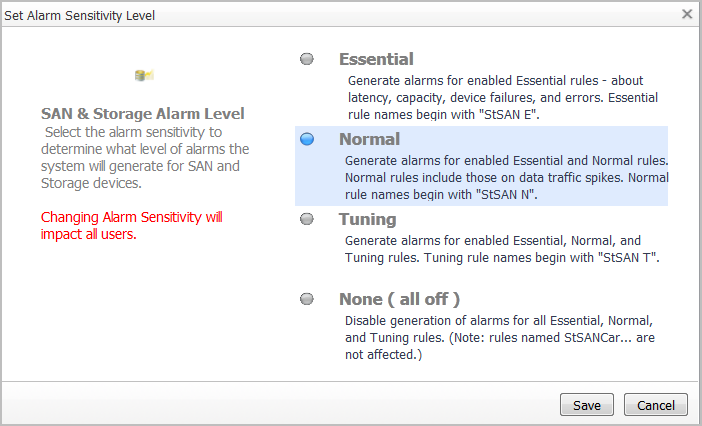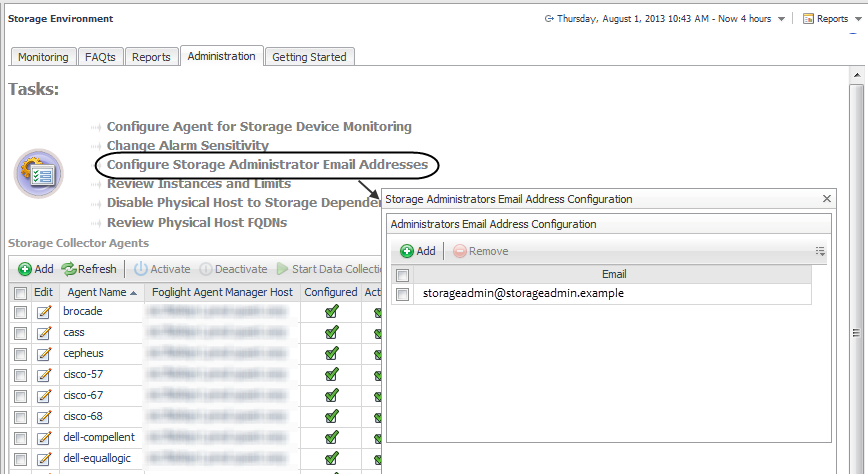Managing Foglight for Storage Management Rules
|
NOTE: You require the Foglight for Storage Management role Administrator to perform tasks that affect rules. |
To see the list of Foglight for Storage Management rules, navigate to Administration > Rules & Notifications > Rule Management, and select StorageUI from the Cartridge list. For help with rules, open the online help from this dashboard.
All Foglight for Storage Management rule names start with StSAN and are organized into categories:
|
• |
Essential—StSAN E—Essential rules alert on latency issues, capacity issues, device failures, and errors. |
|
• |
Normal—StSAN N—Normal rules alert on things like data traffic spikes. |
|
• |
Tuning—StSAN T—Tuning rules are additional rules for situations that do not cause performance issues in most environment. |
The Essential and Normal categories are enabled by default. The rules within each category can be enabled or disabled individually. By default, all rules in the Essential category are enabled, and all rules in the Normal category are disabled. You may want to review the Normal rules and enable the ones that suit your environment. Finally, you can control whether alarms are generated for rules in all categories or only some categories. For more information, see Changing Alarm Sensitivity.
|
NOTE: Rules that begin with StSANCar are rules used internally by the Storage cartridge, and do not generate alarms. Do not disable or alter these rules. |
Managing Alarm Settings
You can control which type of rule generates alarms and also set up email notifications.
Changing Alarm Sensitivity
You can control which categories of StSAN rules generate alarms.
|
1 |
|
2 |
Click the Administration tab. |
|
3 |
Click Change Alarm Sensitivity. |
|
5 |
Click Save. |
Configuring Email Notifications for Alarms
You can define a list of email addresses that receive a notification whenever an essential rule evaluates to a Critical or Fatal status. Email addresses are saved to the StorageAdministrator registry variable. An essential rule begins with StSAN E and has the email action set automatically. For more information about rules, see Managing Foglight for Storage Management Rules.
|
1 |
|
2 |
Click the Administration tab. |
|
3 |
Click Configure Storage Administrator Email Addresses. |
|
4 |