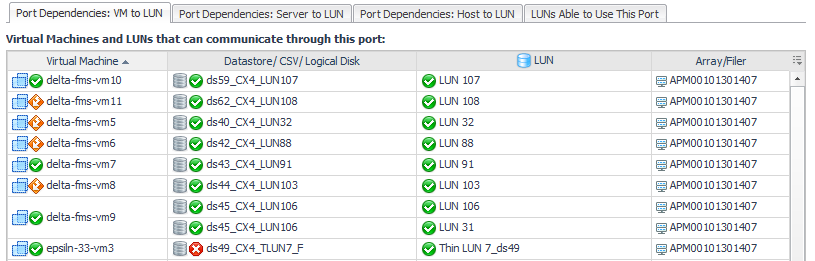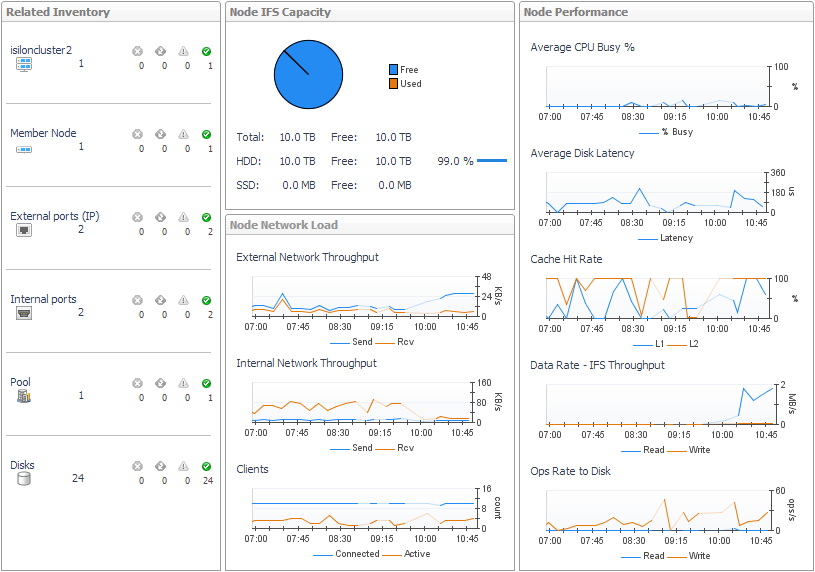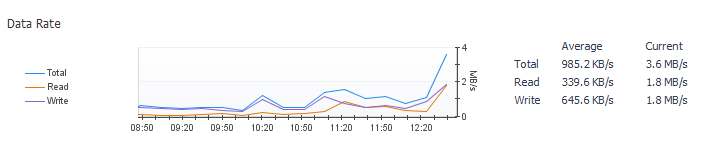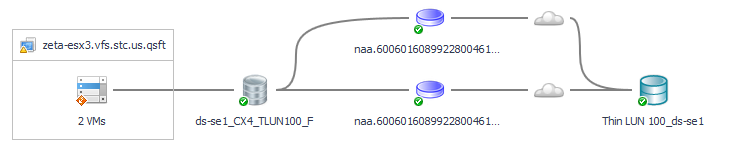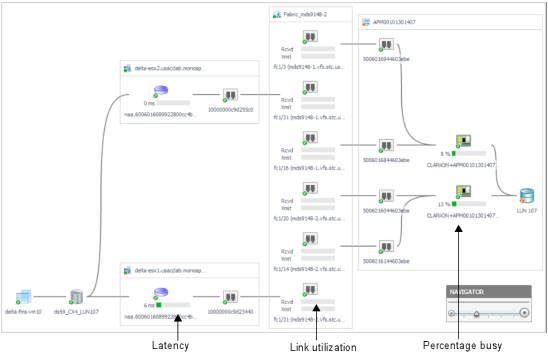Investigating an FC Switch Port
|
2 |
Review overall performance in the Summary tab. |
|
• |
Details. Displays the port’s status, physical details, parent switch, parent fabric, VSAN (if applicable), and current values for Data Rate, Frame Rate, Link Error Rate, and Non-Link Error Rate. Click a |
|
• |
Charts. Charts plot the following metric pairs over the time period: |
- Utilization. Plots values for Rcvd Utilization and Xmit Utilization.
- Frame Rate. Plots values for Frame Receive Rate and Frame Send Rate.
- Errors. Plots values for Link Error Rate and Non-Link Error Rate.
|
• |
Alarm Summary. Displays alarms on the port. |
|
3 |
Click the Topology tab. |
|
• |
Switch-to-Switch Connectivity diagram. Displays the selected ISL port (left box) and its connection to another ISL port (right box). Click a port icon for details about the device connected to the port. |
|
• |
Topology Table (Inter-Switch Connections). Identifies all ISL port connections from this port’s parent switch to other switches in the fabric. |
|
• |
Basic Connectivity (table). Displays the ESX hosts and/or physical hosts connected to the selected N port through their host ports. An N port can have connections to multiple host ports using NPV technology. |
|
TIP: If hosts in the Host Name column are (unknown), you may be able to use dependency processing to infer the host names associated with the host ports. For instructions, see Inferring Physical-Host-to-Storage Relationships. |
|
• |
Basic Connectivity (diagram). Displays the selected N port (left box) and its connection to a filer or storage array port (right box). Click a port icon for details about the device connected to the port. |
|
• |
Select Host Port(s). Controls the set of hosts displayed in the Port Dependencies table. |
|
• |
Port Dependencies. On separate tabs, displays connections to LUNs (though the selected port) from virtual machines, ESX or Hyper-V servers, and physical hosts. If the selected port has problems or failures, the connected VMs or hosts may exhibit performance problems. |
Investigating an Isilon Node
|
2 |
Review overall performance in the Summary tab. |
|
• |
Related Inventory. Displays a list of components from the perspective of the member node (rather than the storage array). |
|
• |
IFS Capacity. The chart displays IFS Capacity: Free and IFS Capacity Used for the IFS file system. In addition, the total capacity is broken down into hard disk drive and solid state drives metrics as follows: |
- HDD. IFS Capacity: HDD Total and IFS Capacity: HDD Free
- SSD. IFS Capacity: SDD Total and IFS Capacity: SDD Free
|
• |
Node Network Load. Charts plot the following metric pairs: |
|
TIP: If you prefer to see the Send Util (% of max) and Rcv Util (% of max) based on the rated maximum speeds of the ports (actual port speeds are not available from Isilon arrays) in the external network, ask your Foglight for Storage Management Administrator to edit the registry variable StSAN_StoragePortShowUtilMax and set ISLN_E_IP=true. |
- Clients. Clients connected versus clients that are actively using the network.
|
• |
Node Performance. Charts plot the following metrics for the selected node over the time period: % Busy, Latency, L1 Cache Hit Rate, L2 Cache Hit Rate, Data Read Rate, Data Write Rate, Read Ops Rate, and Write Ops Rate. |
|
• |
Summary and Resource Information. Displays physical details about the member node. |
|
• |
Alarm Summary. Displays alarms on the member node. |
|
3 |
Click the Network tab. |
|
4 |
Click the Disks tab. |
Investigating a LUN
|
2 |
Review overall performance in the Summary tab. |
|
• |
Details. Displays the LUN’s status, physical details, parent device and capacity metrics. |
|
• |
Charts. Plot values over the time period for these metrics, if available: Ops Rate, Data Rate, Latency, % Busy, Cache Hit Rate, and Average Queue Depth. |
|
• |
Pool Details. Identifies the pools to which the LUN belongs. |
|
• |
Alarm Summary. Displays alarms on the LUN. |
|
3 |
Click the Topology tab. |
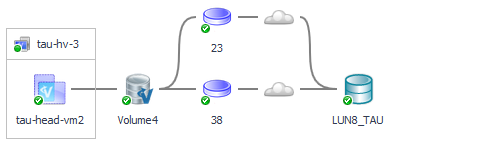
|
• |
Click a |
|
4 |
Click the SAN Data Paths tab. |
|
TIP: For metrics that have thresholds, the color of the bars highlight data values that fall within normal, warning, critical, and fatal thresholds.Thresholds are set in the registry variables StSAN.FCSwitchPortUtilization.[Warning|Critical|Fatal]. |
|
• |
ESX/VMs or Hyper-V Server/VM. List of servers and the VMs they host. |
|
• |
Latency. Average latency per operation in the time period. |
|
• |
Data Rate. Average data rate for I/O from the ESX or VM to the LUN over the time period. |
|
• |
% Total I/O in ESX or % Total I/O in Hyper-V Server. When multiple VMs on a server are performing I/O to the same LUN, displays the percentage of the total I/O performed by this VM. |
|
• |
ESX FC Ports --> SAN Util or Hyper-V Server FC --> Ports SAN Util. Displays the busiest link (read or write utilization) over a time period. Click the cell to display all the port links. Review the topology diagram to see the ports and link utilization. Data is not available for IP ports. |
|
• |
SAN --> A/F Ports Util. Displays the busiest link (read or write utilization) over the time period. Click the cell to display all the port links. Review the topology diagram to see the ports and link utilization. Data is not available for IP ports. |
|
• |
% Total I/O at LUN. When VMs on multiple servers are doing I/O to the same LUN, displays the percentage of the total I/O performed by this server. |
|
• |
LUN Latency (ms). Displays the latency of LUN in ms. |
|
• |
Click a host, VM, or virtual storage name or icon. See the Managing Virtualized Environments User and Reference Guide. |
Investigating a NASVolume
|
2 |
Review overall performance in the Summary tab. |
|
• |
Details. Displays the volume’s status, physical state, physical details, parent devices, and alarms on disks in the volume. Also displays current values for Advertised NASVolumes Size, Used Capacity, and % Used. |
|
• |
Charts. Displays the following metrics over the time period: |
- Ops Rate. Plots values for Read Ops Rate, Write Ops Rate and Other Ops.
- Latency. Plots values for Read Latency and Write Latency.
|
• |
Aggregate Details. Displays values for Total Usable Capacity, Available Usable Capacity % Available, Advertised NASVolumes Size, and Overcommitment. |
|
• |
Alarm Summary. Displays alarms on the NASVolume. |
|
3 |
Click the Topology tab. |
|
4 |
Click the Disks tab. |
|
• |
Click a host, VM, or datastore name or icon. See the Managing Virtualized Environments User and Reference Guide. |