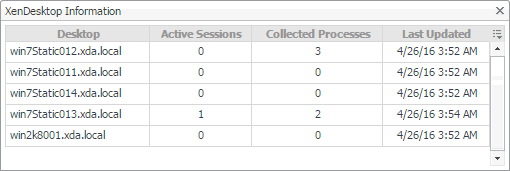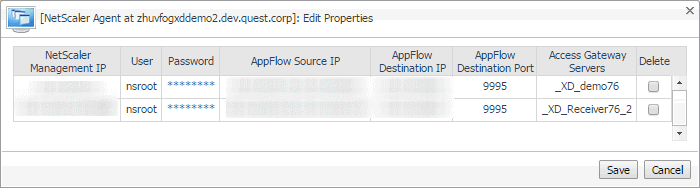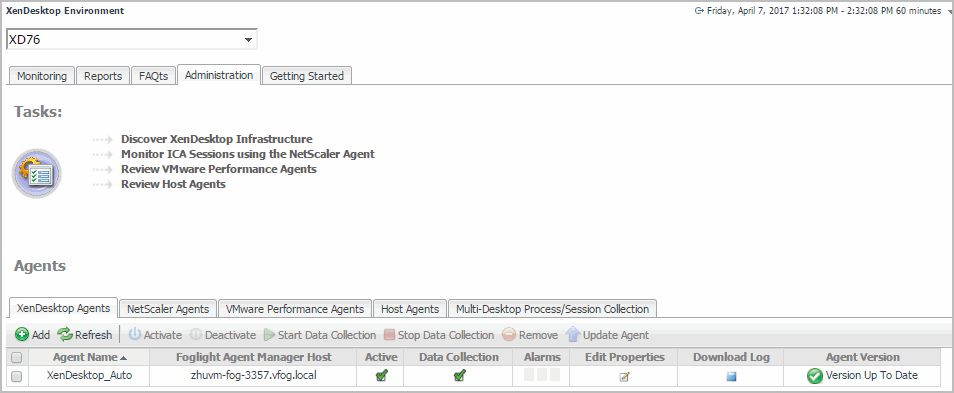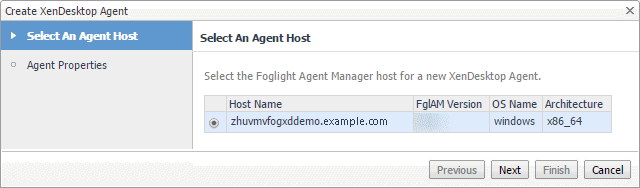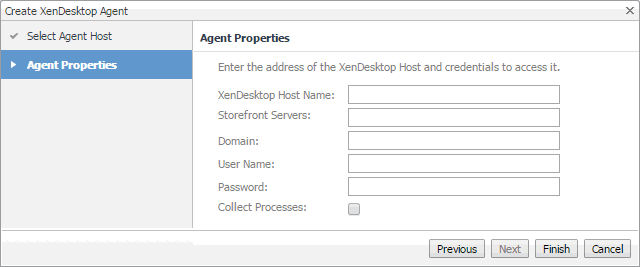Exploring and managing monitoring agents
The Agents area contains several tabs that allow you to explore and manage the agent instances that monitor your integrated XenDesktop® environment. Each tab provides information about the agents of a specific type.
|
• |
XenDesktop Agents and NetScaler Agents tabs: These tabs list the existing instances of the XenDesktop and NetScaler type, and allow you to manage them. These agents are provided with Foglight™ for Citrix XenDesktop and XenApp. For more information, see Managing XenDesktop and NetScaler Agent instances. |
|
• |
VMware Performance Agents tab: This tab lists any existing VMware Performance Agent instances, provided with Foglight® for VMware, if you have Foglight for VMware installed and deployed. |
|
• |
Host Agents tab: If you have Foglight for Infrastructure installed and deployed, this tab lists any existing Host Agent instances. |
|
• |
Multi-Desktop Process/Session Collection tab: This tab lists XenDesktop sites. |
|
• |
To enable or disable the collection of process or session metrics for a site, click the Process Collection or Session Collection column, as required. |
|
• |
To see which desktops are associated with a site, click the Desktops column. |
Managing XenDesktop and NetScaler Agent instances
The XenDesktop Agents and NetScaler Agents tabs list the existing agent instances of these agents and allow you to manage them. Each tab contains a set of columns that indicate various states of individual agent instances, along with several commands that you can issue to manage them. For example, to see if an agent instance is collecting data, look at the agent’s Data Collection column. A green check mark a green check mark in this column indicates that the agent is collecting data.
With the exception of the Alarms column that only appears on the XenDesktop Agents tab, the type of information appearing on these two tabs is identical.
|
The name of the machine on which the Agent Manager process is running. | ||||||||||||||||
|
Indicates if the agent is collecting data from the monitored environment. | ||||||||||||||||
|
The total numbers of Warning, Critical, and Fatal alarms generated against the agent instance. | ||||||||||||||||
|
Click to make changes to the agent’s properties, as required. | ||||||||||||||||
|
Edit one or more of the following properties, as required.
NOTE: The XenDesktop Domain, User Name, and Password boxes should only be populated if you need to change these values. Otherwise, they can remain clear.
| ||||||||||||||||
|
Edit one or more of the following properties, as required.
| ||||||||||||||||
The toolbar appearing on top of the Agents table provides a set of commands that allow you to manage XenDesktop Agent instances. To issue any of the available commands, simply select one or more agent instances using the check boxes in the left-most column, and click the appropriate button on the tool bar. For example, to start an agent’s data collection, select a XenDesktop Agent instance and click Start Data Collection.
|
Launches a wizard that allows you to create a new agent instances:
| |||||
|
Updates the agent package to the latest version that is available on the Management Server. |
Creating XenDesktop Agent instances
XenDesktop Agents collect information from monitored hosts. When the XenDesktop Agent package is successfully deployed, you can create one or more agent instances, activate them, and start their data collection. To perform these steps in a single operation, use the Create XenDesktop Agent wizard, accessible from the Agents area on the Administration tab of the XenDesktop Environment dashboard.
|
NOTE: Unlike the Discover XenDesktop Wizard, the Create XenDesktop Agent wizard does not offer to create VMware Performance agents for the detected vCenters, or to create Windows or Unix agents for the discovered servers. For more information about the Discover XenDesktop Wizard, see Discovering XenDesktop sites . |
|
2 |
|
3 |
|
4 |
|
6 |
On the Agent Properties page, provide the following information. |
|
• |
XenDesktop Domain: The name of the domain to which the monitored XenDesktop® system belongs. |
|
• |
Storefront Servers: A comma-separated list containing the names of StoreFront servers that provide access to desktops and applications. This is optional. |
|
• |
XenDesktop Host Name: The name of the machine hosting the XenDesktop site. |
|
• |
User Name: The user name the agent instance needs to connect to the XenDesktop site. |
|
• |
Password: The password associated with the XenDesktop user. |
|
• |
Collect Processes: Select this check box if you want the XenDesktop agent to collect process metrics. |
|
7 |
Click Finish. |
|
8 |
|
9 |
Click Start Data Collection. |
Configuring agent properties
Foglight™ for Citrix XenDesktop and XenApp uses the following agents to collect information from monitored environments:
|
• |
XenDesktop Agent collects information about your integrated XenDesktop® environment. For information about the XenDesktop Agent properties, see the following topics: |
|
• |
NetScaler Agent collects information about user experience data from monitored desktops, using AppFlow extensions. For information about the XenDesktopSession Agent properties, see the following topics: |
For detailed information about working with agent properties, see the Administration and Configuration Help.
|
f |
|
g |
|
h |
Click Modify the private properties for this agent. |