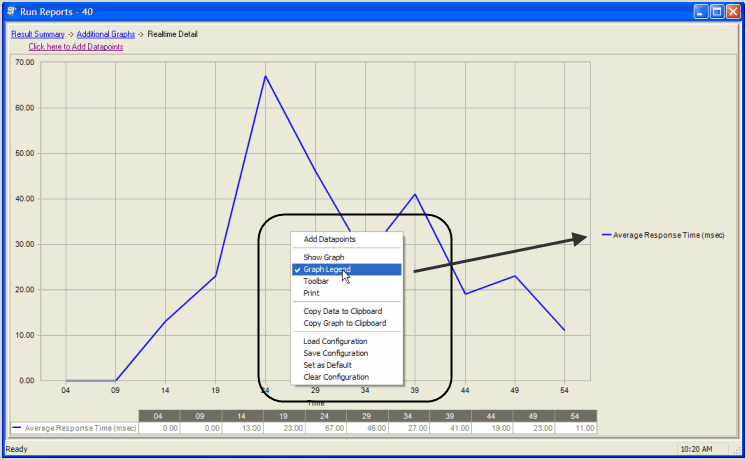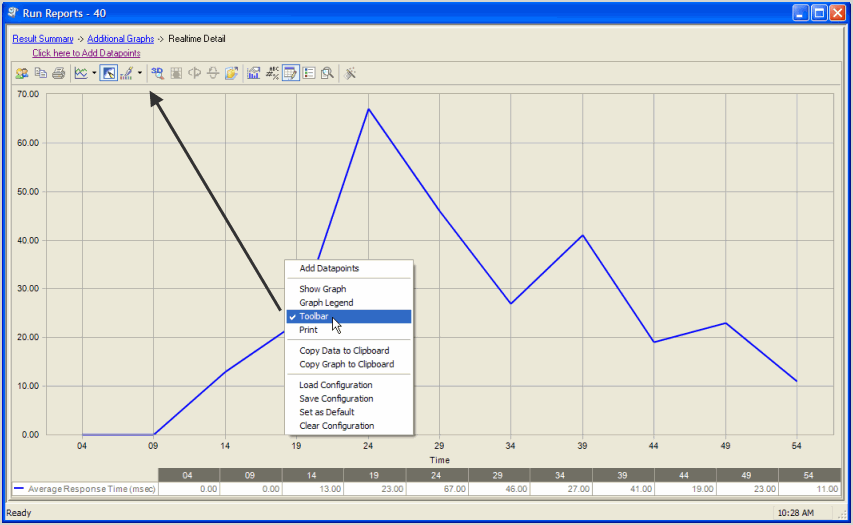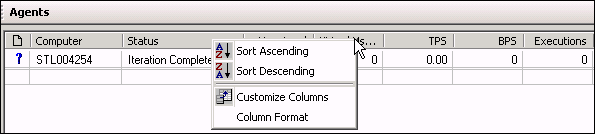Appendix
Trace Files or Fine Grained Access Control: Pros and Cons
The following testing perspectives are provided on using trace files or Fine Grained Access Control (FGAC) when performing database testing.
Trace Files
Pros
- Benchmark Factory already supports trace files. This was quickest path to creating the original capture and replay feature.
Cons
- Trace files are big and there can be a large number of them in a database. This requires parsing and processing with potentially excessive meta-data to run.
- Some DBAs have a negative perception of trace file usage, often related to performance impact on production. Hence, for some, trace file capture might not be a viable option.
- During the capture process, the entire database (i.e., all sessions) must have their trace file destination directory set to the location where there is sufficient space. For those not doing capture, they might wonder why their files don’t show up where they expect.
Fine Grained Access Control (FGAC)
Pros
- Fine Grained Access Control is not a trace file. FGAC is a relatively new tool to apply row-level security at the object level.
- Fine Grained Access Control is more flexible than using trace files in what it can do via its PL/SQL API. FGAC also adds granularity to the testing process.
Cons
- Fine Grained Access Control is relatively new and not heavily used, so not all DBAs are familiar with it and how it works.
- Fine Grained Access Control is relatively new, but its use by Oracle DBAs is increasing. Additional information on appropriate use may be required.
Change Graph Views
To modify a graph view, right-click a Benchmark Factory graph to display a drop-down list that allows you to customize graph settings. Whether you are viewing a real-time graph or one in Benchmark Factory Run Reports, Benchmark Factory uses the same graphing tool. In most cases you will find that the graphs are presented in the most meaningful form (Line Graphs or Bar Graphs based on the data being presented.)
Show Data/Show Graph
Toggling to Graph displays the data in graph form.
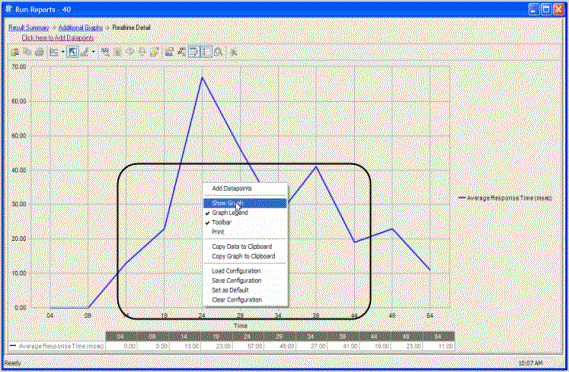
Graph Legend
Toggling to Graph Legend displays a legend on the side of the graph.
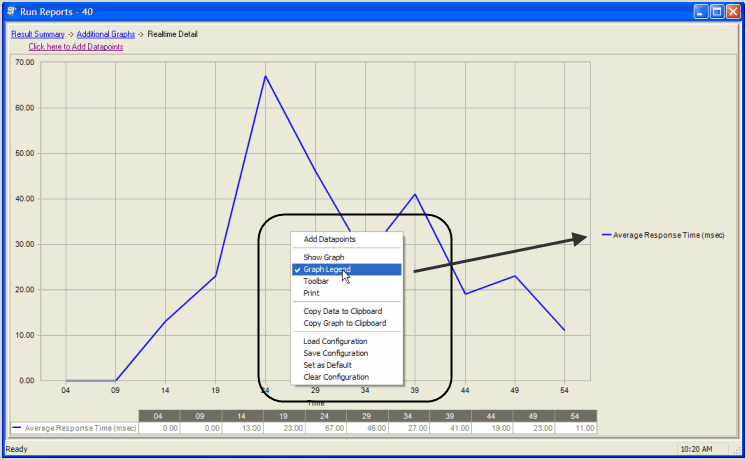
Toolbar
Toggling to Toolbar displays the graph toolbar.
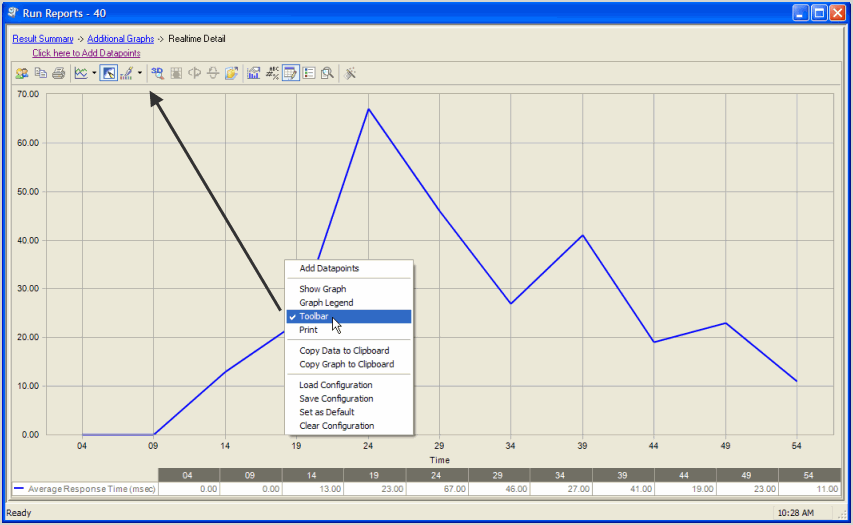
Print
Choosing Print displays the Print Dialog.
Copy Data to Clipboard
Copies the data to the clipboard.
Copy Graph to Clipboard
Copies the graph to the clipboard.
Load Configuration
Benchmark factories graphs allows you to save graph configurations.
Save Configuration
Saves a graph configuration.
Set as Default
Sets a configured graph as default.
Clear Configuration
Clears a graph configuration.
Customizing List Controls
Benchmark Factory allows you to customize list controls in columns to select the desired viewing format.
To Customize Lists Controls
- Right-click the desired column. A menu displays.
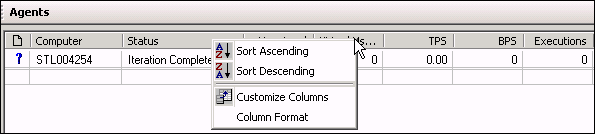
- The following options are provided:
- Sort Ascending: Sorts columns in ascending order.
- Sort Descending: Sorts columns in descending order.
- Customize Columns: Allows you to customize column headings.
- Column Format: Allows you to customize column format.