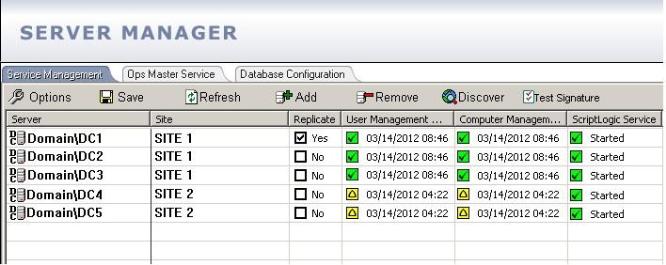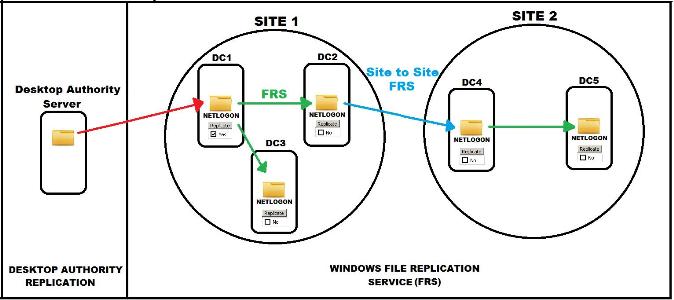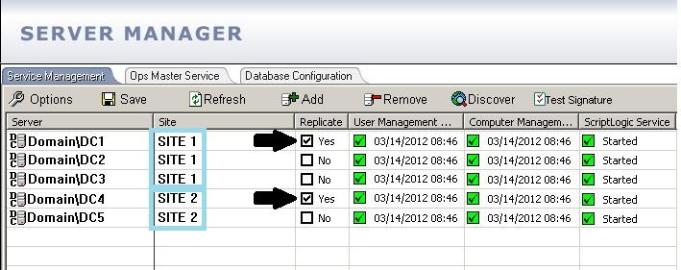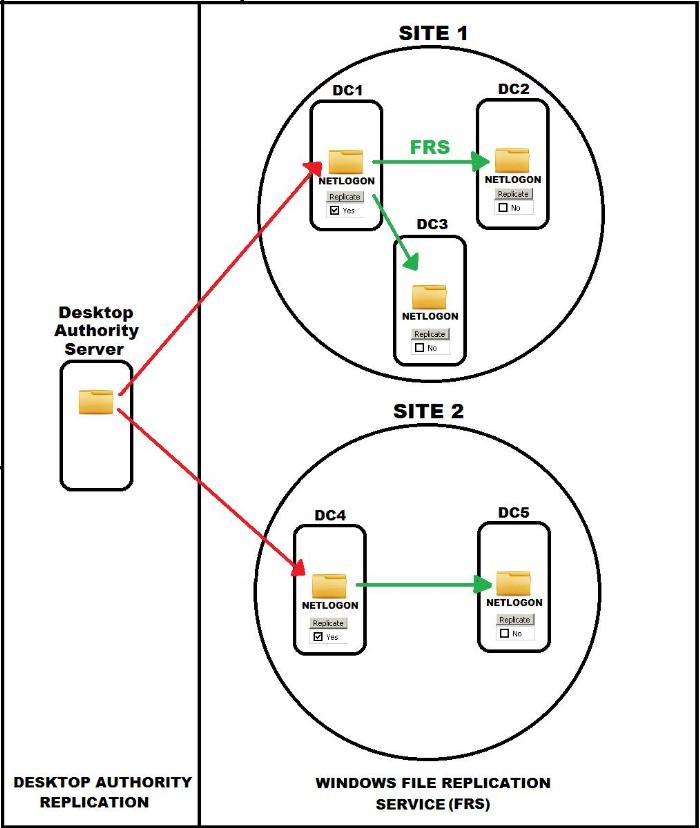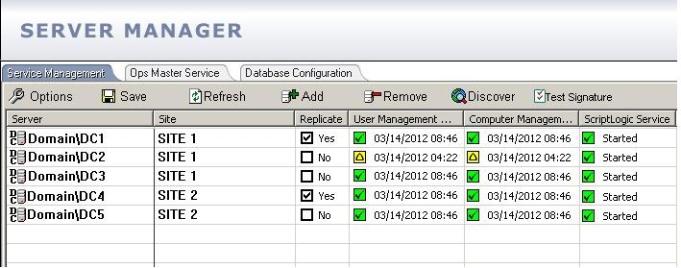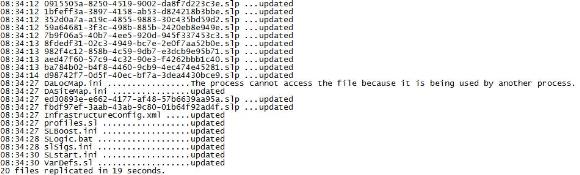-
제목
Replication and Common Replication Issues -
설명
Desktop Authority Replication and Common Replication Issues -
해결 방안
To enable replication in Desktop Authority choose a replication target by checking the Replicate “Yes” checkbox to the right of the site name of a Domain Controller.
It is recommended to select only one Domain Controller as a target for replication. All Domain Controllers should still get updated because the Windows File Replication Service (FRS) should transfer the files to the other Domain Controllers independent of Desktop Authority’s replication. If a Domain Controller did not get updated, their replication status will show a yellow status symbol. There are a number of different cases for this. Below we will review a few of the possible issues.
Shown in this image below Desktop Authority replicates its files to “DC1” which is located in “SITE 1”. From there FRS will move the files into the remaining NETLOGON shares in that site. Depending on how Active Directory Sites and Services is configured there will most likely be a delay when replicating between sites, by default FRS replication between sites is 180 minutes (3 hours).
In some cases site to site FRS replication may not complete in a timely manner. In these cases we recommend choosing additional replication target(s). So there is one Domain Controller selected in each site. This will eliminate the need to wait for site to site replication.
NOTE: There will be a warning when more than one replication target isselected. If replication is kept to no more than one Domain Controller per site, there should not be an issue and the warning can be disregarded.
The last situation is where one or more servers remain out dated/yellow status even though the other servers in that site have already been updated. FRS between servers in the same site may not be instant although it should be relatively quick. In the example below the replication has not updated in four hours. One can assume that this server is not going update with FRS from the other servers in its site. We will go through a few possible causes for this below.
It’s important to understand that because the server is not a replication target in Server Manager then Desktop Authority Replication is not the cause and there is more than likely an issue with FRS replication.
-
First try replicating again with the current configuration.
-
If there is still an issue replicate directly to the server that is having issues. (Uncheck all other replicate check boxes and only select the server that is having issues, then replicate)
* If the server updates, wait to see if FRS transfers the files to all the other servers. If it does not transfer the files, check Windows Sites and Services and check the FRS event logs on that server.
* If the server does not update, view the File > Replication Log.
In the Replication Log it will list all the files that were and were not replicated. If there are no issues with a specific file the word “updated” will be placed next to the file name.
Two common replication log issues are “Access is denied” or “The process cannot access the file because it is being used by another process”
Access is denied:
The account used for replicating is not the logged on user. It is the account that is assigned to the Desktop Authority Ops Master Service. Make sure this account has the right to Read/Write/Execute to the both the NETLOGON and SYSVOL share of the Domain Controller in question. A simple test is to change the Log On As account used for the Desktop Authority Ops Master Service to another Domain Admin account, restart the service, and replicate again.
The process cannot access the file because it is being used by another process:
Sometimes during replication a file will be open at the time the file was to be updated, this will case the file to be skipped and this error written to the replication log. Replicate again and check the replication log; if there are still issues try closing open files (how to Close an Open File can be found under Additional Information below). If the file(s) are still having issues after closing an open file, you can reboot the domain controller to free up any locked files.
Additional Information
For more information on Windows replication between sites refer to Microsoft TechNet Article ID: cc759160
For more information on the File Replication Service (FRS) refer to Microsoft TechNet Article ID: cc781582
For more information on closing an open file [Windows 2008/2008R2] refer to Microsoft TechNet Article ID: cc732037
For more information on closing an open file [Windows 2003] refer to Microsoft TechNet Article ID: cc783450
For more information on File Replication Service event logs refer to Microsoft KB Article ID: 308406
-