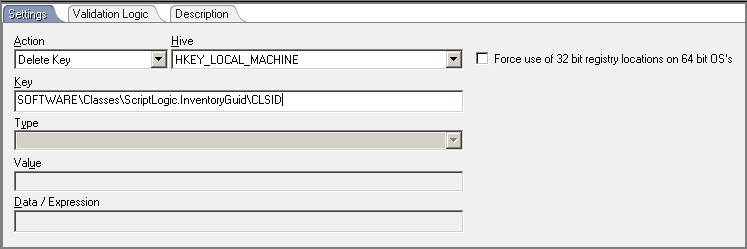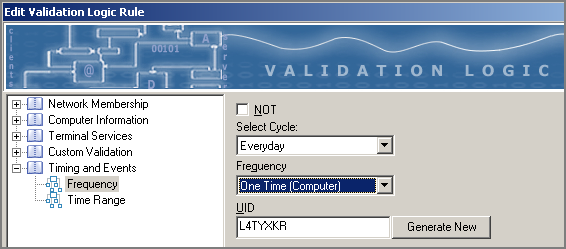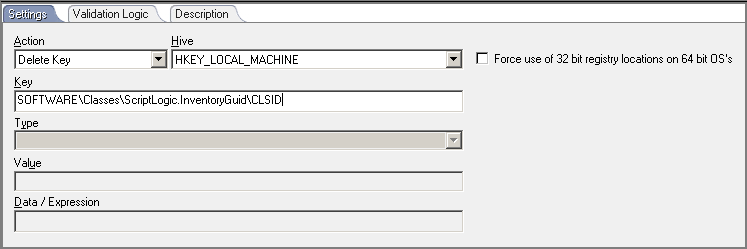-
제목
Not all the machines in the domain are showing up in reports (CLSID) -
설명
Not all the machines in the domain are showing up in the Managed Computer Inventory report, or the Seats Used do not match the actual number of machines in the environment.
-
해결 방안
Symptom:
Not all the machines in the domain are showing up in the “Managed Computer Inventory” report or the “Seats Used” on the System Dashboard is not reporting the total amount of machines in the domain.
Cause:
The Desktop Authority client side components were previously installed on a machine and this machine was used to create a master image. This master image was used to image machines and now all of these machines are sharing the same unique identifier for Desktop Authority.
Resolution:The unique identifier for Desktop Authority must be removed from the master image before imaging other machines. This unique identifier for Desktop Authority is stored in the registry. Delete the “CLSID” key which is located here:
HKLM\SOFTWARE\Classes\ScriptLogic.InventoryGuid\CLSID
In the event that the unique identifier was not removed from the master image before imaging machines, then this key must be cleared from each machine one time by either manually editing the registry or using Desktop Authority to do so.Using Desktop Authority version 8.1 or higher:
Create a new “Registry” element under a User Management Profile. Configure the element with these settings:
Action = Delete Key
Hive = HKEY_LOCAL_MACHINE
Key = SOFTWARE\Classes\ScriptLogic.InventoryGuid\CLSIDThis element can be configured to run once by adding a new Validation Logic Rule. Go to the Validation Logic tab--> click on Add--> expand Timing and Events--> select Frequency and configure it with “Cycle=Everyday and Frequency=One Time (Computer)” as illustrated below.
Using Desktop Authority 8.04 or earlier:
Create a new “Registry” element under a User Management Profile. Configure the element with these settings:
Action = Delete Key
Hive = HKEY_LOCAL_MACHINE
Key = SOFTWARE\Classes\ScriptLogic.InventoryGuid\CLSIDThis element can be configured to run once by adding a new Validation Logic Rule. Go to the Validation Logic tab--> click on Add--> select Custom Function and type in: slValOncePerMachinePerDay("ClearDAUID")
The screenshots above are from Version 8.x, however, this Registry element fix may also be applied in Version 9.x and above.