What are Reparse Points?
Reparse Points are fundamentally redirections, very similar in function to the familiar Shortcuts. However, while shortcuts are, in fact, quite normal files (with a .LNK extension) and are handled by the operating system, Reparse Points are implemented at a lower level by the file system (NTFS) itself.
This discussion will focus on three of what are arguably the most common types of Reparse Points: - Symbolic Links, Junction Points, and Mount Points.
Symbolic Links:
A Symbolic Link is a "shortcut" to a file or folder elsewhere on the system. The big difference is that shortcuts are quite "intelligent", if the target of a shortcut moves (for example, where it is on a remote drive which changes its drive letter), Windows can often track the change and update the shortcut file "in real time".
The following command will create a Symbolic file link: mklink <NameofLink> <Target>
The path “C:\FldrSyncSourceSame\” in the image below shows a Symbolic File Link and a Windows Shell Shortcut to the same “C:\FolderConstructor\ActiveTemplates\ActiveTemplate.xml” file prior to migration.
![[image]](https://support.quest.com/KBArticleImages/SL4498/975fe7b7.jpg)
The image below shows both files after the Secure Copy migration. The Windows Shell Shortcut still opens the original file (the link was updated by the Windows Shell), however, the Symbolic Link to the ActiveTemplate.xml was replaced with the actual file only after the “Copy offline/stub files” option was enabled. One reason for that in this example is that Symbolic File Links can only refer to files located on the same machine, so the Symbolic Link file is invalid if it is migrated to another machine. The best way to resolve this is to retrieve and migrate the actual file.
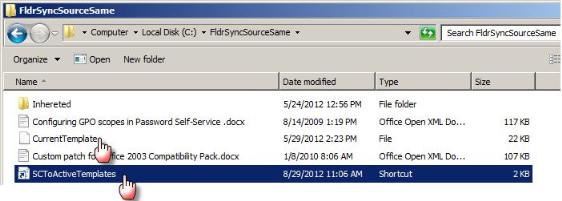
Junction Points:
A Junction Point is very much like a Symbolic Link, except that it can only point to a folder, not to a file. The image below shows a Junction Point called “FutureJunction” that links to “C:\TechScapeShare”.
The following command is used to create a Junction point: mklink /j <NameofLink> <Target>
![[image]](https://support.quest.com/KBArticleImages/SL4498/d116f0f0.jpg)
In this example, Secure Copy migrated all files and folders of the Junction Point successfully, including the permissions.
![[image]](https://support.quest.com/KBArticleImages/SL4498/84170106.jpg)
Mount Points:
A Mount Point points to a disk volume. This allows an entire drive or partition to be addressed as if it were a folder on another drive. This allows a system to exceed the alphabetical limitation of 26 drives.
Mount Points can be created in a Disk Management snap-In.
![[image]](https://support.quest.com/KBArticleImages/SL4498/38a0cfa7.jpg)
It is added to any path on the local machine.
![[image]](https://support.quest.com/KBArticleImages/SL4498/29cca7af.jpg)
The image below shows a Mount Point to “C:\MountPointShare” prior to migration.
![[image]](https://support.quest.com/KBArticleImages/SL4498/fc405894.jpg)
Secure Copy successfully migrated all subfolders, files, and correct permissions.
![[image]](https://support.quest.com/KBArticleImages/SL4498/8b365476.jpg)
Conclusion:
The conclusion is that although Secure Copy is not aware of Reparse Points and was not written with Reparse Point considerations, it does handle them reasonable well, for the most part.
Additional Information