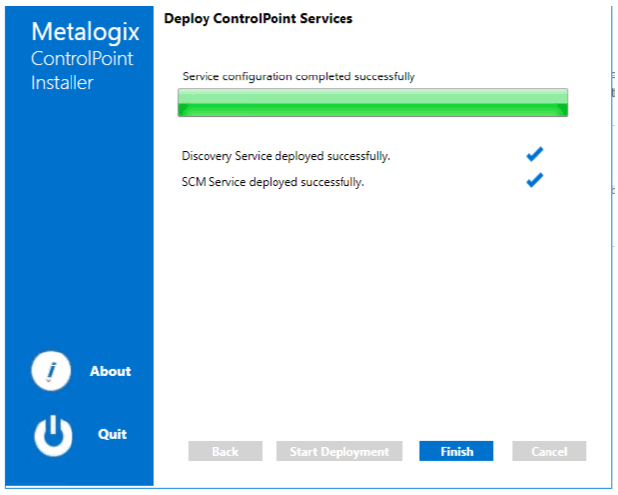-
Title
How to install and configure ControlPoint Services -
Description
How to install and configure ControlPoint Services -
Resolution
Configuring ControlPoint Services
Toward the end of ControlPoint configuration process you have the option to configure the following Windows service(s):- The ControlPoint Discovery Service is an alternative to the (default) ControlPoint Full Discovery timer job, which runs from SharePoint Central Administration. The ControlPoint Discovery Service runs as a Windows Service, and is especially suited to very large SharePoint environments as it can significantly reduce Discovery run time. AND/OR
- If Sensitive Content Manager is installed in your environment, ControlPoint Sensitive Content Manager (SCM) Services will allow you to use it within ControlPoint:
- as a means of checking for:
Content Analysis (CA) jobs ready to be uploaded from ControlPoint to Sensitive Content Manager for scanning.
AND
- Scan results ready to be downloaded from Sensitive Content Manager to ControlPoint for further action.
AND
- Because they support multi-threading, SCM Services are especially suited to very large content analysis jobs.
NOTE: If you want to configure services at a later time, you can do so by launching the Configuration Wizard from the server on which ControlPoint is installed (using the same login account that was used to install the ControlPoint application). After the Wizard has finished checking installed components, select Configure Services.
To configure ControlPoint Services:1 On the Configure Services dialog, select the service(s) you want to configure.IMPORTANT:- The Service Account must meet all of the requirements of the ControlPoint Service Account, as well as permission to Run as a Service.
- Keep in mind that the latest version of ControlPoint Sensitive Content Manager Service will only work with version 2.0 of Metalogix Sensitive Content Manager.
2 Select the service(s) you want to configure.
3 Click [Continue].
4 Click [Start Deployment].
The installer deploys the selected Windows service(s).5 When the services have been successfully deployed, click [Finish].
Additional Setup Requirement for the ControlPoint Discovery Service
Before you can use the ControlPoint Discovery Service for the first time, you must also perform the following configuration tasks on the General tab of the Discovery Setup application (located, by default, in the folder C:\Program Files\Metalogix\ControlPoint\ControlPointFeatures\Services\Discovery):- For Configure Discovery to run under, select SharePoint Local, and
- Add the SQL Server Connection String for xcAdmin Database.
NOTE: You can copy the Connection String from the file CPConfiguration.exe.config, located, by default, in the folder C:\Program Files\Metalogix\ControlPoint\ControlPointFeatures. Use the portion of the string that starts with the words Data Source and ends with Integrated Security = True.
You can also change a service's default settings from its Setup application. Refer to the ControlPoint Administration Guide for complete details.