Asset module front page has no asset values. For example, the Location, Department, and Cost Center columns are blank. How do you manually obtain data to be entered into the columns?

1. For data to populate for a [Type column] Computer, navigate to Asset Types and then click on Computer to view the Asset Type Detail page.

2. Under the Asset Fields section click on the "+" then enter a name under the Name column, then under the Type column click on the drop-down menu to choose Asset Location. Click on Save to the right, then click on the Save button on the bottom of the page.

3. Next, navigate to Assets | Choose Action | New | Location:

4. Enter the name of the location under the Name field then click on Save at the bottom of the page:

5. Next step is to select an existing computer that is missing the Location (in our example here) column data:
 I
I
6. In the existing computer asset detail page, there should now be a location drop-down menu option that was created earlier to select from:

7. Now the Asset page with the existing asset should be displaying data under the Location column:
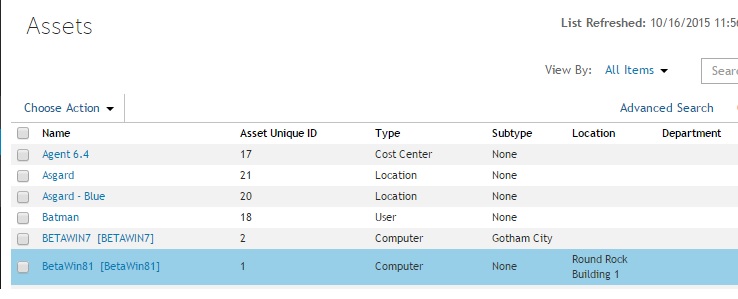
Final note: To edit the other columns (Department, Cost Center, etc) manually, just follow the steps above but choose the Asset Department, Asset Cost Center instead of Asset Location.