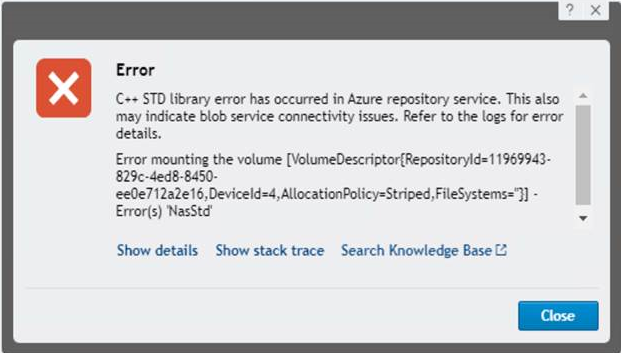Rapid Recovery version 6.7 or newer
- Use the Open existing repository option in the repository creation menu.
Core version 6.5 and 6.6 workaround
Once the Azure repository has been created please take a backup of the following registry key:
- Computer\HKEY_LOCAL_MACHINE\SOFTWARE\AppRecovery\Core\Repositories\RepositoryID
Taking a backup of the registry key is really important since it is the only way to attach the Azure repository to any core, DO NOT SKIP THIS STEP.
In order to open the Azure repository in another core you need to:
- Add the cloud storage account where the repository resides via the UI using the URL address https://CoreServerName:8006/apprecovery/admin/Core/Cloud
- Stop the core service
- Import the Azure repository registry
- Start the core service
- If you receive the following error message: "C++STD library error has occurred in Azure repository service. This also may indicate blob service connectivity issues. Refer to the logs for error details."
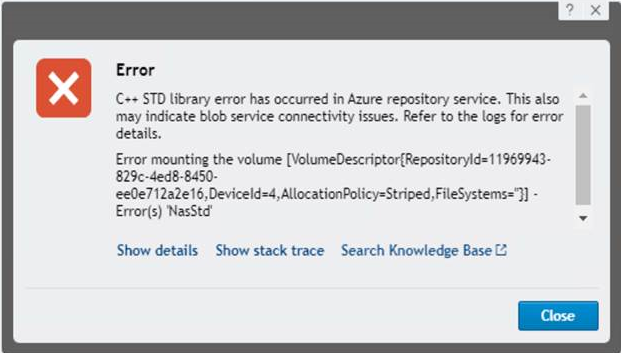
Make sure the proper cloud account was added and the access key is correct.
- If the repository fails to open and shows the error message: "Unable to find account 'XXXXXXXX-XXXX-XXXX-XXXX-XXXXXXXXXXXX'"
- Change the account id registry Computer\HKEY_LOCAL_MACHINE\SOFTWARE\AppRecovery\Core\CloudServiceConfiguration\Accounts\X\AccountId to match the id is shown in the error message.
- Restart the core service and the repository should mount fine afterwards.