-
Title
Agent Provisioning Failure - Method 3 - Disable UAC -
Description
Agent Provisioning Failure - Method 3 - Disable User Access Control (UAC) -
Resolution
The third method, which applies only to Windows Vista and later, is to disable UAC. This option may be found in your control panel on an individual client.
Disabling UAC for an Individual Client
Windows Vista: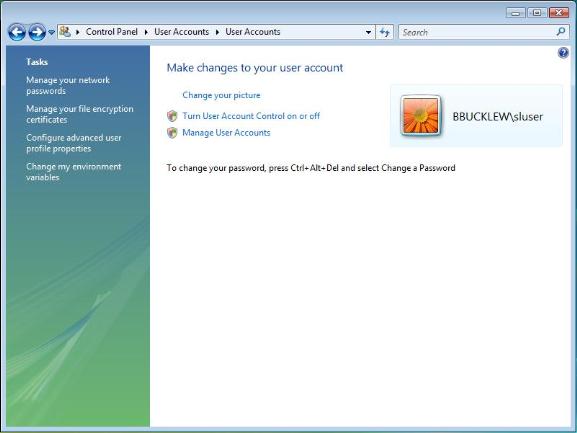
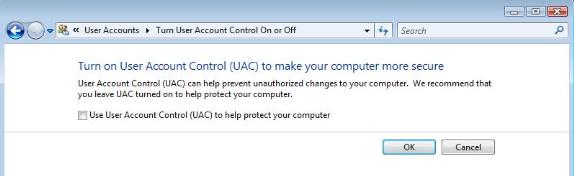
Windows 7:
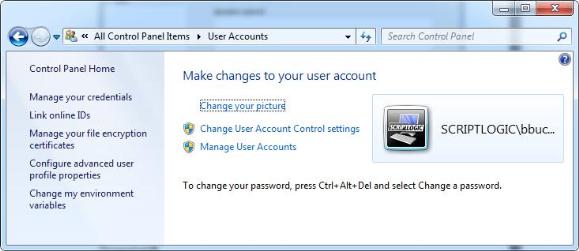
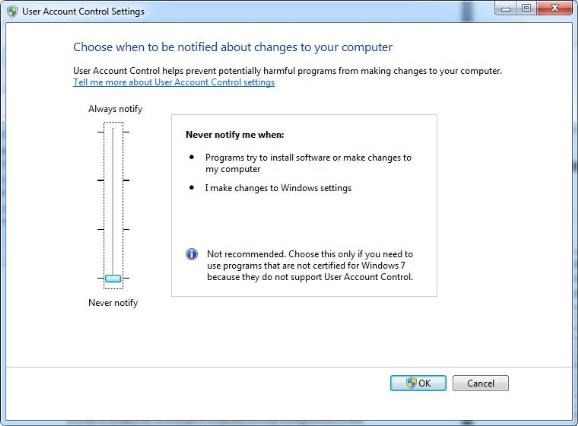
Disabling UAC for many clients
In order to disable UAC on a range of computers, you may configure a GPO in the following manner:
1. Open GPMC console
2. Go to Group Policy Objects, right click and create a new Object
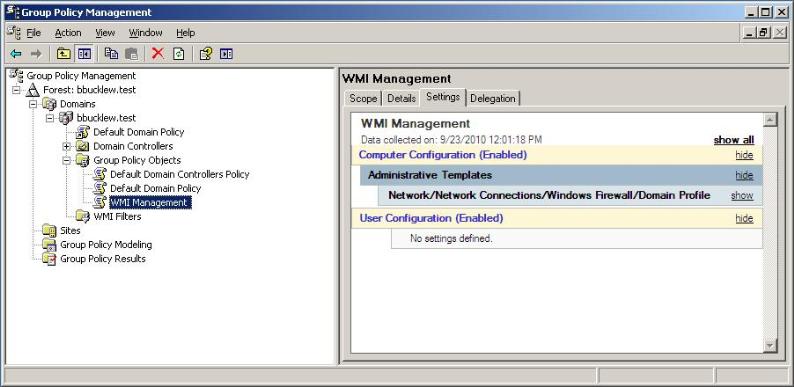
3. Right click your new object and select Edit.4. Select Local Computer Policy | Computer Configuration | Windows Settings | Security Settings | Local Policies | Security Options
5. Set User Account Control: Behavior of the elevation prompt for administrators in Admin Approval Mode - to Elevate without prompting.
6. Set User Account Control: Detect application installations and prompt for elevation - to Disabled.
7. Set User Account Control: Only elevate UIAccess applications that are installed in secure locations - to Disabled.
8. Set User Account Control: Run all administrators in Admin Approval Mode - to Disabled.
7. Link the GPO to any OUs containing the devices you would like to be provisioned by Smart Client Provisioning.
Related Articles:
Agent Provisioning Failure - Method 1-Allow remote WMI access
