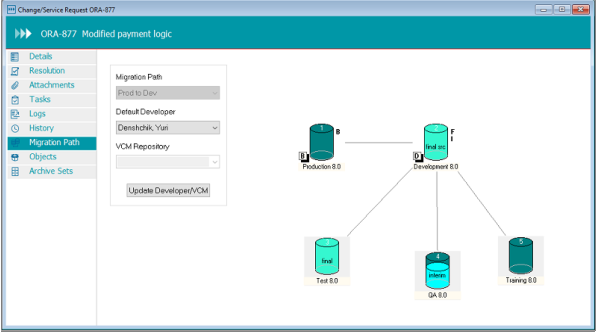Mass Migrating Objects
Because mass migrations can include objects assigned to different users and belonging to different CSRs, it is recommended that a limited number of users be allowed to perform mass migrations. With proper security, users can perform mass migrations that override workflow rules and approval requirements. In addition, Stat features the Release Recovery window, which allows users to perform application release mass migrations that override workflow rules, approval requirements, and object locks. For more information on the Release Recovery window, see Object Tools and Wizards .
|
2 |
Select Migration Management | Mass Migration. |
|
3 |
|
4 |
(Optional) In the Description field, enter a unique description of the migration. |
|
5 |
(Optional) Select the Stop on Error option if you want the Stat Central Agent to terminate the migration at the first error it encounters. |
|
6 |
|
TIP: You can set a default value to be displayed in the Module field. To do this, select User Options | Stat Options. Then in the Stat User Options window, select the value you want in the Default Module field. |
|
7 |
In the Service Domain field, select the service domain associated with the migration path containing the target environment you want. |
|
8 |
In the Target field select the environment to which you want to migrate the archive sets. |
|
9 |
In the Type field select one of the following: |
|
• |
Select Ready to Migrate if you want to mass migrate archive sets that have been individually marked for migration |
|
• |
Select Migration by Release if you want to mass migrate archive sets that have been assigned the same application release label. When you select this option, the Release field is displayed. Then in the Release field select the release label you want. Release labels can be minor or major and are defined by system administrators. After you select a release label, Stat displays a list of archive sets that have been assigned that label. |
|
10 |
(Optional) In the Sources section, deselect Migrate for each archive set that you do not want to include in the mass migration. |
|
11 |
(Optional) In the Archive Migr Order column, change the order in which selected archive sets will be migrated. |
|
13 |
(Optional) In the Migrate column, deselect the individual objects you do not want to migrate. |
|
15 |
Click Migrate>. |
Keep in mind the following when mass migrating to distribution environments:
The mass migration cannot proceed for the following situations:
Documenting Migrations (Generic Applications)
The sample migration path above shows: