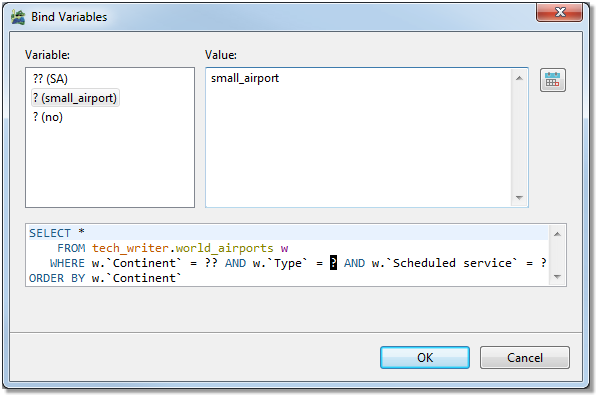This topic lists shortcuts that you can use when working Toad Edge.
General shortcuts
| Open SQL Worksheet |
CTRL (⌘) + N |
| Close |
CTRL (⌘) + W |
| Close All |
CTRL (⌘) + SHIFT + W |
| Save |
CTRL (⌘) + S |
| Print |
CTRL (⌘) + P |
| Undo |
CTRL (⌘) + Z |
| Redo |
CTRL (⌘) + Y |
| Cut |
CTRL (⌘) + X |
| Copy |
CTRL (⌘) + C |
| Paste |
CTRL (⌘) + V |
| Delete |
DELETE |
| Select All |
CTRL (⌘) + A |
| Object Search |
CTRL (⌘) + SHIFT + D |
| Text Search |
CTRL (⌘) + H |
| Enable / Disable AutoCommit |
CTRL (⌘) + ALT (OPT) + A |
| Manage Connections |
CTRL (⌘) + ALT (OPT) + C |
| New Connection |
CTRL (⌘) + ALT (OPT) + N |
| Disconnect |
CTRL (⌘) + ALT (OPT) + I |
| Reconnect |
CTRL (⌘) + ALT (OPT) + R |
| Preferences |
ALT (OPT) + P |
| Maximize Window |
CTRL (⌘) + M |
| Reset Application Layout |
ALT (OPT) + SHIFT + L |
| Help |
F1 |
| Open Tab Dropdown Menu |
CTRL (⌘) + E |
| Next Tab |
CTRL (⌘) + F6 |
| Previous Tab |
CTRL (⌘) + SHIFT + F6 |
New object shortcuts
| Database |
ALT (OPT) + SHIFT + D |
| Event |
ALT (OPT) + SHIFT + E |
| Function |
ALT (OPT) + SHIFT + F |
| Procedure |
ALT (OPT) + SHIFT + P |
| Role |
ALT (OPT) + SHIFT + O |
| Schema |
ALT (OPT) + SHIFT + H |
| Sequence |
ALT (OPT) + SHIFT + Q |
| Table |
ALT (OPT) + SHIFT + T |
| Trigger |
ALT (OPT) + SHIFT + R |
| Trigger Function |
ALT (OPT) + SHIFT + G |
| Type |
ALT (OPT) + SHIFT + Y |
| User |
ALT (OPT) + SHIFT + U |
| View |
ALT (OPT) + SHIFT + V |
Worksheet shortcuts
Use these shortcuts while working with Worksheet. Some of these shortcuts also work in Source of procedures and functions opened in Object Detail.
| Find and Replace |
CTRL (⌘) + F |
| Find Next |
CTRL (⌘) + K |
| Find Previous |
CTRL (⌘) + SHIFT + K |
| Format Code |
CTRL (⌘) + SHIFT + F |
| Open (cursor located in an existing object name) |
F3 |
| Rename/refactor (cursor located in an existing object name or alias) |
F2 |
| Add Object Quotation Marks |
CTRL (⌘) + SHIFT + Q |
| Add Text Quotation Marks |
CTRL (⌘) + ALT (OPT) + SHIFT + Q |
| To Upper Case |
CTRL (⌘) + SHIFT + X |
| To Lower Case |
CTRL (⌘) + SHIFT + Y |
| Run All Statements |
CTRL (⌘) + SHIFT + ENTER |
| Run Selected |
CTRL (⌘) + ENTER |
| Run To Current Position |
CTRL (⌘) + SHIFT + UP ARROW |
| Run From Current Position |
CTRL (⌘) + SHIFT + DOWN ARROW |
| Toggle Comment |
CTRL (⌘) + / |
| Content Assist |
CTRL + SPACE |
| Surround with Parentheses |
CTRL (⌘) + ALT (OPT) + 1 |
| Surround with Brackets |
CTRL (⌘) + ALT (OPT) + 2 |
| Surround with Braces |
CTRL (⌘) + ALT (OPT) + 3 |
| Delete Line |
CTRL (⌘) + D |
| Go to Line |
CTRL (⌘) + L |
| Scroll Line Up |
CTRL (⌘) + UP ARROW |
| Scroll Line Down |
CTRL (⌘) + DOWN ARROW |
| Additional context menu |
CTRL (⌘) + F10 |
| Move Line Up |
ALT (OPT) + UP ARROW |
| Move Line Down |
ALT (OPT) + DOWN ARROW |
| Object Information (cursor located in an existing object name) |
F6 |
Object Detail | Data, Editable Result set
| Insert Row |
SHIFT + INSERT |
| Delete Selected Row |
SHIFT + DELETE |
| Apply Changes |
SHIFT + ENTER |
| Discard Changes |
ESC |
| Edit Value |
ENTER |
| Open Value in Editor |
CTRL (⌘) + E |
| Insert Null |
DELETE |
| Restore Original Values |
ESC |
| Lock/Unlock values for editing (Result set) |
CTRL (⌘) + SHIFT + E |
Object Detail | Source (procedures and functions)
| Refresh |
F5 |
| Run SQL Statement |
SHIFT + ENTER |
| Run |
CTRL (⌘) + R |
Connections
| Copy Connection |
CTRL (⌘) + C |
| Reconnect |
F5 |
| Properties |
F2 |
Search
| Next Match |
CTRL (⌘) + . |
| Previous Match |
CTRL (⌘) + , |
| Remove Selected Matches |
DELETE |
The subsections below describe the various product features of Toad Edge® and different ways of user and object privilege management .
When you turn on AutoCommit for your connection, all SQL statements will form transactions on their own and will be committed immediately unless an error is returned.
To enable/disable AutoCommit in Worksheet/Object Detail
- Double-click the AutoCommit button in the bottom application bar
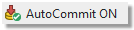
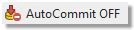
To enable/disable AutoCommit in Connections
- Right-click a connection in Connections and select Properties | Connection Details Enable AutoCommit
- The last option is to go to Database menu and select Enable/Disable AutoCommit
When you disable AutoCommit, you will have to commit or rollback your transactions manually. Whenever you run a DML statement in Worksheet or make any modification using Object Detail, the changes will be applied only in your session. They will not be applied in the database unless you commit them.
There are two buttons that can be used to manually control the process:
- Commit Transaction
 - the changes you have made will be committed and applied in the database
- the changes you have made will be committed and applied in the database
- Rollback Transaction
 - the changes you have made will be discarded and the database will not be modified
- the changes you have made will be discarded and the database will not be modified
|

|
NOTE: These buttons are disabled when AutoCommit is enabled. |
Toad Edge provides a way to reuse queries by using variables instead of specific values. These variables can be given value each time you performed a query.
To bind and use variables
- Open a new Worksheet and start writing your query. Use a single or double question mark ("?" or "??") to bind variables
- Run the query
- Bind Variables dialog appears. You can give each variable a value and then finish executing the query
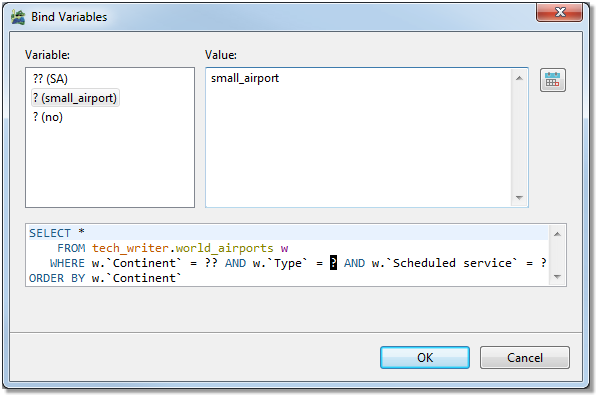


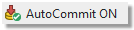
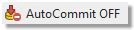
 - the changes you have made will be committed and applied in the database
- the changes you have made will be committed and applied in the database
 - the changes you have made will be discarded and the database will not be modified
- the changes you have made will be discarded and the database will not be modified