Available Data Providers are:
- Connection via ADO and DAO
Connection via ADO and DAO:
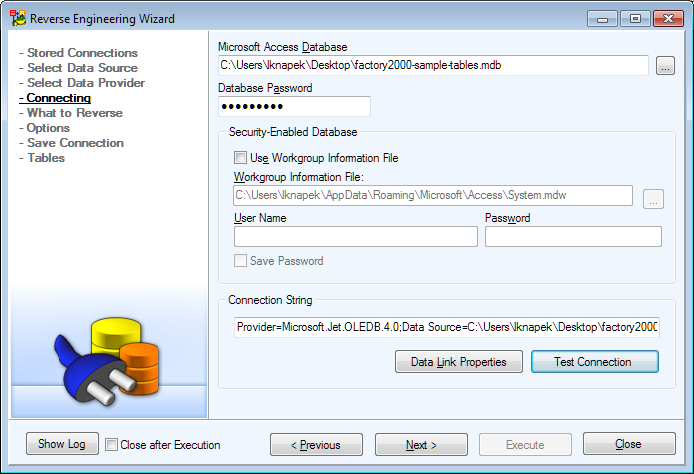
Available Data Providers are:
Connection via ADO and DAO:
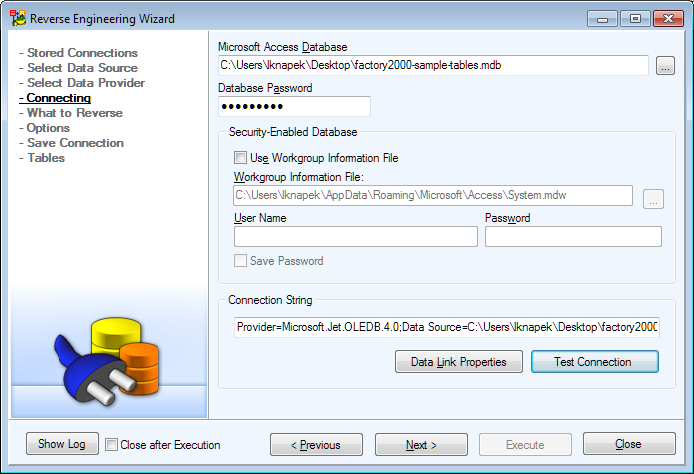
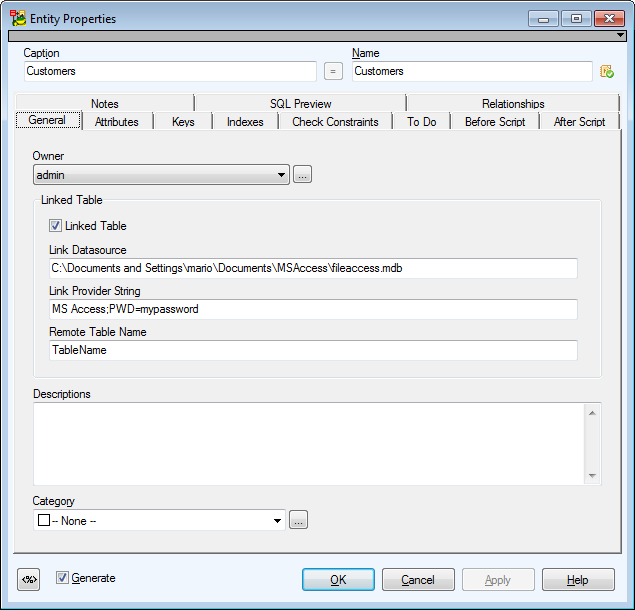
Select the Linked Table checkbox and fill out the following boxes (name: filled_value):
Link Datasource: C:\Documents and Settings\mario\Documents\MSAccess\fileaccess.mdb
Link Provider String: Microsoft Access;PWD=mypassword
Remote Table Name: TableName
Select the AutoNumber LI data type to display the Auto Number Type box. From this box, you can select Increment or Random.
Select the Byte, Currency, Decimal, Double, Integer, Long Integer, Single data type to display the Number of Decimal Places box.
Select the Hyperlink, Memo, Text data type to display the Allow Zero Length and Compress Unicode checkboxes.
Microsoft Access database does not have user data types. Nevertheless, these user data types in Toad Data Modeler work only as an additional structure that can be used for a data type that Microsoft Access database supports but that is not available in Toad Data Modeler.
Toad Data Modeler doesn’t generate an SQL script for the Microsoft Access database, but does generate a fully functional source code in the VBA language. The source code can be executed directly in the Microsoft Access as Module. Appropriate libraries in Microsoft Access are necessary - "Microsoft ActiveX Data Objects 2.x Library" and "Microsoft ADO Ext. 2.x for DDL and Security" for ADO, or "Microsoft DAO 3.6 Object Library" for DAO.
To select a suitable library, click the Tools menu | References (in Microsoft Access main menu).
In the beginning of every script generated for Microsoft Access, you will see the following order:
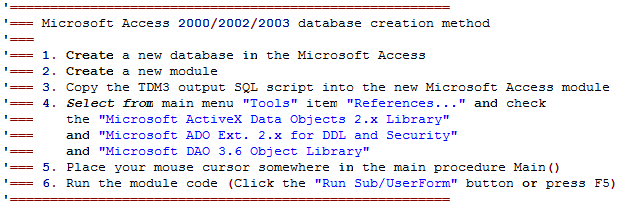
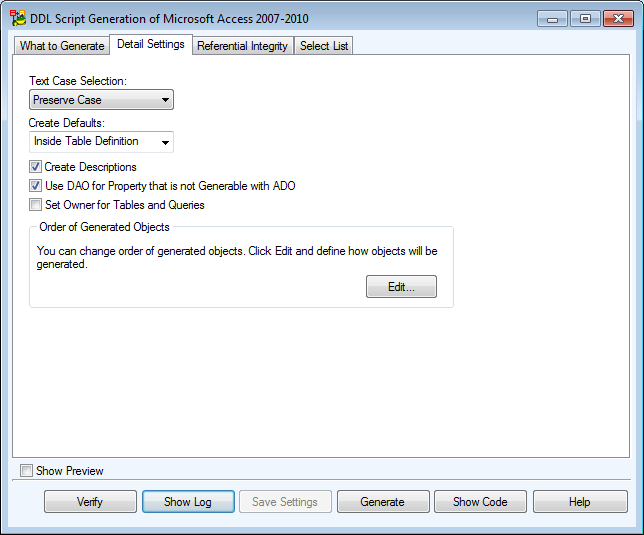
Specifics of Toad Data Modeler support
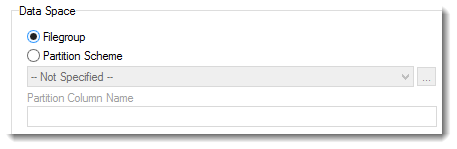
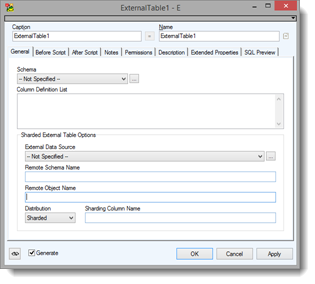
|
|
NOTE: Rule, Default - Settings of Attributes are loaded into AfterScript during Reverse Engineering |
New Objects in Azure SQL Database V12
SQL Server unsupported features in Azure SQL Database
These objects are not supported by Microsoft Azure in comparison with Microsoft SQL Server: