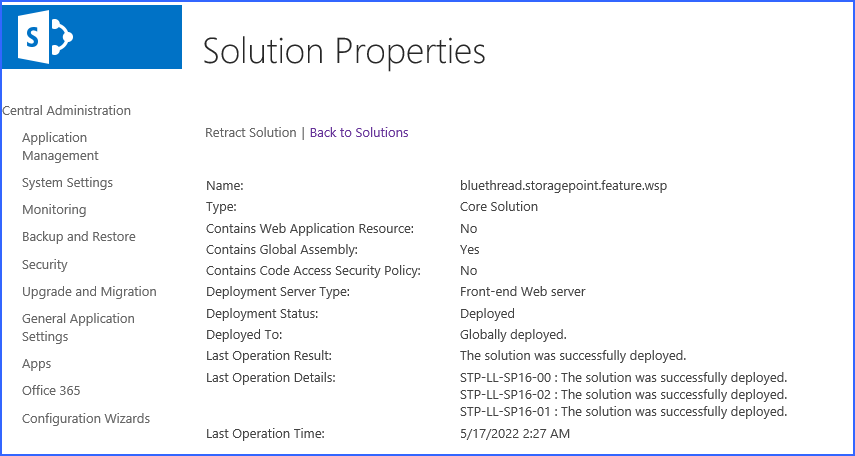Troubleshooting
Problem: License Provisioning process is failing on one or more WFE servers.
1.Ensure the account specified on the License Management page is in the local Administrators group on each server.
2.Ensure the Windows SharePoint Services Timer service is running on each WFE server.
3.Ensure that the Metalogix StoragePoint solution properly deployed to each WFE.
a.Open SharePoint Central Administration and navigate toSystem Settings > Manage Farm Solutions.
b.Click bluethread.storagepoint.feature.wsp.
4.Try restarting the Windows SharePoint Services Timer service on the WFEs that are having problems with the provisioning process and try again.
Problem: Metalogix StoragePoint stops working
Problem: Metalogix StoragePoint works intermittently
Problem: Im receiving invalid license errors in Central Admin
1.Make sure it is not an expired trial or evaluation license. Check this by going to Metalogix StoragePoints License Management page in Central Administration.
2.If servers have been added to the farm, reactivate all installed Metalogix StoragePoint components so a new license can be provisioned on the farm.
3.If a server has been re-provisioned or replaced, all installed Metalogix StoragePoint components need to be reactived so the license can be provisioned/activated on the new server.
Appendix A: Import\Export Tool
There are two main scenarios the StoragePoint Import\Export Tool is designed to support.
The “Promotion” Use Case
The first scenario involves following the best-practice of working with a staging or QA SharePoint environment before pushing a project into production. StoragePoint works well in this scenario with the use of a trial and/or our non-prod licensing.
The snag most folks run into is when it comes time to promote the solution into production. Without tooling specifically for this need; the only way to do this is to manually reproduce the StoragePoint settings from QA in the production Farm. Using the Export\Import tool, the elements of a QA configuration can be exported to a file. Then take the tool and the file to the production system and use them to selectively import elements that were defined in QA.
The “Cloning” Use Case
The second scenario that folks encounter is the desire to take a back-up of some portion of the Production Farm that contains externalized content and restore it into an existing QA system that has diverged from and is not an exact replica of Production.
The general solution for Cloning in this direction without additional tooling is to make a copy of the external content, restore the entire StoragePoint database from Production into QA along with the desired Content Database and point the configuration at the copied data. In this case, existing QA StoragePoint configuration information would be over-written. This can be undesirable particularly if QA already has externalized content with a StoragePoint configuration that differs from Production.
Using the Export\Import tool, export the Production farm configuration, take the tool and the exported file to the QA Farm and selectively import only the configuration elements from Production which need to be added to the QA Farm. This prevents over-writing the existing configuration of the QA farm but still allows successful Cloning of content from Production to a divergent QA system.