Delegation migration migrates access to Exchange mailboxes, such as Send As/Manager access and access to specific folders like Calendars and Contacts. Delegation migration attempts to set access control on objects in Exchange based on the Access Control List (ACL) in Notes which dictates overall access to the Exchange mailbox. The delegation migration can be run by a scheduled process or manually on selected documents.
The following is required for delegation migration:
Address translation must be fully populated. The SMTP address must match the primary SMTP in Exchange
PowerShell 5 must be installed on the workstation/server that the migration process is to run from
The Administration account for the CAS Server has the ApplicationImpersonation role in the domain
The EWS Application ID in Azure AD must have been set up and configured on the Settings document.
Exchange delegates must have domain accounts and be mailbox-enabled
|
|
|
Delegation also allows you to audit the user's mail files for database ACL and delegation data and send an email containing the user's current delegation settings, so the user can determine if the settings are valid for migration to Outlook.
Delegation migration migrates access to Exchange mailboxes, such as Send As/Manager access and access to specific folders like Calendars and Contacts. Delegation migration attempts to set access control on objects in Exchange based on the Access Control List (ACL) in Notes which dictates overall access to the Exchange mailbox. The delegation migration can be run by a scheduled process or manually on selected documents.
The following is required for delegation migration:
Address translation must be fully populated. The SMTP address must match the primary SMTP in Exchange
PowerShell 5 must be installed on the workstation/server that the migration process is to run from
The Administration account for the CAS Server has the ApplicationImpersonation role in the domain
The EWS Application ID in Azure AD must have been set up and configured on the Settings document.
Exchange delegates must have domain accounts and be mailbox-enabled
|
|
|
Delegation also allows you to audit the user's mail files for database ACL and delegation data and send an email containing the user's current delegation settings, so the user can determine if the settings are valid for migration to Outlook.
The scheduled delegation migration and the scheduled delegation migration agent must be enabled in the Delegation settings. When enabled, the agent will attempt to migrate delegation data for all mailboxes that have been successfully migrated to an Exchange Server since the last delegation migration.
Scheduled delegation migration runs in the background locally in HCL Notes on a workstation. This requires a local replica of the Notes Migrator.nsf from the Domino server on the workstation and Notes must be running and background agents must be enabled on the client and background replication for the local replica.
When enabled the scheduled delegation migration agent runs once a day at 3:00 AM. Note that if the agent is changed to run at a time interval that is too short, the PowerShell tasks may not have time to complete.
The status of the delegation migration can be viewed on the Delegation Migration view:
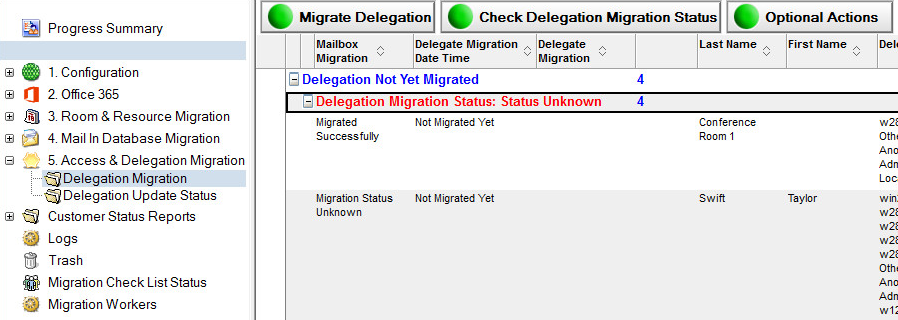
Delegation Migration View
The status for delegation migration can be successful, incomplete (partially migrated), or a failure. If the status is either incomplete or failed, the delegation migration will be retried until it reaches the successful status, or until the retry limit is exceeded. If the retry limit is exceeded, it will go in to suspended status, where it can be reset and re-queued for background processing.
The failure or incomplete status will occur if one or more delegates does not exist, because either the delegate does not exist as a mailbox-enabled AD account or security enabled group in the target domain.
|
|
Failed scheduled delegation migrations will continue to be retried until successful or until the schedule migration is suspended. For user delegation this will only be applied once the account that is a delegate has a mailbox. Not all delegation is expected to complete successfully until all Notes accounts are migrated. It is recommended to schedule migrations for users and delegates who require access to email or calendar data in the same migration batch. |
Enable and suspend scheduled migration options are available under the Optional Actions button:
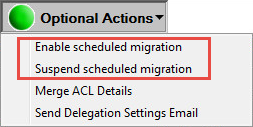
Select one or more mailboxes and click Optional Actions | Suspend scheduled migration to stop the scheduled delegation migration
Select one or more mailboxes and click Optional Actions | Enable scheduled migration to set the scheduled delegation migration attempts; you may want to use this option after attempting a manual delegation migration