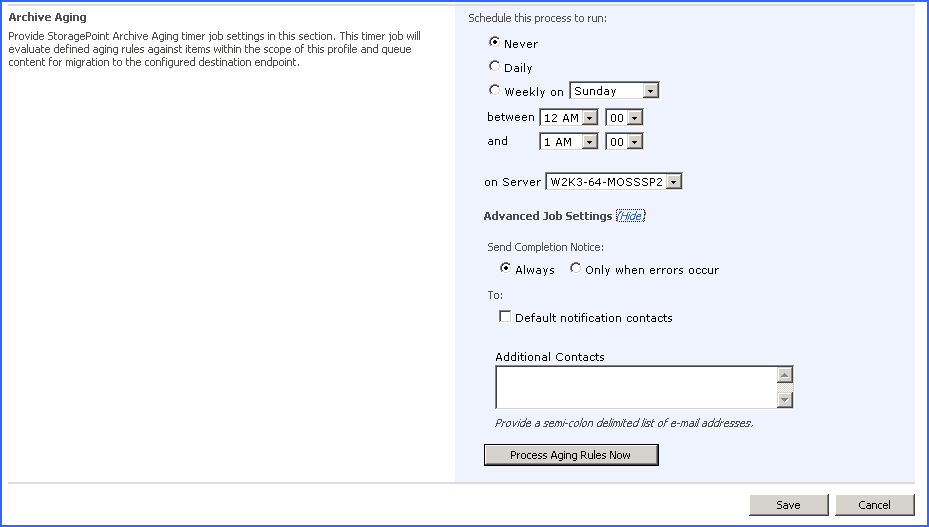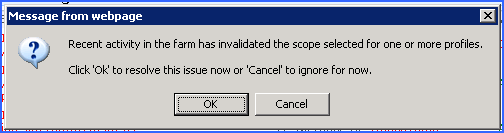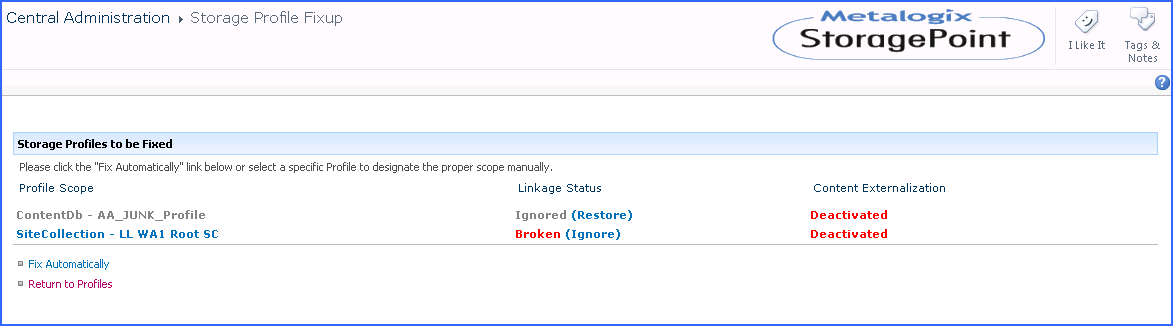Archive Aging Configuration
The Archive Aging Timer Job will evaluate defined aging rules against items within the scope of the profile and queue content for migration to the configured destination endpoint. There is no notification when a BLOB meets the aging rule definition, so this timer job should be scheduled in order to scan for content. To configure aging archive conditions, open the profile. See Configuring Archiving Rules for more information.
The Archive Aging Timer job is found on the Timer Jobs page, which is linked from the Profiles page.
1.Set up the schedule for the Archive Aging timer job.
2.Select an option for the Schedule this process to run field. Select a day if the process will run Weekly. Process Aging Rules Now can be used to manually archive content at any time.
3.Select a timeframe from the supplied between and and dropdowns for the archiving job to begin.
4.On the on Server dropdown list, select the WFE server to run the job on.
5.Click the Show link next to Advanced Job Settings to view notification settings.
6.Under the Send Completion Notice: header, select whether the email notification should go out Always, or Only when errors occur.
7.In the To section:
a.Check the Default Notifications Contacts box to have a completion email sent to the email address entered in General Settings. Note that for this feature to work, the Default Notification field on General Settings must contain a valid email address.
b.In the Additional Contacts box, enter a semi-colon delimited list of other email addresses that should receive the notification.
8.Click Save to save the configured job schedule or click Process Aging Rules Now to run the job immediately.
Deleting a Scheduled Storage Profile Timer Job
1.Click Clear to clear the date and time settings. (For Unused BLOB Cleanup, select Never.)
2.Clicking Save with no date specified will delete an existing job schedule, if one exists.
Troubleshooting
Problem: SharePoint Site is unresponsive during Externalize or Recall
1.Ensure SQL Server instance hosting the Content Database has a valid Max Memory setting that is less than the available physical memory. Often this issue comes up in test environments where the SQL instance is set up quickly and left with an inappropriately high default value.
2.Check the resources of the WFE and SQL Server. If either is suffering from high CPU, Memory or Disk Queue. Consider adding hardware resources.
3.Consider changing (lowering) the thread count of the running job. This can be done by clicking the setthreadcount link next to the running job on the Storage Job Status screen.
4.Consider using the Suspend and Resume links for the running job in order to limit the times at which the Job is allowed to run. In this way a job can be suspended each morning and resumed each evening. In this case the job would only process in the overnight hours where the resource impact is minimized. In this way the job can work around heavy Farm usage times.
5.Remember these are potentially long-running one-time migration\setup operations that are not necessary during normal use of Metalogix StoragePoint.
Problem: I run a Recall job and there are files left behind on my endpoint
Problem: I run an Externalization job after a recalling content and a few files failed to externalize
If there are read only files in the end point and a recall job is run, it will make a copy for the read only files and put it in the content DB. If externalize is run again, externalization for the read only files will fail since the endpoint still has the original files sitting in there.
Problem: Bulk Migration isnt moving the blobs.
Problem: Profile Timer Jobs wont run and the error says assemblies are missing
Profiles may be, or may have been, externalizing to more than one endpoint. All may not have been an option in the Source endpoint dropdown for Bulk Migration. If that is the case, make sure that all endpoints that were ever used by that profile are selected as the Source. Multiple Bulk Migration jobs will need to be performed to move all of the blobs, if this is the case. If All is available, it is recommended that it be used, as only BLOBs associated with that profile will be migrated from any endpoint, to the destination endpoint.
If the web application associated with the current profile isn't running on a particular farm machine then the timer job can't be run on the machine either. This applies to jobs configured\launched on the Profile Jobs page. The general settings jobs (Capacity\Breadcrumbs\Content Queue Migrator etc) generally don't have this constraint. Solution: Change the default server selection when configuring the job
Problem: Content is not being externalized
1.Ensure the storage profile in question has its Externalize Content BLOBs property set to Yes.
2.Ensure a properly formatted connection string has been entered. Go back to the Storage and Backup Endpoints page in Central Admin, click the storage endpoint in question, and click Test Storage Settings to verify that there is a valid connection. There will be an error message in red if there are issues with the connection string supplied.
3.Check BLOB store security as prescribed in the Preparing the External BLOB Store(s) of this document.
4.Review the SharePoint end Windows Event logs on each WFE to see if errors/information logged by the Metalogix StoragePoint EBS Provider can help diagnose the problem. Refer to the Configure StoragePoint Logging section of the document to configure Metalogix StoragePoint to use SharePoints ULS.
Problem: Seeing errors if using RBS and migrating or externalizing blobs.
The error will show as some variant of "The specified cast is invalid."
If a client installs 2010 SP1, they *must* install StoragePoint 3.1 SP1 or newer.
Profile Fixup
If there is an error in the Storage Profile, there will be a message when the Storage Profile page is opened.
Click OK to view and resolve the issue, and the Storage Profile Fixup page will display. Click Fix Automatically. The storage profile can also be opened to fix it manually, but use caution as content may become irretrievable if it is not corrected properly.
If no action is taken, there will be a new link, Ignored Profiles, on the Storage Profiles page. Use this link to view the storage profiles that have been ignored.