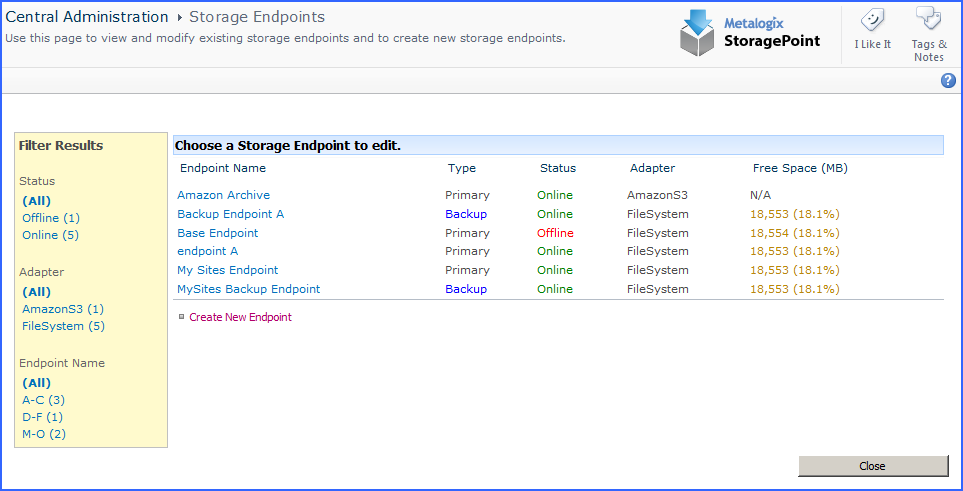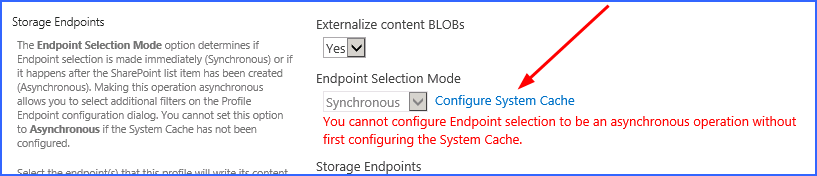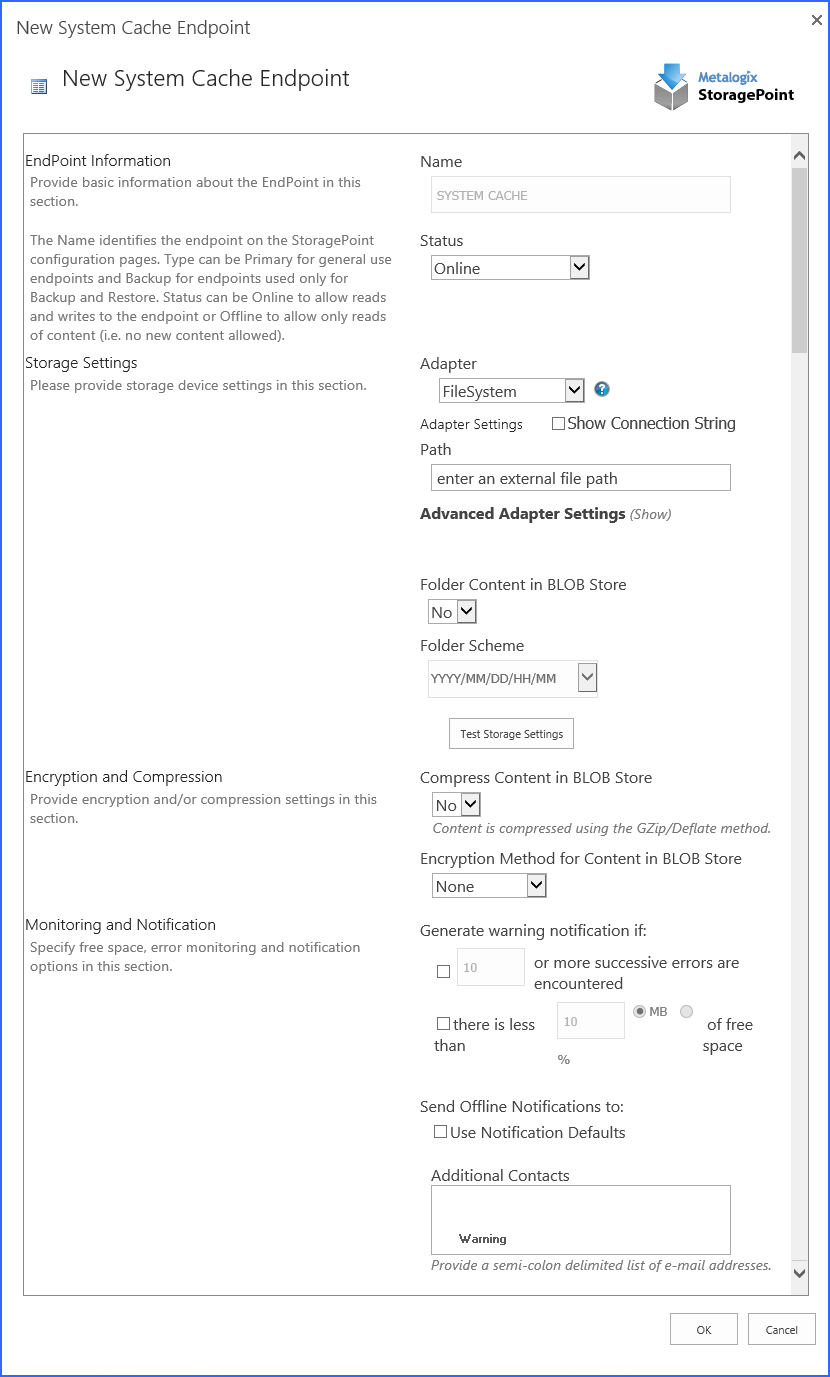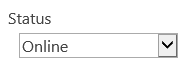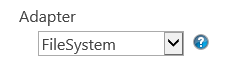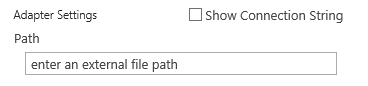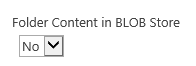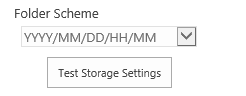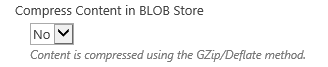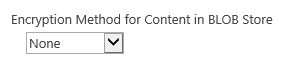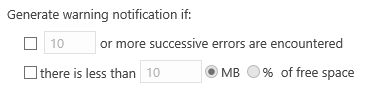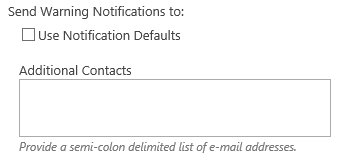Endpoints with Clean Up Operations
Some storage solutions have their own configuration properties, and the StoragePoint adapters are used to connect to these solutions. If the solution has a job for cleaning up content after a certain retention period, it is imperative to match this retention period with SharePoint retention policies.
For example, if the retention policy on the storage device is 4 years, but SharePoint is configured to keep content for 5 years, the BLOB will be cleaned off the endpoint, but the link in SharePoint will remain. Users will get a 404 error trying to retrieve this content.
This applies to all endpoints, keeping in mind batch files, archive policies, software retirement, etc. Performing regular backups and system health checks can help alleviate these errors.
Filtering Storage and Backup Endpoints
Once created, filter the current view of the available storage endpoints by Status, Adapter type, or Name, by clicking the appropriate filter on the left.
Monitoring Storage and Backup Endpoints
The Type column shows whether the endpoint is a Primary (standard) or Backup endpoint. Backup endpoints will only be available in the Backup Service Settings on the storage profile screen.
The Status column shows whether the endpoint is active, or Online. To clear an endpoint in an Online* (red) status, upload new content to the endpoint after correcting any errors.
The Adapter column shows which type of adapter is being used for the storage endpoint.
The Free Space column will indicate how much of the capacity for that endpoint is currently available. The Free Space will display Green if the Free Space is >= 25%, Yellow if it is < 25% and >= 10%, and Red if it is < 10%.
System Cache
The System Cache enables the creation of asynchronous operations in the storage profile. It can also be used as a backup endpoint if the primary endpoint fails.
The System Cache can be accessed from the main Metalogix StoragePoint menu or from the storage profile page.
The system cache is configured like most storage endpoints, except that the name cannot be edited. Use the chart below as a guide to complete the system cache settings.
|
Setting Value/Options |
|
Endpoint Name |
|
Status
|
|
|
|
The fields for the Adapter Settings will change depending on the adapter type selected. Please see the specific Adapter Administration Guide for configuring the adapter type selected. |
|
Yes Externalized content BLOBs are placed in folders (default). |
|
YYYY/MM/DD/HH/MM is the default.
The Test Storage Settings button can be used at this point, or after completing the system cache configuration, to verify that the endpoint is accessible. |
|
Yes Externalized content BLOBs are compressed. |
|
AES (128 bit) 128 bit AES encryption will be applied to externalized BLOBs. AES (256 bit) 256 bit AES encryption will be applied to externalized BLOBs. |
|
|
|
|