One or more archived emails can be restored to their original location. This is useful when a user has deleted an email that was archived and would like to restore it from the archive again.
Steps to restore emails to their original mailboxes
1.Right-click the selected email(s) and choose Restore a copy from the context menu.
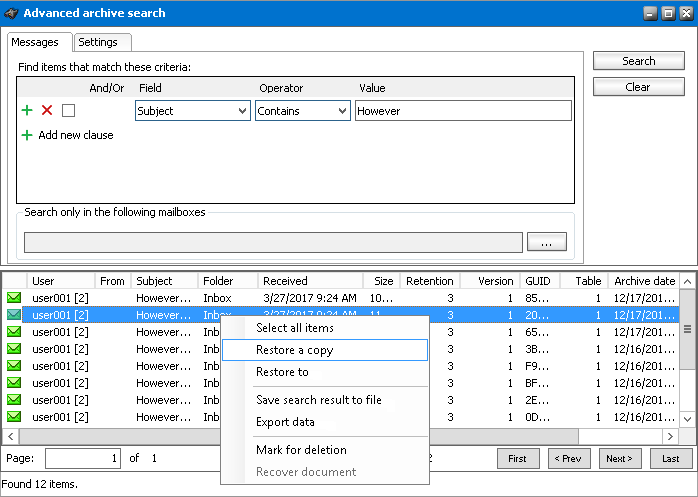
2.The Restore window opens.
·Check Delete all versions of the item to restore the email to the mailbox and delete all other versions.
·Check Restore shortcut only to restore only the shortcut.
|
|
NOTE: Either the shortcut or the email is restored to the mailbox even if the original shortcut/email is also in the mailbox, i.e. duplicate items can be created. If no checkbox is selected, the whole email is restored to the mailbox without marking any version for deletion. |
3.Click Accept.
One or more archived emails can be restored to another location.
Steps to restore emails to another location
1.Right-click the selected email(s) and choose Restore a copy from the context menu.
2.The Restore window opens.
a.To specify a destination mailbox folder click Change. The Mailbox folders window opens.
b.Click Change to choose another mailbox or click Refresh to display the folders in the selected mailbox.
c.Select a folder from the list of folders and click OK to close the window.
d.Check Delete all versions of the item to restore the email to the mailbox and delete all other versions.
e.Check Restore shortcut only to restore only the shortcut.
|
|
NOTE: Either the shortcut or the email is restored to the mailbox even if the original shortcut/email is also in the mailbox, i.e. duplicate items can be created. If no checkbox is selected, the email is restored to the mailbox without marking any version for deletion. |
3.Click Start to restore the selected emails to the new destination.
You can export all the items in the search result to an XML file.
Steps to export data
1.Right-click anywhere in the search result list and choose Save search result to file from the context menu.
2.The Save export file window opens.
3.Specify the name of the file and click Save.
Archive Manager for Exchange allows exporting of found items to a mailbox or PST file by running export tasks. Administrator can even export emails saved in several search result files by adding one or more documents to one export task.
Steps to export search results
1.Right-click in the result list and from the context menu choose Export data.
2.The Export tasks window opens. You can also open this tool when you click Export tasks from the Tools menu. For more information about exporting data see Export Tasks.