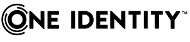Performing a pilot deployment
In a large enterprise environment, a pilot project may need to be conducted before upgrading to the new Active Roles. In a pilot project, you deploy components of the new version in your production environment side-by-side with the existing installation of the components you are going to upgrade, evaluate the results, and fix problems.
Normally, a pilot project is conducted with a small group of users in the production environment where select individuals perform particular tasks using the new Active Roles version. This demonstrates that the new version works as expected and that it meets the organization’s requirements.
A pilot project is a deployment of the new Active Roles version to a subset of the user group. Those who do not participate in the pilot project perform their regular, daily work using the earlier Active Roles version. This requires that the earlier version be up and running in the production environment side-by-side with the pilot deployment.
When the pilot project is deemed successful and ready for production, you can upgrade your existing production components to the new version.
Deploying a pilot project involves the following steps:
- Deploying the pilot Administration Service Deploy an instance of the Administration Service of the new Active Roles version, and update that instance with the configuration data from the database used by your production Administration Service of the earlier Active Roles version.
- Deploying the pilot Web Interface Deploy an instance of the Web Interface of the new Active Roles version so that the new instance uses the Administration Service you deployed in the previous step, and create the Web Interface sites on that Web Interface instance by importing the configuration data used by your production Web Interface sites of the earlier Active Roles version.
- Installing the console Install the Active Roles console of the new version.
These steps are discussed in the sections that follow.
Deploying the pilot Administration Service
When deploying your pilot instance of the Administration Service, you need to ensure that it has the same configuration as your production instances of the Administration Service. You can achieve this as follows:
- Create an instance of the new Administration Service. For instructions, see Install and configure the Administration Service.
You can install the Administration Service of version Active Roles side-by-side with the Administration Service of version 6.9, on the same computer. Another option is to install the new Administration Service on a different computer.
- Import the configuration data from the database used by your production Administration Service of the earlier Active Roles version, to the new Administration Service you created in the previous step.
You can import the configuration data using the Import configuration wizard of the Configuration Center. On the Source database page in the Import configuration wizard, specify the database used by your production Administration Service of the earlier Active Roles version. For more information, see Import configuration data .
Optionally, you can import the management history data from the database of your production Administration Service, in addition to the configuration data (see Import management history data).
Transfer to new operating system or SQL Server version
When performing a pilot deployment, you may want to have the new Administration Service version installed on a server running a newer version of the Windows operating system. Additionally, you may need the database of the new Administration Service to be hosted on a newer SQL Server version. You can meet these requirements as follows:
- Install and configure the new Administration Service on a computer running the operating system you want. When performing initial configuration, specify the desired SQL Server instance. You are not required to specify the SQL Server instance that hosts the database of your production Administration Service of the earlier Active Roles version. You can choose any SQL Server version that meets the system requirements for the new Active Roles version.
- Import the configuration data and, optionally, management history data, from the database of your production Administration Service of the earlier Active Roles version to the new Administration Service you created in the previous step.
Deploying the pilot Web Interface
Once you have deployed the pilot Administration Service and updated its configuration, you can deploy the Web Interface for your pilot project. You have to ensure that your pilot instance of the Web Interface meets the following conditions:
- Uses the Administration Service instance you have deployed for your pilot project (see Deploying the pilot Administration Service).
- For each of your production Web Interface sites of the earlier Active Roles version, holds a site with the same customizations of the menus, commands, forms and other elements as the production site.
You can address these conditions as follows:
- For each of your production Web Interface sites of the earlier Active Roles version, identify and note down the name of the configuration object used by that site.
You can identify your existing site configuration objects by using the Web Interface Sites Configuration wizard on the computer running your production Web Interface. For detailed instructions, see Identify configuration objects.
-
Create an instance of the new Web Interface, and configure it to use the Administration Service instance you have deployed for your pilot project. For details, see Install and configure the Web Interface.
You can install the Web Interface of version Active Roles side-by-side with the Web Interface of version 6.9, on the same computer. Another option is to install the new Web Interface on a different computer.
- On the Web Interface instance you created, create Web Interface sites, importing site configuration data from the configuration objects you identified previously. For more information, see Create sites based on old configuration objects.
Optionally, delete the default sites that were created when you configured the Web Interface. The default sites cannot detect existing site customizations, and have the default configuration of menus, command, forms and other elements. For more information on deleting the default Web Interface sites, see Delete default sites.
Installing the Active Roles console
Installing the Active Roles console
You need the Active Roles console of version 8.1.4 if you want the console to connect to the Administration Service of version Active Roles. As the console of version 8.1.4 does not connect to the Administration Service of earlier versions, the use of the console version Active Roles for your pilot project ensures that the console automatically connects to the pilot Administration Service.
For installation instructions, see Steps to install the console.