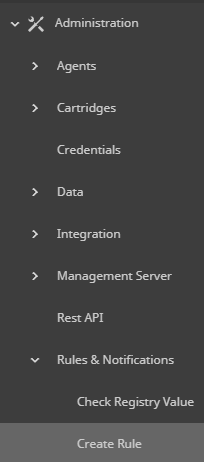-
Title
How to create a rule for a User Defined Collection (UDC) -
Description
User Defined Collection is created, but the required topology type is missing
How to create a rule based on the custom created User Defined Collection
-
Cause
The DB cartridges come with a built-in topology types for Rules and alarms. The required names are loaded to the FMS Repository and topology and hence are available to the Rules and alarms that follow. When it comes to User Defined Collections, the collection is created on the fly, thus the correlating topology and its impossible to know ahead what the topology type required is.
There is an extra step which will be needed in order to spot the UDC topology type name created in order to create a Rule and mail notification upon.Please note: User Defined Collections are not available for Sybase database agents due to the legacy design of the cartridge.
-
Resolution
Spotting the created topology type nameThe newly topology type name is created in the below paths, depends on the database type used:
Oracle UDC topology path:Configuration | Data | Administration | Management Server | All Data | DBO_Data_Model | Oracle Data Model | Clusters | AGENTNAME| Database | Custom query root | AllQueries | DBO_Cust_"your UDC name" | QueryResults | "yourKeyField" | "your Fieldname" | History/Latest/Current
SQL Server UDC topology path:Configuration | Data | Administration | Management Server | All Data | DBSS_Data_Model | SQL-Server Data model | Clusters | AGENTNAME |Instances | INSTANCENAME | Custom query root | AllQueries | DBSS_Cust_"your UDC name" | QueryResults | SQL-Server Cust "your UDC name" | "your Fieldname" | History/Latest/Current
DB2 UDC topology path:Configuration | Data | Administration | Management Server | All Data | DB2_Data_Model | DB2 Data model | Clusters | AGENTNAME |Instances | INSTANCENAME | Custom query root | AllQueries | DB2_Cust_"your UDC name" | QueryResults | DB2 Cust "your UDC name" | "your Fieldname" | History/Latest/Current
Please note that it is a must to navigate to this path as there is a naming convention taking place behind the scenes.
for example, UDC by the name of test will be shown like this (see attached screenshot name.png)Creating a Rule based upon the UDC topology type name
- Navigate to Administration | Rules & Notifications
- Click on Create Rule
- Enter the Rule Name. Adding the Rule Description and Alarm Description is optional.
- Enter the Rule Type and Rule Triggering choices
- When selecting a "Time Driven" rule triggering, please also select the box "Enable Trigger without Data". This will trigger the alarm where even when no data has changed during the last collection(s) - Enter the Rule Scope
Oracle: DBO_Cust_XXXX
SQL Server: DBSS_Cust_XXXX
DB2: DB2_Cust_XXXX
Where XXXX in the name is equal to the name that was used in creating the user defined collection. For example, if the DBSS SQL Server cartridge user defined collection is called version, the rule scope would be named DBSS_Cust_version.
Type in the Topology Type box the new UDC topology type name, and then Validate Rule Scope.
Note: Validate Rule Scope is the far right button under property box (see attached screenshot type_in.png) - Click the Next button
- Setup the desired condition tabs, IE fatal, critical or warning. Usually the condition for evaluation is comprised of one of the scoped properties against a registry value. In the Run Condition Query, the property should be prefixed and suffixed with # symbols, such as #agent_id#
- After entering the conditions and - if needed - rule actions such as setting up email actions, save the new rule.
The new rule can be administered as any other rule using the Administration | Rules & Notifications | Rule Management dashboard.
The following video provides a walkthrough of how to create a custom rule for a UDC collection.
-
Additional Information
- UDCs that retrieve multiple rows need at least one column marked as “is key”
- Columns marked as “is key”, can't be referenced later by the rule as a metric, but as a property (this is because this property will be used to name the topology object)
- If all the fields are marked as "is key", there will be no metrics associated to the Topology Object and a Data Driven rule will not trigger an evaluation.
- Fields that are not marked as "is key" can be referenced in the rule with bookended # signs like regular metrics. E.g. #field_name_metric#
- Fields that are marked as "is key" can be referenced in the rule through the scope object. E.g. scope.other_field_name_property
- KB 102328 provides more information on where UDC metrics are stored in the Foglight topology