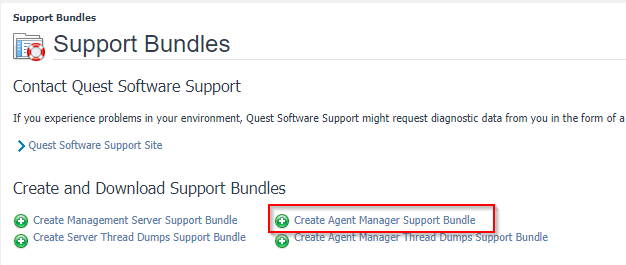-
Title
How to generate Support Bundles, enable debug logging, and Thread Dumps for FMS and FGLAM -
Description
During the course of investigating or troubleshooting issues with Foglight, there are a variety of artifacts that can be gathered to assist. These items can be used by Support for determining cause, developing steps for addressing behaviors, or to provide insight into the configuration of Foglight components.
Covered below are steps for:
- How to create a Support Bundle for the FMS (Foglight Management Server)
- How to set debug logging for the FMS
- How to create Thread Dumps for FMS
- How to create a Support Bundle for the FglAM (Foglight Agent Manager)
- How to set debug logging for the FglAM
- How to set the FglAM Out of Process (OOP) agents in debug mode
- How to create Thread Dumps for FglAM
-
Resolution
Note: Each step below can be done via UI or command line. The UI option is not available for older Foglight version. If you cannot find the UI option in your FMS, please use the command line option.
Generate an FMS Support Bundle:
Via UI:Go to "Administration | Support | Support Bundles" and click on "Create Management Server Support Bundle"
Via command line:
Windows: %FGLHOME%\bin\fglcmd -usr foglight -pwd foglight -cmd support:bundle -f "c:\temp\SupportBundleName.zip"
UNIX: $FGLHOME/bin/fglcmd.sh -usr foglight -pwd foglight -cmd support:bundle -f /temp/SupportBundleName.zipNOTE: Provide appropriate user and password. If not using http port 8080, provide -port switch with proper value.
Reference: FglCMD Documentation
Putting FMS in Debug mode:
Via UI:
Go to "Administration | Support | Support Bundles". On the right hand side under "Management Server Information" the debug level can be set.
To stop the debug mode select "Debug logging disabled" and click on "Save".
Via command line:
While FMS is running:
Windows: %FMS_HOME\bin\fms --set-global-debug-level 1
UNIX: $FMS_HOME/bin/fms --set-global-debug-level 1To disable debug logging:
Windows: %FMS_HOME\bin\fms --set-global-debug-level 0
UNIX: $FMS_HOME/bin/fms --set-global-debug-level 0To start FMS in debug mode:
$FGLHOME\bin\fms -Dquest.debug=1
How to create a Thread Dump on the FMS:
Via UI:
Go to "Administration | Support | Support Bundles" and click on "Create Server Thread Dumps Support Bundle"
Via command line
$FGLHOME/bin/fms -t
The thread dump will be written to:
$FGLHOME/state/quest-thread-dump-dateTtime.txt
Generate a FglAM Support Bundle:
Via UI:"Administration | Support | Support Bundles" and click on "Create Agent Manager Support Bundle"
Via command line:
Windows: %FGLAM_HOME\bin\support-bundle.bat
UNIX: $FGLAM_HOME/bin/support-bundle.sh
NOTE: A cmd line generated FglAM support bundle zip file will be located in:$FGLAM_HOME/state/default/support
If FglAM version 5.8 or greater, the location will be C:\Users\your_user_name\AppData\Local\Temp
Putting FglAM in Debug mode:
Via UI:
Go to "Administration | Agents | Agent Managers" and find the column "Debug level" in the table.
- Choose Standard debug logging for debug level 1
Click on the "Edit" icon for the FglAM you want to set into debug mode, select the debug level and click on "Save".
To stop the debug mode select "Debug logging disabled" and click on "Save".
Via commandline:
While FglAM is running:
Windows: %FGLAM_HOME\bin\fglam --set-global-debug-level 1
UNIX: $FGLAM_HOME/bin/fglam.bin --set-global-debug-level 1To disable debug logging:
Windows: %FGLAM_HOME\bin\fglam --set-global-debug-level 0
UNIX: $FGLAM_HOME/bin/fglam.bin --set-global-debug-level 0NOTE: If using a FglAM with 'state' folders defined (ie. multiple FglAM installed on same client), then the --location switch and name of the state folder must be supplied:
ie. %FGLAM_HOME\bin\fglam --set-global-debug-level 1 --location state_folder_name
NOTE: For embedded FglAM, the path to the FglAM directory is relative to the Foglight install directory.
For example:
Windows: %FMS_HOME\fglam\bin\fglam --set-global-debug-level 1
UNIX: $FMS_HOME/fglam/bin/fglam.bin --set-global-debug-level 1To start FglAM with debug logging:
Windows: %FGLAM_HOME\bin\fglam -Dquest.debug=1
UNIX: $FGLAM_HOME/bin/fglam.bin -Dquest.debug=1Reference: Starting or Stopping the Foglight Agent Manager
Debug mode for Out Of Process (OOP) Agents:
Windows: %FGLAM_HOME\bin\fglam --internal-this-is-oop --location %FGLAM_HOME\default\process\AGENT_PACKAGE_NAME --set-global-debug-level 1
UNIX: $FGLAM_HOME/bin/fglam --internal-this-is-oop --location %FGLAM_HOME/default/process/AGENT_PACKAGE_NAME --set-global-debug-level 1Note: "AGENT_PACKAGE_NAME" should be replaced with the actual agent package name.
How to create a Thread Dump on a FglAM:
Via UI:
Go to "Administration | Support | Support Bundles" and click on "Create Agent Manager Thread Dumps Support Bundle"
Via command line:
$FGLAM_HOME/bin/fglam -t
The thread dump will be written to: $FglAM_Home/state/default/quest-thread-dump-dateTtime.txt
Related Items: