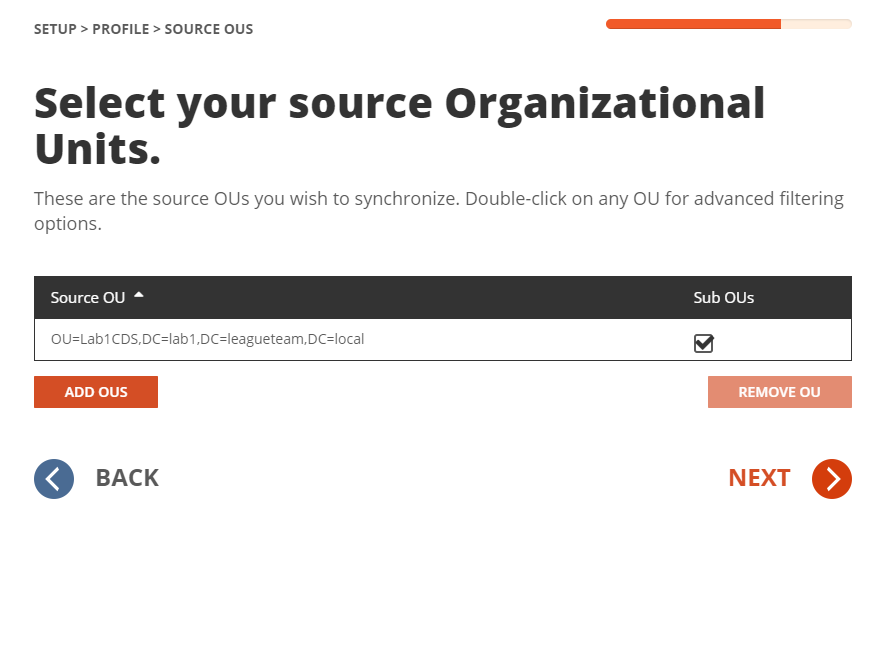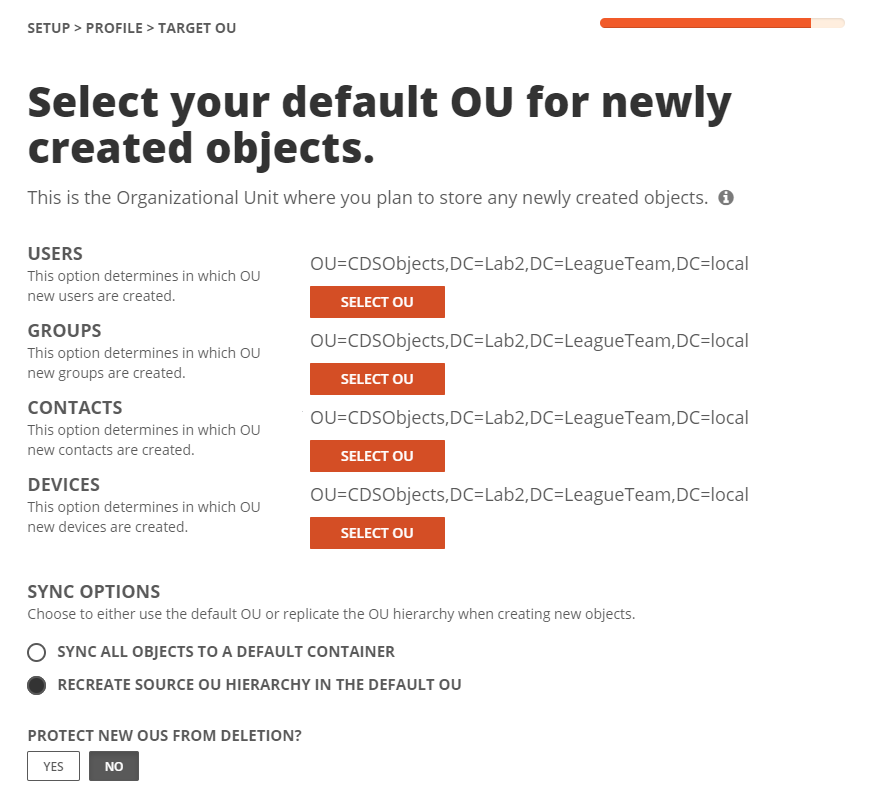Before we can build our workflows, it is best to set up your template(s). Templates contain common mappings and settings used to sync Users, Contacts, Devices, Groups, Office 365 Groups and Microsoft Teams. A template can then be applied to any workflow with a Stage Data step.
For the purpose of this guide, the following template will need to be configured to perform Password Synchronization for User Objects. This guide also assume users will be created in the target Active Directory if there is no match found. Additional templates may be created based on your project requirements.
- Local to Local Password Sync