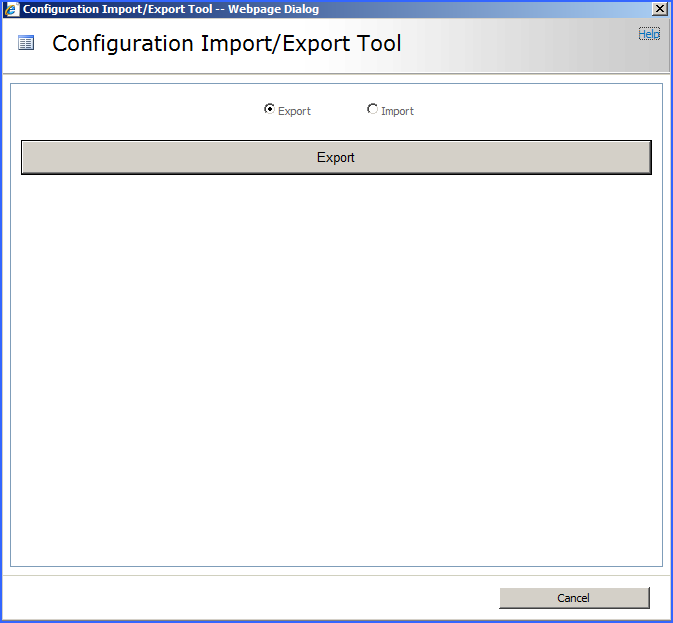The “Promotion” Use Case
The first scenario involves following the best-practice of working with a staging or QA SharePoint environment before pushing a project into production. StoragePoint works well in this scenario with the use of a trial and/or our non-prod licensing.
The snag most folks run into is when it comes time to promote the solution into production. Without tooling specifically for this need; the only way to do this is to manually reproduce the StoragePoint settings from QA in the production Farm. Using the Export\Import tool, the elements of a QA configuration can be exported to a file. Then take the tool and the file to the production system and use them to selectively import elements that were defined in QA.
The “Cloning” Use Case
The second scenario that folks encounter is the desire to take a back-up of some portion of the Production Farm that contains externalized content and restore it into an existing QA system that has diverged from and is not an exact replica of Production.
The general solution for Cloning in this direction without additional tooling is to make a copy of the external content, restore the entire StoragePoint database from Production into QA along with the desired Content Database and point the configuration at the copied data. In this case, existing QA StoragePoint configuration information would be over-written. This can be undesirable particularly if QA already has externalized content with a StoragePoint configuration that differs from Production.
Using the Export\Import tool, export the Production farm configuration, take the tool and the exported file to the QA Farm and selectively import only the configuration elements from Production which need to be added to the QA Farm. This prevents over-writing the existing configuration of the QA farm but still allows successful Cloning of content from Production to a divergent QA system.
Planning for Export\Import
Supported StoragePoint configuration elements currently include Profiles, Librarian configurations, Endpoints and Settings. The Profiles may be defined at several scopes with ContentDb being the most common. This choice makes it easy to move external content from one farm to another without pulling it back into any database or back-up set. To do this, the following items are required:
1.Database back-up
2.Blob-Store back-up
|
|
NOTE: It is a best-practice to run the Content Queue Migration job on the source Farm just prior to taking any Content DB back-up that will accompany the Exported configuration. In this way the chances that any content from the System Cache of the source Farm will be needed on the destination is minimized. |
Using the Tool
1.Go to the General Settings page and at the bottom, under Utilities, click the Import/Export link.
2.A new window is opened.