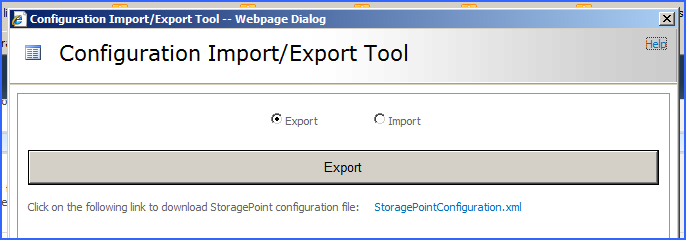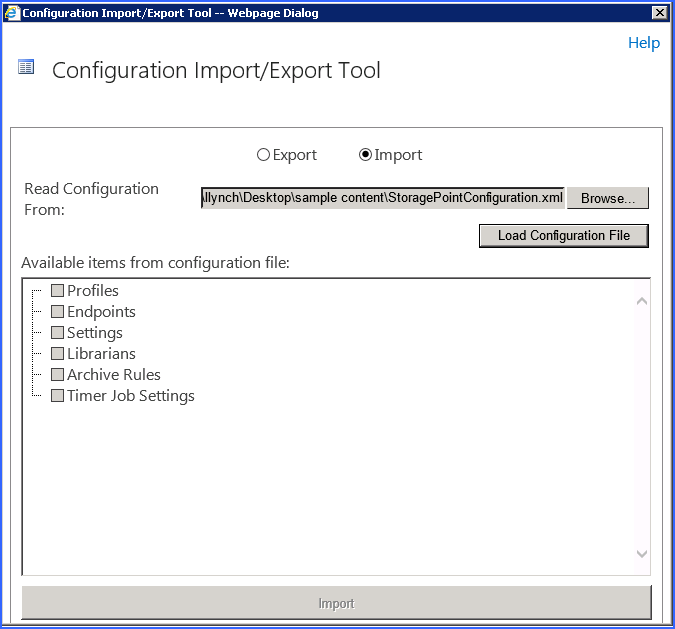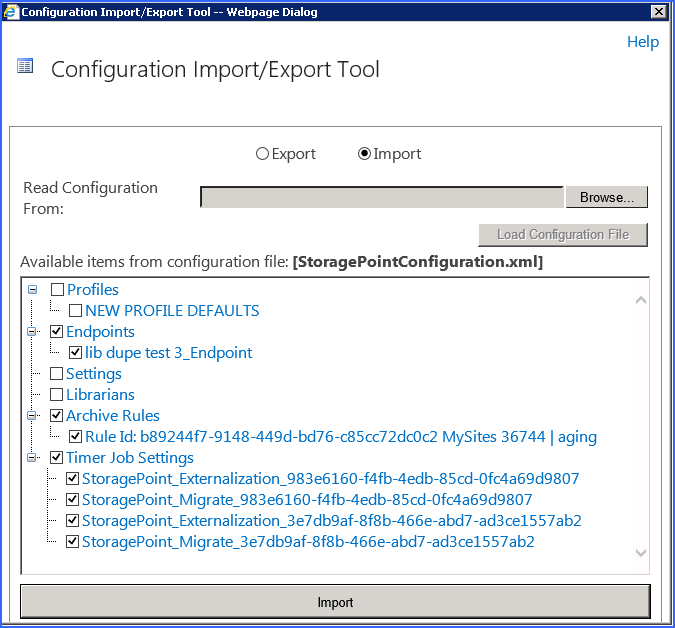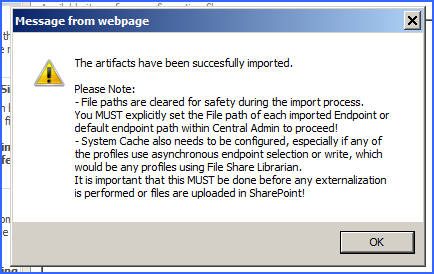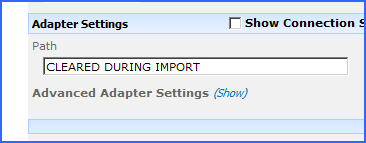Export
1.Select the Export option and click Export.
2.A new link shows up. Click the StoragePointConfiguration.xml link.
3.An open/save dialog box is opened which allows the file to be viewed or saved (using whatever extension is needed) to an accessible location.
Import
1.Click the Import option, and browse for the previously exported configuration.
2.After selecting a valid configuration file, click Load Configuration File and the tool will load all available features from that file.
3.In this form, the configuration elements that may be imported into the current Farm are listed in a tree-view with check-marks. Place a check by each item to be imported and click Import to begin the import.
·Selecting at the top level will select all items below it.
·Selecting a Profile also automatically selects all of the end points that it uses.
·Selecting a Librarian configuration will automatically select associated endpoints and profiles.
·Artifacts that already exist in the target Farm will not be listed for selection.
·Select NEW PROFILE DEFAULTS or NEW ENDPOINT DEFAULTS to import the default settings found on General Settings and Default Values.
4.When the import is completed successfully there will be a confirmation message. Click OK.
5.Click the close button (top right) to close the Import\Export window.
6.If a profile or endpoint was imported please open Central Administration to correctly set the path(s) to point to the file-share copy\back-up that was made previously. The path will look like this when first opened:
Check the default path, if one was imported, on Default Values.
|
|
NOTE: System Cache also needs to be configured, especially if any of the profiles use asynchronous endpoint selection, which would be any profiles using File Share Librarian. It is important that this be done before any externalization is performed or files are uploaded in SharePoint. |
If Use Breadcrumbs was selected on the General Settings page, the default retention setting on Default Values wont be imported and will need to be entered manually.
WARNING: Do not use the same endpoint for more than one farm, i.e. development, staging, and production. This is not a supported configuration.
About Us
Quest creates software solutions that make the benefits of new technology real in an increasingly complex IT landscape. From database and systems management, to Active Directory and Office 365 management, and cyber security resilience, Quest helps customers solve their next IT challenge now. Around the globe, more than 130,000 companies and 95% of the Fortune 500 count on Quest to deliver proactive management and monitoring for the next enterprise initiative, find the next solution for complex Microsoft challenges and stay ahead of the next threat. Quest Software. Where next meets now. For more information, visit www.quest.com.
Contacting Quest
For sales or other inquiries, visit www.quest.com/contact.