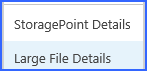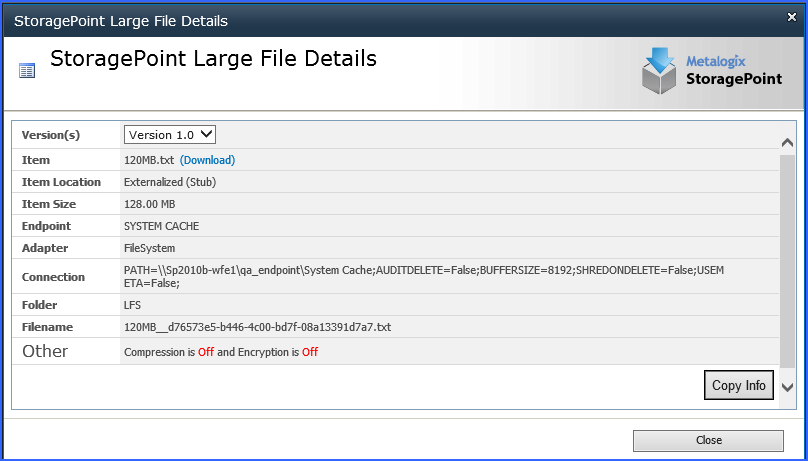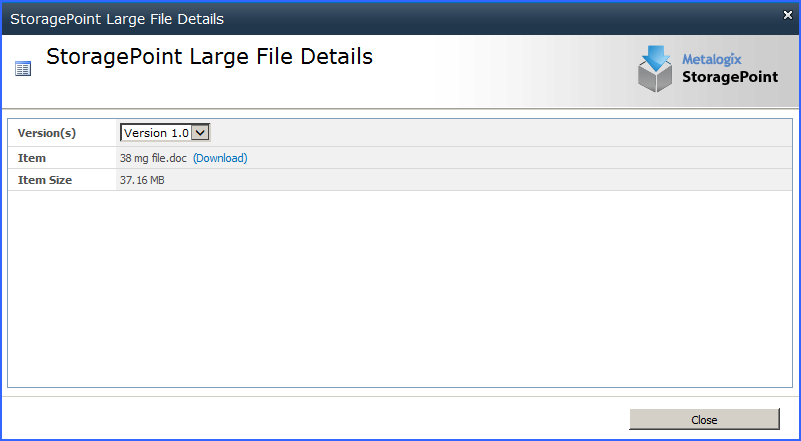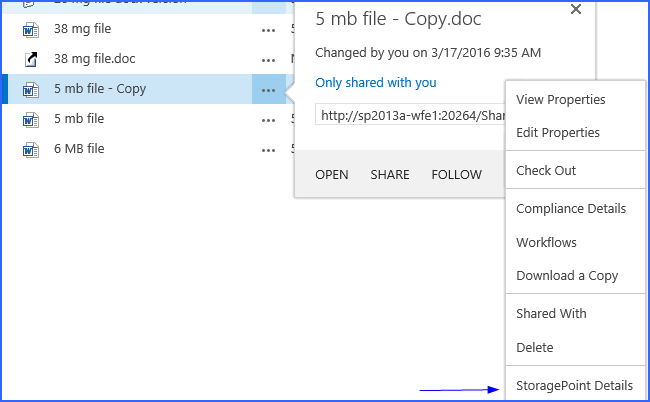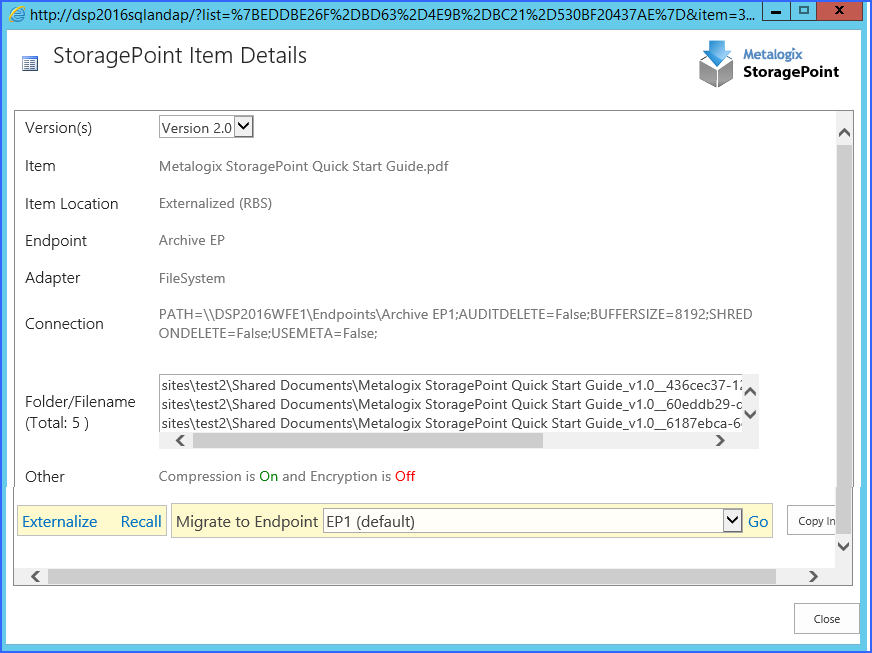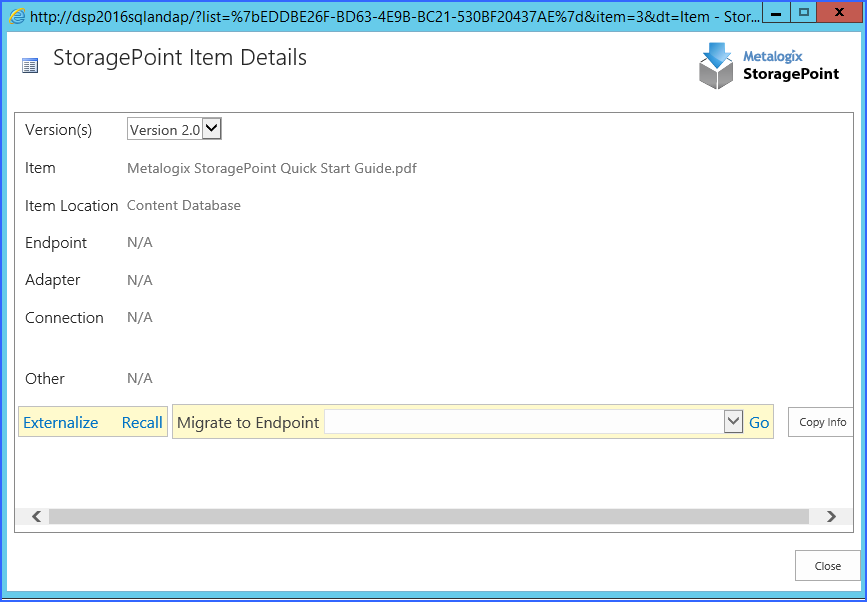Large File Upload Details
Access to the Large File Upload details is found on the context menu:

The details will show the item as the aspx, but the other details relate to the location of the actual content.
The data shown in the Large File Details window will depend on the access of the logged in user. A Site Collection or Farm Administrator will see the same date they would see on StoragePoint Details, but a user with contribute access will see only the name and size of the file.
Farm and Site Collection Administrators view of Large File Details:
Contribute Level Users view of Large File Details. Use the download link on this page if the SharePoint link is not opening the file.
Editing Large File Uploads
Files uploaded using the Large File Upload tool cant be edited like regular uploads. To edit the files, it must be checked out first. Open the file, save a copy locally, and upload the edited file using the large file upload interface. This will overwrite the current file.
Versioning
If versioning is enabled on the document library, the previous versions are accessed by selecting the version in the dropdown of the StoragePoint Large File Details window, and clicking the Download link.
StoragePoint Details
When a user who has access selects the StoragePoint Details menu item, they are presented with a dialog that will indicate whether or not the content associated with the list item is externalized and how it is externalized if applicable. Additionally, there are links that allow this user to externalize, recall, or migrate individual content, down to the version level.
Access to the StoragePoint details is found on the context menu:
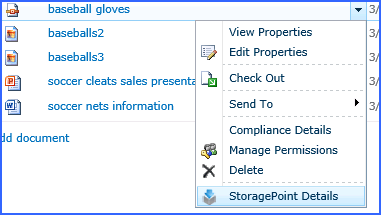
Externalized Sample
Non-Externalized Sample
The Copy Info button allows a copy of the information in the StoragePoint Details screen to be saved to the clipboard.
|
|
NOTE: For Large File Uploads, the StoragePoint Details page shows the size of the aspx file (stub). To see the true size of the file, open the Large File Upload details. |
|
|
NOTE: In SharePoint 2013, the Site Owner may see the StoragePoint Details link in the context menu, but the page displayed will be a message saying that it hasnt been shared with them. |
|
|
NOTE: In SharePoint 2019, the pop-up blocker needs to be disabled to view the StoragePoint Details. |