To create a job
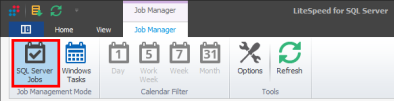
Review the following for additional information:
|
Do one of the following:
| |
|
Category |
Select a job category from one of the following:
Click |
Describe job steps. For more information, see About Describing Job Steps.
NOTE: You must add at least one step to create a valid job.
TIP: To edit, copy, start/stop, or enable/disable a job, right-click the job in the List or Calendar tab and select an option.