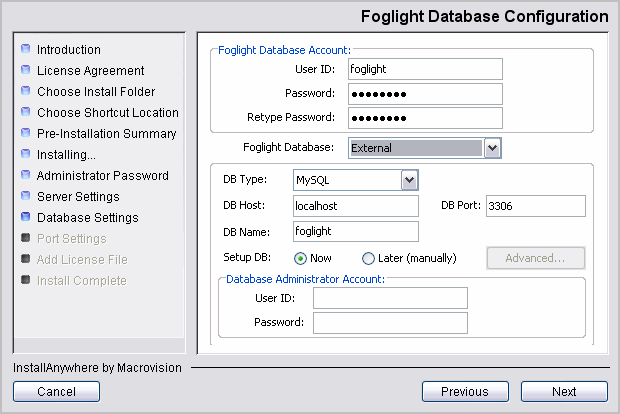Requirements
If you plan to run the Foglight™ Management Server in HA mode, there are certain considerations:
|
• |
A server running in HA mode can only use an external database. An external instance of MySQL with an InnoDB storage engine can be used if your database administrator has installed one. Please see the Foglight System Requirements and Platform Support Guide for information about the external databases supported for Foglight. |
|
• |
|
• |
To use the Remote Monitor, JRE 1.5 or later must be installed on the machine hosting the Remote Monitor, and the JAVA_HOME environment variable must be set to point to the installation directory. For more information, see Remote Monitor. |
Managing High Availability mode
This describes the common management tasks for HA servers.
For information on tuning an HA cluster for better performance, see Tuning connection issues in HA implementations .
Enabling High Availability mode
You can enable High Availability mode during a Foglight™ Management Server installation, or afterwards by editing the server.config file.
|
1 |
On the Foglight Mode page of the installer, select HA (High Availability) as the server startup mode. |
|
2 |
In the HA Partition field, type the partition name. |
|
1 |
Open the file <foglight_home>/config/server.config on each Management Server that you want to participate in the HA cluster. |
|
2 |
Locate and uncomment the parameter server.ha.partition.name. |
|
3 |
Set the argument of server.ha.partition.name to the partition name for your HA cluster. |
|
a |
server.database.host: Set the argument of this parameter to the Foglight database host name (or IP address). |
|
b |
server.database.port: Set the argument to the Foglight database port number. |
|
c |
server.database.name: Set the argument to the Foglight database name. |
|
d |
server.database.user: Set the argument to the Foglight database user name. |
|
e |
server.database.password: Set the argument to the Foglight database user password. |
|
f |
|
5 |
|
6 |
Restart the Foglight Management Server in HA mode by navigating to <foglight_home>/bin and running the following command: |
Starting and stopping the server in High Availability mode
|
• |
(Windows only) Choose Start > Programs > Quest > Foglight > High Availability > Start Foglight In HA Mode. |
After the server starts successfully, the following message appears in the command shell or window:
Forge Server startup completed.
|
• |
Type Ctrl-C in the command shell in which the Foglight HA server started. |
|
• |
(Windows only) Choose Start > Programs > Quest > Foglight > High Availability > Stop Foglight In HA Mode. |
|
• |
Open a second command shell, navigate to the directory <foglight_home>/bin, and execute the following command: |