Summary - All Transactions view
The Summary - All Transaction view displays overall response and availability information for the monitored transactions. It also identifies the transactions with the lowest availability, lowest MET (met expected time), and highest response time, showing the top five transactions in each of these categories.
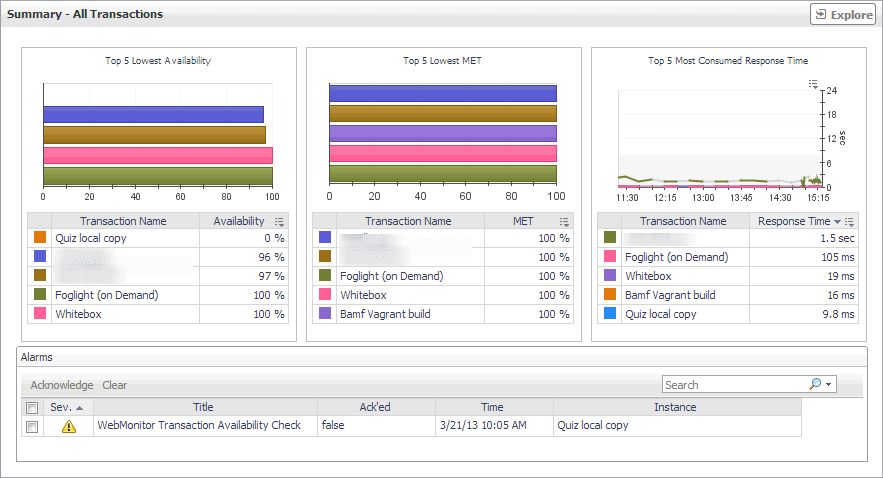
The Summary - All Transactions view appears on the right.
This view is made up of the following embedded views:
Table 12. Alarms view
The Summary - All Transaction view displays overall response and availability information for the monitored transactions. It also identifies the transactions with the lowest availability, lowest MET (met expected time), and highest response time, showing the top five transactions in each of these categories.
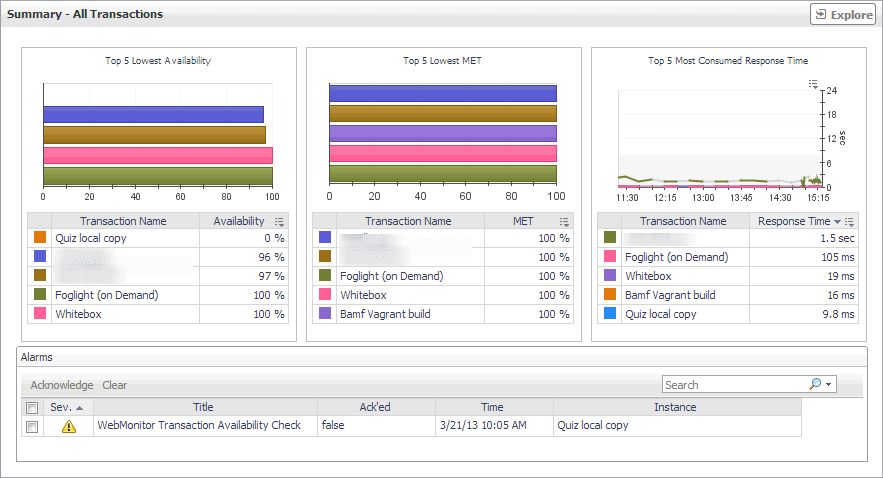
The Summary - All Transactions view appears on the right.
This view is made up of the following embedded views:
Table 13. Top 5 Lowest Availability view
The Summary - All Transaction view displays overall response and availability information for the monitored transactions. It also identifies the transactions with the lowest availability, lowest MET (met expected time), and highest response time, showing the top five transactions in each of these categories.
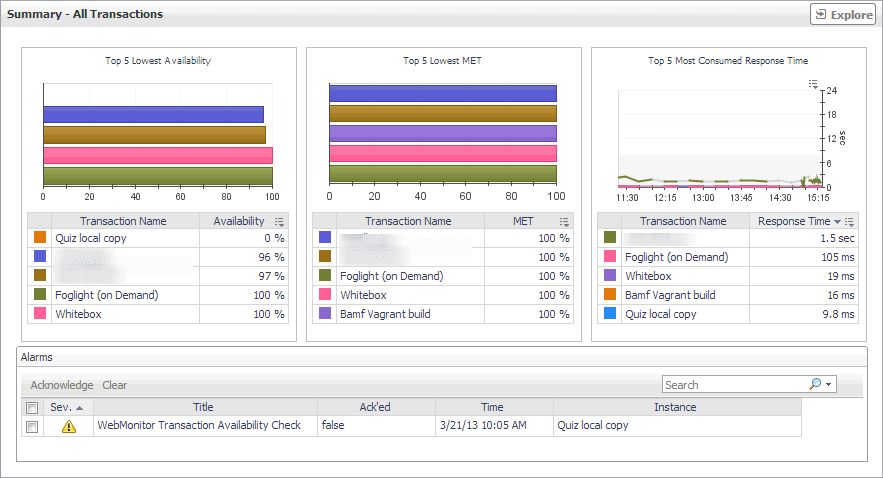
The Summary - All Transactions view appears on the right.
This view is made up of the following embedded views:
Table 14. Top 5 Lowest MET view
The Summary - All Transaction view displays overall response and availability information for the monitored transactions. It also identifies the transactions with the lowest availability, lowest MET (met expected time), and highest response time, showing the top five transactions in each of these categories.
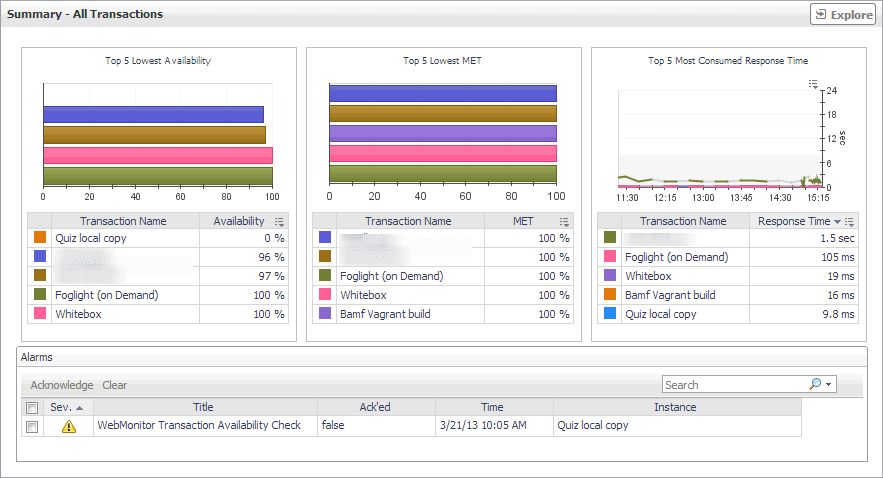
The Summary - All Transactions view appears on the right.
This view is made up of the following embedded views: