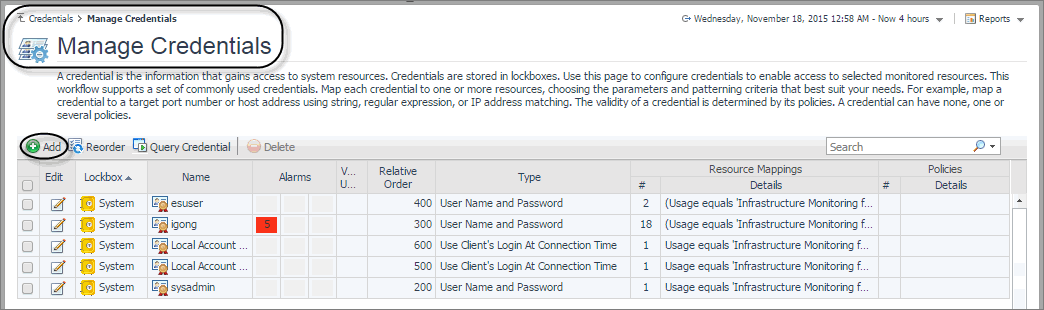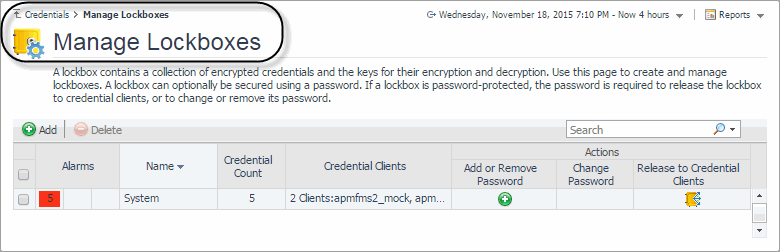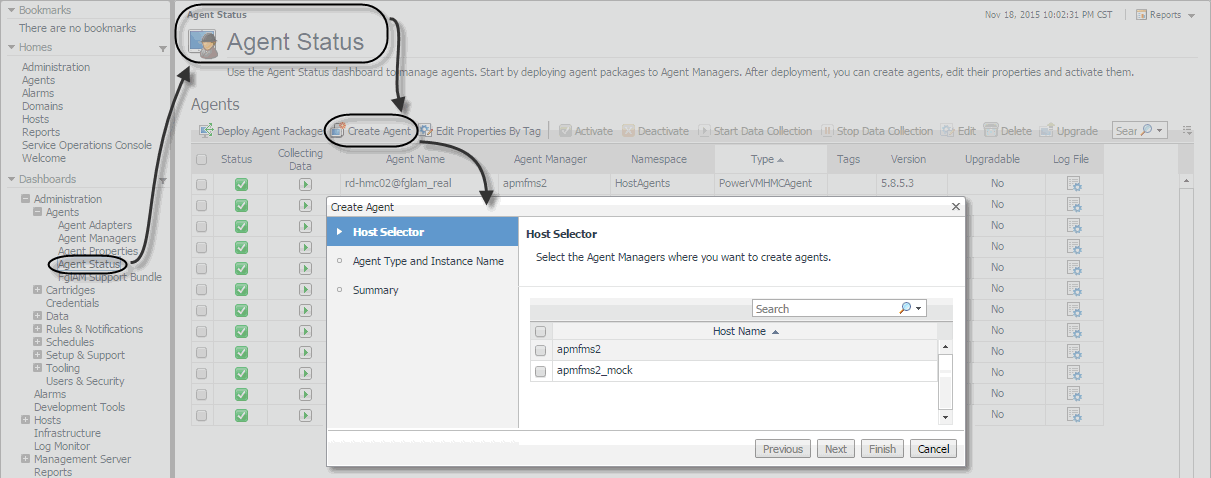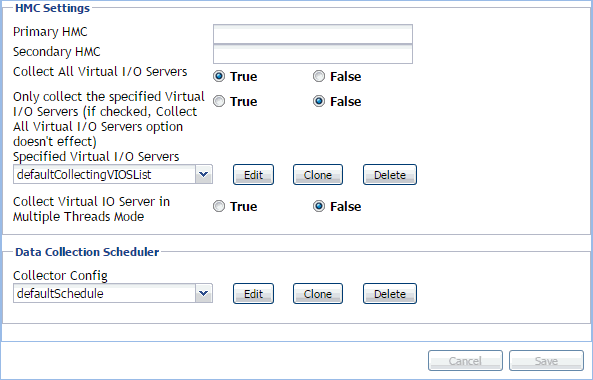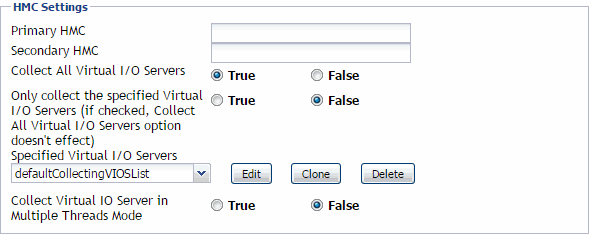Configuring PowerVM HMC agent credentials
A valid user account is required to monitor an HMC. When you configure an HMC account (as described in Configuring HMC user accounts), you must ensure the HMC account information is provided to a Foglight credential:
You can create a credential using the Manage Credentials dashboard. To access this dashboard, on the navigation panel, under Dashboards, click Credentials. On the Credentials page that appears, click Manage Credentials. To create a credential using this dashboard, click Add.
|
• |
Type: User Name and Password. |
|
• |
User Name: The name of the HMC user account. |
|
• |
Password: The password associated with the HMC account. |
|
• |
Usage: Infrastructure Monitoring for PowerVM. |
|
• |
Target Host Name or Target Host Name: A mapping to the name or IP address of the host on which HMC is running. |
After creating the credential, you must ensure that the lockbox in which the credential is created is released to the Foglight Agent Manager associated with the PowerVM HMC Agent instance that you are about to create (see Creating PowerVM HMC agents). You can release a credential to a desired Agent Manager using the Manage Lockboxes dashboard. To access this dashboard, on the navigation panel, under Dashboards, click Credentials. On the Credentials page, click Manage Lockboxes.
For complete information about managing Foglight credentials and lockboxes, see the Foglight Administration and Configuration Help.
Creating PowerVM HMC agents
Create PowerVM HMC Agent instance by running the Create Agent wizard. This wizard is accessible from the Agent Status dashboard. To access this dashboard, on the navigation panel, under Dashboards, choose Administration > Agents > Agent Status. For complete information about the Agent Status dashboard and the Create Agent wizard, see the Foglight Administration and Configuration Help.
Reviewing and editing PowerVM HMC agent properties
PowerVM HMC Agents collect data from your monitored PowerVM® infrastructure and send it to the Management Server. They keep track of resource utilization metrics and alerts you when applicable pre-defined thresholds are reached.
|
2 |
|
4 |
|
5 |
Click Modify the private properties for this agent. |
Configuring HMC Settings
The HMC Settings specify general settings the agent needs to connect to the monitored environment.
|
• |
Primary HMC: The host name or IP address of the primary HMC the PowerVM Agent connects to for collecting data. |
|
• |
Secondary HMC: The host name or IP address of the secondary HMC the PowerVM Agent connects to for collecting data when the primary HMC is not connectable |
|
• |
Collect All Virtual I/O Servers: Indicates if the agent collects information about all monitored PowerVM virtual I/O servers (True), or only about those listed under Specified Virtual I/O Servers (False). |
|
• |
Only collect the specified Virtual I/O Servers: Indicates if the agent only collects information about PowerVM virtual I/O servers listed under Specified Virtual I/O Servers (True), or about all monitored PowerVM virtual I/O servers (False). If set to True, it overrides the Collect All Virtual I/O Servers property. |
|
• |
Specified Virtual I/O Servers: A list indicating which PowerVM virtual I/O servers to monitor. The settings in this list take place when Only collect the specified Virtual I/O Servers is set to True. |
|
• |
Virtual I/O Server Partition Name: The name of the PowerVM virtual I/O server partition. |
|
• |
Enable: Indicates whether to monitor the listed PowerVM VIOS. If selected, the PowerVM VIOS is monitored. If not selected, the PowerVM VIOS is not monitored. |
|
• |
Collect Virtual IO Server in Multiple Threads Mode: Indicates if the data collection runs with a single thread (False), or multiple threads (True). Running a multi-thread data collection allows the data collection process to run faster, but can cause a higher load on the PowerVM Virtual I/O Server. Since a VIOS has a role of an I/O bus in your monitored system, selecting this option is configurable, allowing you to select a desired type of collection, without compromising your overall system performance. |