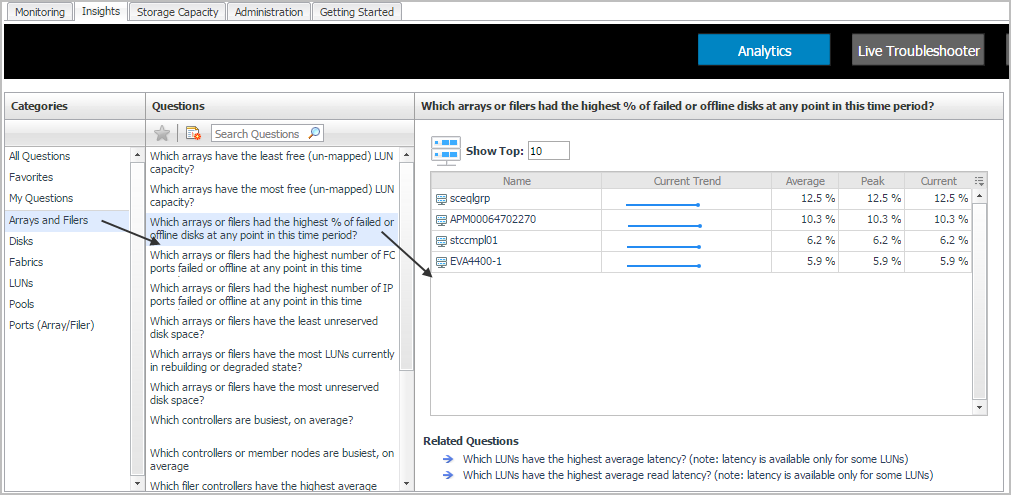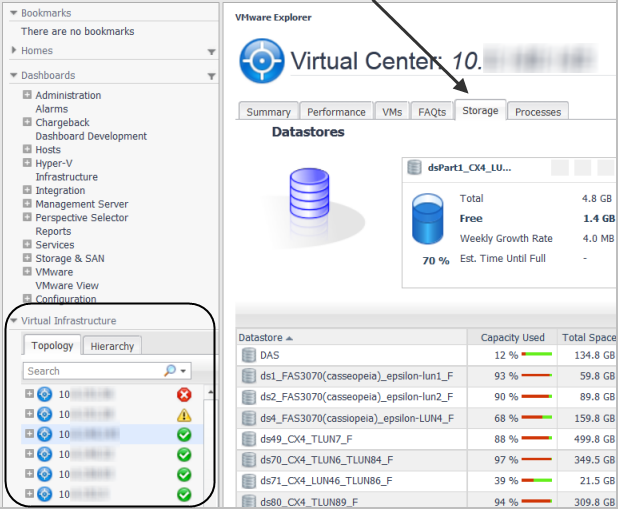Asking Questions About the Monitored Storage Environment
Another way to find out information about your storage environment is to ask questions. The Insights tab contains the Analytics view to show frequently-asked questions about storage environments. Answers are displayed in the form of tables and graphs. You can select questions that apply to all storage resources or to a specific type of storage resource.
|
1 |
Assessing Connectivity and I/O Performance
This section covers the following topics:
Introducing the Virtualization Dashboards
This workflow introduces you to the version of the Virtualization dashboards available in Foglight for Storage Management. For detailed information, see the VMware Monitoring in Foglight for Storage Management User and Reference Guide or Hyper-V Monitoring in Foglight for Storage Management User and Reference Guide.
|
1 |
On the navigation panel, under Dashboards, click either VMware > VMware Explorer or Hyper-V > Hyper-V Explorer. |
|
TIP: If you do not see the menu, ask your Foglight for Storage Management Administrator to add the role VMware Administrator or Hyper-V Administrator to your user account. |
|
2 |
|
• |
Click the SAN Topology tab. For instructions about this view, see Exploring Connectivity with SAN Topology Diagrams. |
|
• |
Click the SAN Data Path tab. For instructions about this view, see Exploring I/O Performance with SAN Data Paths. |