Check Scanned SQL
After scanning is completed, you can review the scanned SQL statement in the Scanned SQL Viewer window. The SQL classification types (Problematic, Complex, and Simple) highlight which SQL needs attention first. It is recommended that you look at Problematic SQL, followed by Complex SQL. After you have reviewed a scanned SQL statement you can mark the SQL as checked. This indicates that the SQL statement had been reviewed and does not need any more attention.
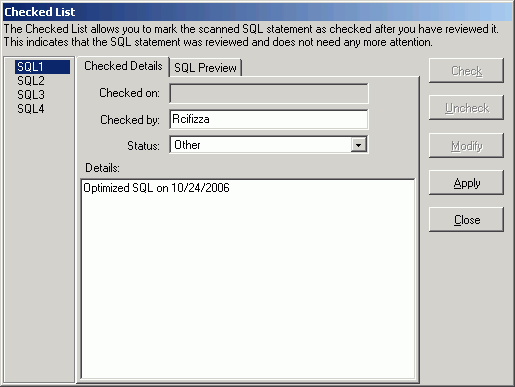
You can bring up the Checked List window from both the Job Manager and Scanned SQL Viewer windows.
To open the Checked List window
-
From the Job Manager window, select Job | Checked List or right-click and select Checked List .
-
From the Scanned SQL Viewer window, select SQL | Checked List or use the right-click and select Checked List.
To mark a Scanned SQL statement as checked
-
All the valid SQL statements are listed on the left pane (e.g.) SQL1, SQL2 … SQLn . Select the SQL statement you want to check.
-
To ensured that the SQL statement is the one you want to check, you can view the SQL text by clicking the SQL Preview tab.
-
On the Checked Details tab, click the Check button. All editable fields are changed to edit mode.
-
Modify the Checked by, Status, and Details information.
Item
Description
Checked on
Read-only field display the current date and time.
Checked by
Enter the user name that checked the SQL. By default, the computer user name is entered.
Status
Select the reason why you checked the SQL.
Details
Enter a short description.
-
Click Apply.
-
Click Close. A blue checkmark
appears next to the SQL name at the left pane to indicate that the SQL statement is checked.
You can automatically add a scanned SQL statement to the Checked List when you use the Send to SQL Optimizer or Send to Index Expert function.
To Add the Scanned SQL Statement to Checked List Automatically
In the Options window on the SQL Scanner tab under General button, select Always add SQL in the Checked List section.
To unmark a checked SQL statement
-
Select the SQL statement you want to unmark from the left pane of the Checked List window.
-
Click Uncheck.
The blue checkmark is removed from the SQL name on the left pane.
Preserve Checked SQL Information When Rescanning
If you would like to preserve the Check SQL information when a Job is rescanned , select the Do not remove Check SQL information when rescanning checkbox in the Checked List section in the Options window on the SQL Scanner tab under the General button.
