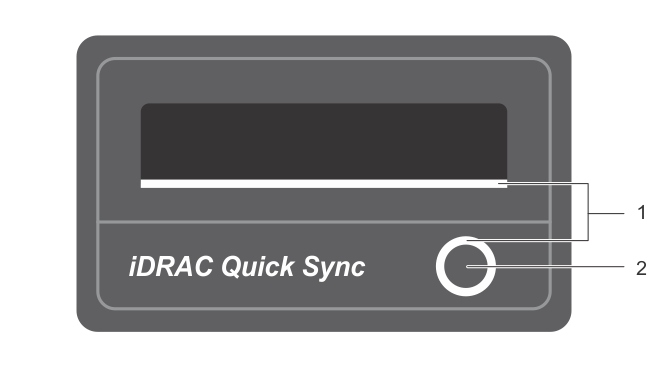Quick Sync indicator codes
Figure 7. Quick Sync
|
Blinks rapidly continuously when the activation button is pressed |
|
Locating Service Tag of your system
Your system is identified by a unique Express Service Code and Service Tag number. The Express Service Code and Service Tag are found on the front of the system by pulling out the information tag. Alternatively, the information may be on a sticker on the chassis of the system. This information is used by Dell to route support calls to the appropriate personnel.
Documentation matrix
The documentation matrix describes documents for setting up and managing your system.
Technical specifications
Technical specifications
The technical and environmental specifications of your system are outlined in this section.