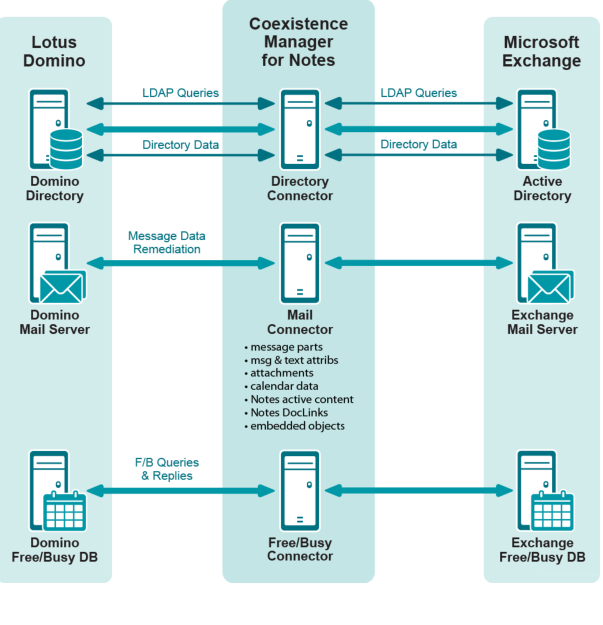The solution: Quest Coexistence Manager for Notes
|
• |
Directory Connector: Updates directory data between the Domino Directory and Active Directory, configurable for any number of servers. |
|
• |
Mail Connector: Provides email remediation features, to permit intact delivery of most message parts, message and text attributes, attachments, Notes DocLinks, and embedded objects, as well as email messages carrying calendar data, and Notes "active content" messages. |
|
• |
Free/Busy Connector: Facilitates the exchange of calendar free/busy data between users in the two different environments. |
Getting started
These topics explain how to prepare for and install CMN to your greatest benefit.
|
• |
Deployment considerations
Before installing CMN, it is important to document a deployment plan. The plan should specify the components you will install, where they will be installed, and how many instances of each will be required. Remember to accommodate all system requirements (as documented in the CMN Release Notes) when planning component deployments. You can install and configure any number of CMN components, in any order you like, but consider that the Directory Connector provides directory updates that the Free/Busy Connector will need to function.
For technical reasons, the QCalCon subcomponent of the Free/Busy Connector must be installed on a Domino server. But if the Domino environment contains more than one Domino server, QCalCon is installed on only one server. (Other Domino servers must be configured to find and use the single QCalCon instance on the “bridgehead” server.) The other four Free/Busy Connector subcomponents can be installed on a single computer, although deployment to two separate computers (as illustrated in chapter 4 of the CMN User Guide) will improve performance in environments with higher volumes of F/B queries and replies.
Installation instructions for CMN components appear below. After installation, CMN components must be configured before they can be used. Deployment and configuration options for the three primary CMN components vary to accommodate local environments and needs. These considerations are more fully explained in chapters 2, 3 and 4 of the User Guide and, for the Free/Busy Connector, in the FBC Scenarios Guide.
AutoRun
The installation media for CMN includes an autorun.exe application. The AutoRun application provides access to useful information and links to tools needed for the CMN product, including:
The Install tab includes links to install the various CMN components.