ControlPoint users must use a compatible Web browser:
·Microsoft Internet Explorer (IE) version 10 or later, running in Compatibility View
NOTES:
·With IE 10:
ControlPoint must be run with the 'AutoComplete User names and passwords on forms' option disabled.
When launching ControlPoint from a server, IE Enhanced Security Configuration (ESC) on that server mustbe off.
·When using Internet Explorer build 11.0.9600.18617, report results do not fill the entire results section.
·Microsoft Edge
·Mozilla Firefox (latest public release)
·Google Chrome (latest public release)
Within each farm being managed, ControlPoint is installed and runs as a .NET application. Typically, it uses its own Web application (ControlPoint) which creates its own content database, but it can be installed into an existing Web application.
The ControlPoint installer also creates a separate Service database (xcAdmin) for configuration information and analysis data. This Service database may be installed either on the same database server as all other SharePoint databases or on a separate server.
IMPORTANT: Using ControlPoint with Claims-Based Authentication
Even if your SharePoint farm uses Claims-based authentication, the ControlPoint Web application is created as a non-Claims-enabled application and should be left as a non-Claims-enabled application. If the ControlPoint Web application is Claims-enabled after installation, ControlPoint actions and analyses may fail to operate properly. In this scenario, you may want to use the option to install into an existing Web application (i.e., a Non-Standard installation). See the ControlPoint Advanced Installation Guide for details.
Before You Begin
·The machine on which you are installing ControlPoint must meet System Requirements.
·Make sure the machine on which you are installing ControlPoint has access to the Internet, which is necessary to permit activation of your ControlPoint license and to download the .NET framework, if necessary.
·Have the following information ready (you may wish to record it in the spaces provided):
§The ControlPoint Service Accountthat is, the account under which the ControlPoint Web application will run. (This is normally a domain account, but if you are running an evaluation version of the productand the database is on the same machine as ControlPointyou may use a local account.)
Account: ____________________________________________
Password: ____________________________________________
§Depending on whether you want the installer to create a new Web application for the ControlPoint Configuration Site or create it in an existing Web applicaiton:
For a new Web application, the port number that you want the ControlPoint Web application to use. (The default is 1818, but you can set it to any available value. It is strongly recommended that you not install ControlPoint on Port 80, as you may encounter complications during setup. If you are using host headers and want to redirect ControlPoint to a port that is currently in use (including Port 80), you can do so after installing the application.)
Port Number: _____________________________________
The SharePoint Content Database Server Name:
_________________________________________________________
(This is where the content database for the ControlPoint Web application will reside.)
OR
The name of the existing Web application that you want to use to host the ControlPoint Configuration Site.
Web Application Name: ___________________________________________
§The user name and (optionally) email address of the primary ControlPoint Application Administrator. (This individual will be set as the initial Site Collection Administrator in the ControlPoint site collection).
ControlPoint Application Administrator Account Name: ____________________________________________________
§The Name of the SQL server that will host the ControlPoint Service database, as well as the authentication method to be used:
Database Server Name: ____________________________________________
Windows Authentication
OR
SQL Server ID ___________________________ Password _______________________
§The ControlPoint license activation code: _________________________________________________
NOTE: If you do not already have a license activation code, contact Quest to obtain one.
First Time Installation and Configuration Process
The ControlPoint first time installation and configuration process consists of the following stages:
A.Install the ControlPoint files.
B.Registering the ControlPoint Online Azure Application.
C.Configure the ControlPoint application and deploy SharePoint solutions.
D.Configuring the ControlPoint Online Application.
E.Optionally, configuring ControlPoint Services.
NOTE: If you are using ControlPoint to manage multiple farms, you must complete the entire installation and configuration process for each farm.
It is recommended that you temporarily disable virus checkers on all Web front end servers in the farm as they can slow the solution deployment enough to trigger timeout errors.
To install ControlPoint Files:
REMINDER: If UAC enabled on your server, you may have to "Run as Administrator."
1Unzip the downloaded zip file then launch the installer (Quest ControlPoint Installer.exe).
NOTE: Make sure you keep the entire downloaded folder intact as there are files that are required by the installer.
A splash screen displays, followed by the ControlPoint Installer Welcome screen.
2Click Install ControlPoint.
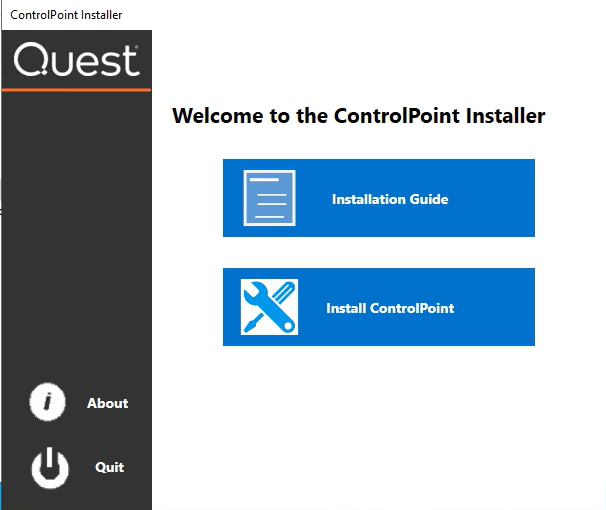
The License Agreement dialog displays.
3Read the license agreement. Click I accept the terms of the license agreement, then click [Next].
4Click Install ControlPoint On-premises.
5 When the ControlPoint InstallShield Welcome dialog displays, click [Next].
The InstallShield Wizard specifies a default install directory (C:\Program Files\Metalogix\ControlPoint), but you can click [BROWSE] and select a different one.
NOTE: This directory is where the installer will place the files needed to complete the installation. If you choose to change the default directory, you should not use the SharePoint hive.
6Click [Install].
The Configuration Wizard installs the ControlPoint files to the specified Destination Folder. When completed, a pop-up displays asking whether you want to configure ControlPoint.
NOTE: If you want to configure the ControlPoint application at a later time, click [No]. You can launch the ControlPoint Configuration Wizard from the Start menu or a Desktop shortcut.
7Click [Finish].
Next Steps
It is strongly recommended that you perform a pre-installation validation check before Configuring the ControlPoint Application and Deploying SharePoint Solutions.
After installing ControlPoint files, but before configuring ControlPoint for the first time, it is strongly recommended that you run the ControlPoint Install Check, which is located in the following folder: C:\Program Files\Metalogix\ControlPoint\Support\PreinstallValidation. When you run this utility (by double-clicking ControlPointInstallCheck.exe), you are prompted to enter the following information:
·ControlPoint Service Account name and password
·SharePoint Content Database Server name
·ControlPoint Service Database Server name.
NOTE: If UAC is enabled, it may be necessary to Run as Administrator.
When you click [Perform Install Validation], the utility verifies that key system requirements are met. At the conclusion of the verification check, a summary of results displays.
If any errors are reported in the Validation Summary, you can correct them before attempting to configure ControlPoint.