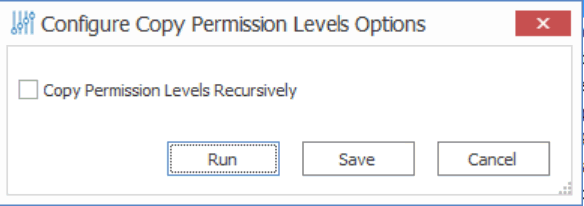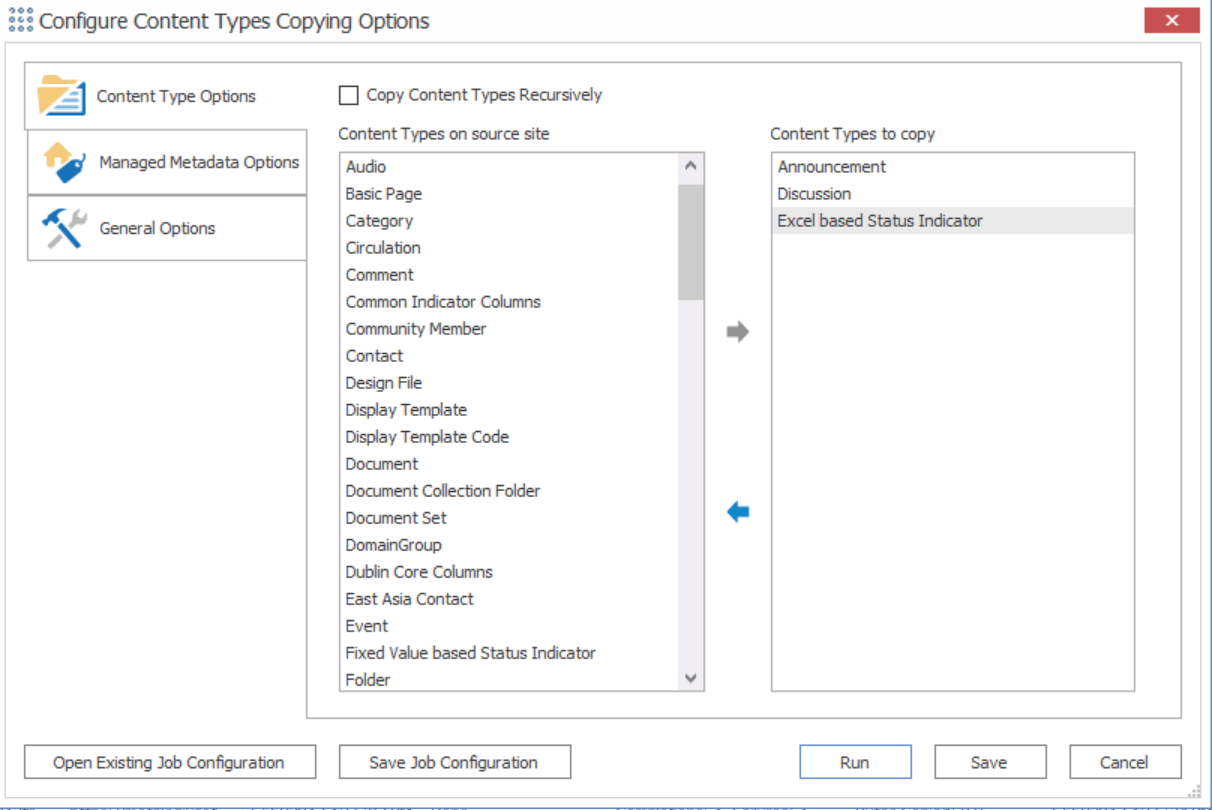Copying Permissions Levels as a Separate Action
|
Navigation: Copying SharePoint Objects as a Separate Action > Copying Users Groups, and Permissions as a Separate Action > Copying Permissions Levels as a Separate Action |
REMINDER: Permission levels can only be copied at the site or site collection level.
To copy permissions levels as a separate action:
1.In the Explorer View, select the site from which you want to copy permissions levels.
2.Right-click, and choose Copy Site.
3.Select the target location, right-click and choose Paste Site Objects > Permissions.
4.If you want to Copy Permissions Levels recursively down through the site structure, check this box.
NOTE: If you leave this box unchecked, permissions levels will be copied to the selected site only.
You can now save or run the action.
Copying Content Types as a Separate Action
|
Navigation: Copying SharePoint Objects as a Separate Action > Copying Content Types as a Separate Action |
NOTE: This option is generally only recommended if the source site has already been migrated over to the target, or if you are trying to copy content types over to a different target location.

To copy content types as a separate action:
1.In Explorer View, select the site from which you want to copy content types.
2.Right-click and choose Copy Site.
3.Select the target location.
4. Right-click and choose Paste Site Objects > Content Types.
5.If you want to copy the content types to any child sites below the selected node, check the Copy Content Types Recursively box.
NOTE: If you leave this box unchecked, content types will be copied to the selected site only.
6.Select the Content Types on the source site that you want to copy and move them to the Content Types to copy pane.
NOTE: Content types from the parent site structure will be copied in case there is any inheritance that needs to be preserved.
You can now save or run the action.
Copying Classic Web Parts as a Separate Action
|
Navigation: Copying SharePoint Objects as a Separate Action > Copying Classic Web Parts as a Separate Action |
NOTE: This option is generally only recommended if the source site has already been migrated over to the target, or if you are trying to copy content types over to a different target location
To copy classic web parts as a separate action:
1.In Explorer View, select site whose web parts you want to copy.
2.Right-click, and choose Copy Site.
3.Select the target site to which you want to copy the web parts.
4.Right-click and choose Paste Site Objects > Web Parts.
5.Complete the Configure Default Web Part Page Copying Options dialog - Classic Web Parts tab as you would if you were performing a full migration.
You can now save or run the action.
Configuring Global Mappings as a Separate Action
|
Navigation: Copying SharePoint Objects as a Separate Action > Configuring Global Mappings as a Separate Action |
You can configure global (user, domain, URL, an/or Guid) Mappings as part of a full migration or as a separate action.
REMINDER: Global Mappings are not migration-specific but rather apply to all environments to which Metalogix Content Matrix is connected.
To initiate global mapping configuration as a separate action:
1.From the Metalogix Content Matrix Console ribbon, select Configure Global Mappings.
2.Continue as you would if you were configuring global mappings as part of a full migration.