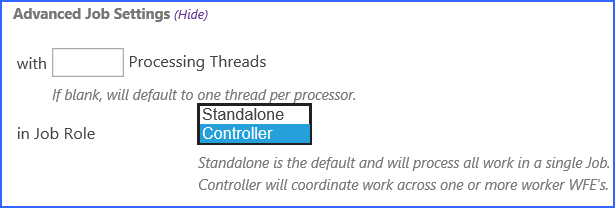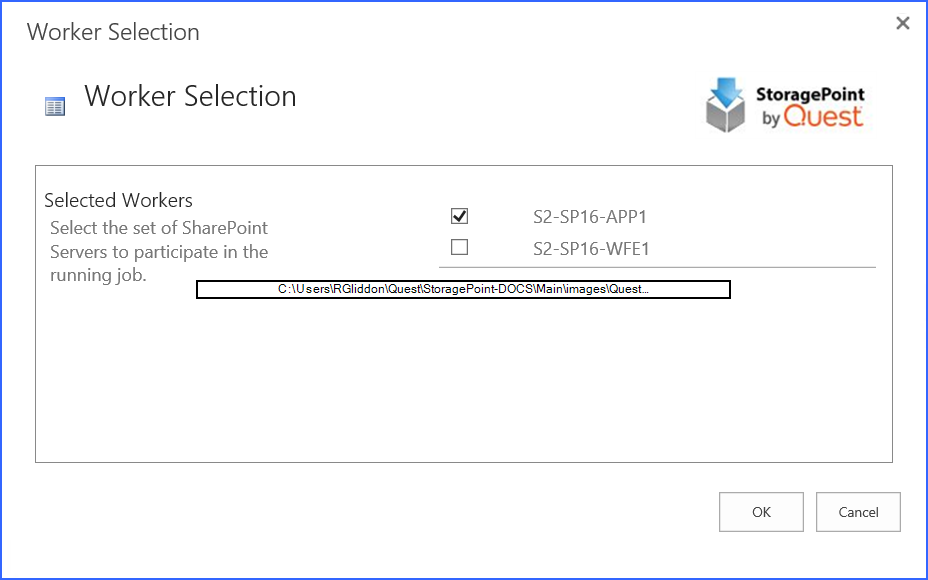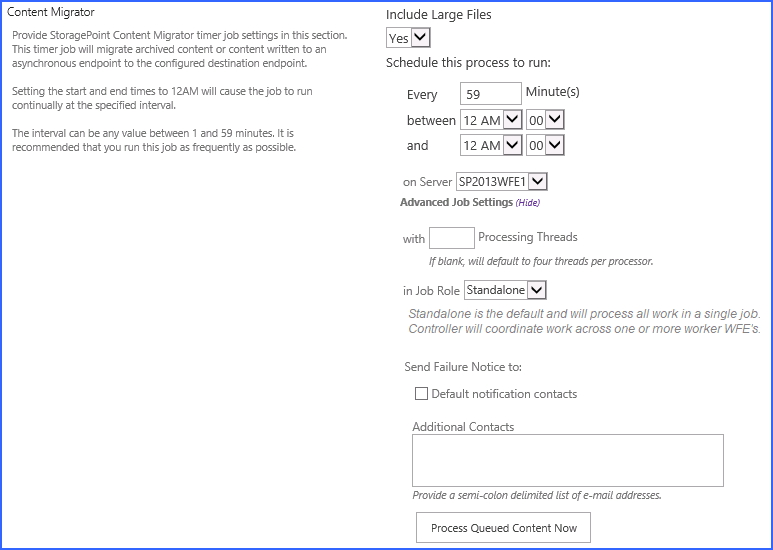Farm Wide Timer Jobs
Controller and Worker Configuration
Some Farm Wide Timer Jobs as well as Storage Profile Specific Timer Jobs allow the workload to be balanced among the servers in the farm, versus Standalone (default) on one server. How many and which servers will assist in processing the selected timer job, as well as which server will be the Controller of completing the jobs can be configured for each job.
·The Farm Wide Timer Job that has this feature is Content Migrator. This is found under General Settings.
·The Storage Profile Specific Timer Jobs that have this are BLOB Externalization, BLOB Recall, BLOB Backup and BLOB Migration. These are found under the Jobs link for each storage profile, except BLOB Backup, which is on the storage profile page under backup settings.
1.Click the In Job Role dropdown to select Controller. (Note the server selected in the on Server field.)
2.Click the Change link to select which other servers will be the workers. Use the Select All link (if applicable) to select all the available servers. Click OK to save changes.
3.Confirm the selection is reflected on the General Settings or Timer Job page.
Content Migrator
The Content Migrator job moves BLOBs for various circumstances, including:
·Those that were externalized asynchronously to their final endpoint. See Creating a New Storage Profile for information on asynchronous endpoint operations.
·Those that are queued up for migration as a result of an archiving rule condition being met. See the Archiving section for information on setting up archiving rules.
·Those that were marked as a record where Records Management is configured. See Records Managment for configuring rules.
·Large File uploads, if the timer job is configured to process them.
1.Select whether Large File Uploads will be processed using the system cache in the Include Large Files dropdown. If No is selected, the large file upload will use a system folder to stage the upload.
2.Enter a number between 1 and 59 to represent the frequency, in minutes, for this job to run in the Every field.
3.Enter the timeframe using the between and and fields in which this process should take place. Leaving the time at 12 AM in both fields will cause the process to run continuously at the interval specified.
4.(Optional) In the on Server field, select a WFE for this process to run.
5.(Optional) Click the Show link to see the advanced job settings.
6.(Optional) Enter the Number of Processing Threads to use during job execution. It will default to one thread per processor core if no value is supplied.
7.(Optional) Configure job roles. See Controller and Worker Configuration for more information.
8.(Optional) Under the Send Failure Notice To: header:
a.Check the Default Notification Contacts box to have an email sent to the email address entered in General Settings. Note that for this feature to work, the Default Notification field on General Settings must contain a valid email address.
b.In the Additional Contacts box, enter a semi-colon delimited list of other email addresses that should receive the notification.
9.Click Save at the bottom of the page to save the settings or click Process Queued Content Now to begin migrating BLOBs at the specified interval.
Self-healing Content Migrator Job
One of the tools used to keep storage requirements to a minimum is the Self-healing Content Migrator job. What this means is that the Content Migrator timer job has logic to analyze whether migrate tasks are being completed. If it is detected that the system cache has items that are not being properly processed, an Unused BLOB Cleanup timer job and a BLOB Health Analyzer timer job will automatically be scheduled to run at 2:00 am. These jobs will automatically be scheduled to run once a week. The Content Migrator job will rank the profiles in terms of most unprocessed items, and schedule up to three profiles per night for the timer jobs. Eventually, all profiles could be processed if needed.