This section provides some recommendations for performing granular restore operations with Recovery Manager for Active Directory.
A Computer Collection allows you to group the computers (domain controllers or AD LDS (ADAM) hosts) to which you want to apply the same backup creation settings. For more information on how to create and manage Computer Collections, see the User Guide supplied with this release of Recovery Manager for Active Directory.
It is recommended to add computers to the same Computer Collection if you want to apply the same backup storage policy to all these computers.
For instance, you may want to store domain controller backups in one central location accessible to the Recovery Manager Console over a fast link. This scenario eliminates the need to copy the backups across the network before running an online restore operation and allows you to centrally manage the restore.
Set up the same backup creation schedule for all these computers. When scheduling backups for Computer Collections, it is important to consider that the performance of Recovery Manager for Active Directory may change depending on the number of Computer Collections and DCs in each Computer Collection. For example, the following table outlines the performance for different Computer Collection sizes.
| note |
These performance results were gathered from Recovery Manager for Active Directory with the following configuration: |
Windows Server 2019
4 vCPU, 8 GB RAM
Backup schedule configured for every Computer Collection
Table: Performance results for scheduled Computer Collections
| RMAD configuration | Metrics | |||||
|---|---|---|---|---|---|---|
| Number of Computer Collections | Number of DCs in each Computer Collection | Console start time (seconds) | Time to expand node (seconds) | Time to add 1 collection (seconds) | Time to remove 1 collection (seconds) | Time to rename 1 collection (seconds) |
| 10 | 10 | 1-2 | <1 | 0 | 0 | 0 |
| 10 | 100 | 1-2 | <1 | 0 | 0 | 0 |
| 50 | 10 | 2-3 | 1-2 | 0 | 0 | 0 |
| 50 | 100 | 2-3 | 1-2 | 0 | 0 | 0 |
| 100 | 10 | 4-5 | 3-4 | 0 | 0 | 0 |
| 100 | 100 | 4-5 | 3-4 | 0 | 0 | 0 |
| 500 | 10 | 21-22 | 20-21 | 1 | 0.5 | 0 |
| 500 | 100 | 25-26 | 23-24 | 2 | 0.7 | 0 |
| 1000 | 10 | 43-44 | 41-43 | 3 | 1.5 | 0 |
| 1000 | 100 | 43-44 | 42-44 | 5 | 2 | 0 |
The following diagram provides an example of using Computer Collections:
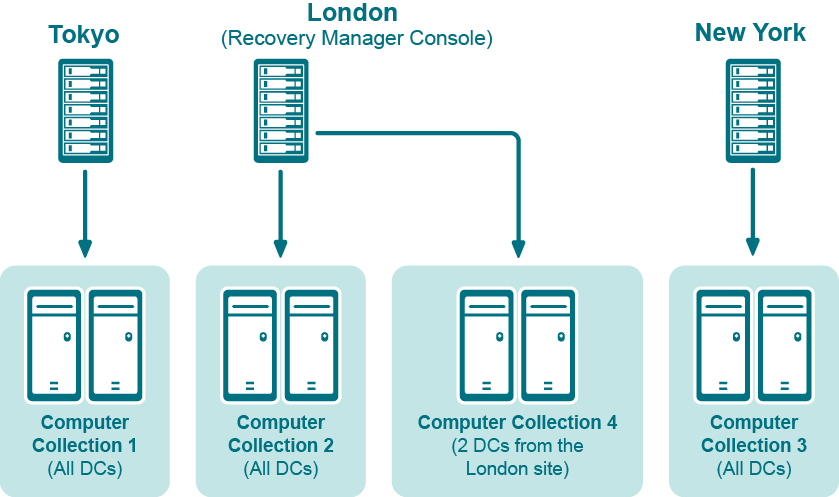
In this example, the Recovery Manager Console is installed in the London site. Computer Collections 1, 2, and 3 include all domain controllers from the Tokyo, London, and New York sites, respectively. Computer Collection 4 includes two domain controllers from the London site. Backups of these two domain controllers are accessible to the Recovery Manager Console via a fast link and can be used to perform selective online restores of Active Directory® objects.
This section provides some technical characteristics of the product.
The backup creation time depends on the Active Directory database size (NTDS.dit file) and the compression method Backup Agent uses when processing NTDS.dit. You can specify the compression method on the Performance tab in the Computer Collection Properties dialog box. For more information, refer to the User Guide supplied with this release of RMAD.
The following table illustrates the typical backup creation times for different compression methods. This table has been obtained for the following configuration:
The NTDS.dit file size: 3.14GB
The RMAD computer hardware: CPU 2x Intel® Xeon® 2.8 Hz; RAM 1GB
| Compression method | Backup file size | Backup creation time (min:sec) |
|---|---|---|
| None | 3.17GB | 09:07 |
| Fast | 1.27GB | 07:35 |
| Normal | 1.22GB | 08:27 |
| Maximum | 1.2GB | 17:54 |
The backup creation times for your Active Directory® database may vary based on size of the database and a number of other factors including the hardware on the domain controller and how densely the Active Directory® database is populated. You can use the examples above as a guide in determining how long it will take to backup your own Active Directory® database, but keep in mind that these times are not directly related to the size of the database (i.e. a 6GB database may not take exactly twice as long to backup as a 3GB database). The best way to determine what to expect for backup times in your own environment is to create a backup of a production domain controller.
Compression ratios can vary depending on how densely populated the Active Directory® database is, but typically using a higher compression method has diminishing returns in terms of the final compressed size of the backup. To ensure both a reasonable backup time and a reasonable compressed backup size it is recommended to use either Fast or Normal compression.