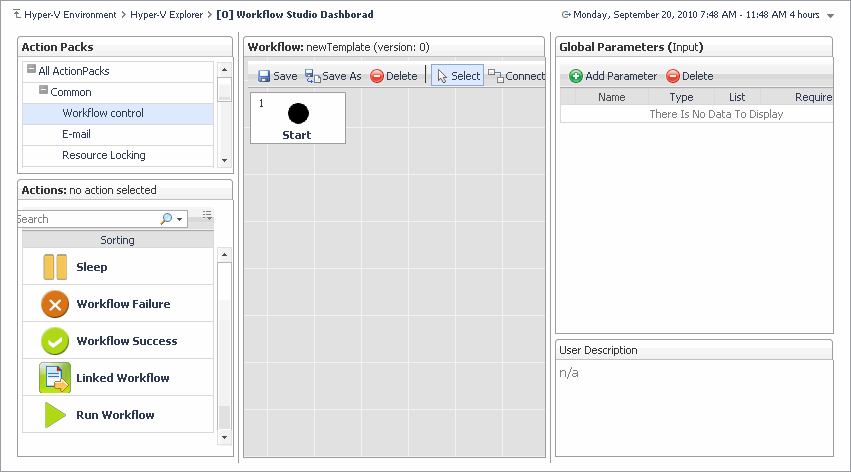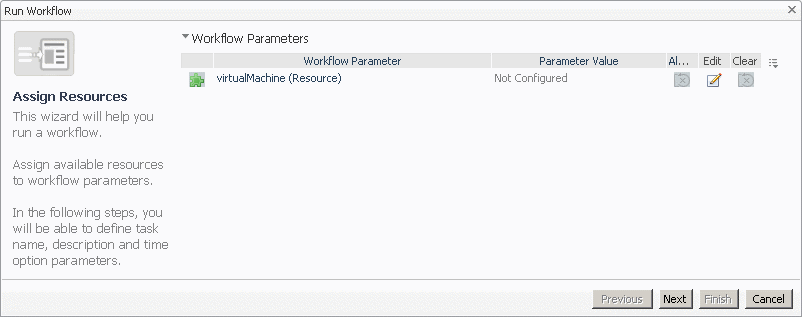Automating Hyper-V administration with workflows
A workflow is a collection of tasks arranged into a specific order, that you can run multiple times against the same or different set of objects. It provides a way to automate common scenarios and simplify administration in general. Use the Workflows view on the Hyper-V Administration tab to create and manage server workflows.
|
1 |
|
2 |
|
1 |
|
2 |
On the Hyper-V Explorer Administration tab, in the Workflows view, select the workflow that you want to run. |
|
3 |
Click Run. |
|
5 |
In the Specify Task Details page that appears in the Run Workflow dialog box, specify the task name, description, and time options, then click Finish. |
|
1 |
|
2 |
On the Hyper-V Explorer Administration tab, in the Workflows view, select the workflow that you want to delete. |
|
3 |
Click Delete. |
|
1 |
|
2 |
On the Hyper-V Explorer Administration tab, in the Workflows view, select the workflow that you want to export to a file. |
|
3 |
Click Export. |
|
1 |
|
2 |
On the Hyper-V Explorer Administration tab, in the Workflows view, select the workflow that you want to import from a file. |
|
3 |
Click Import. |
Hyper-V Monitoring in Foglight Evolve Cloud alarms
Accessing the Hyper-V Alarms dashboard
|
3 |
Alarm overview
This view appears along the top of the Hyper-V Alarms dashboard, just above the Alarm table.
| |||
Figure 255. Alarms dialog box
|