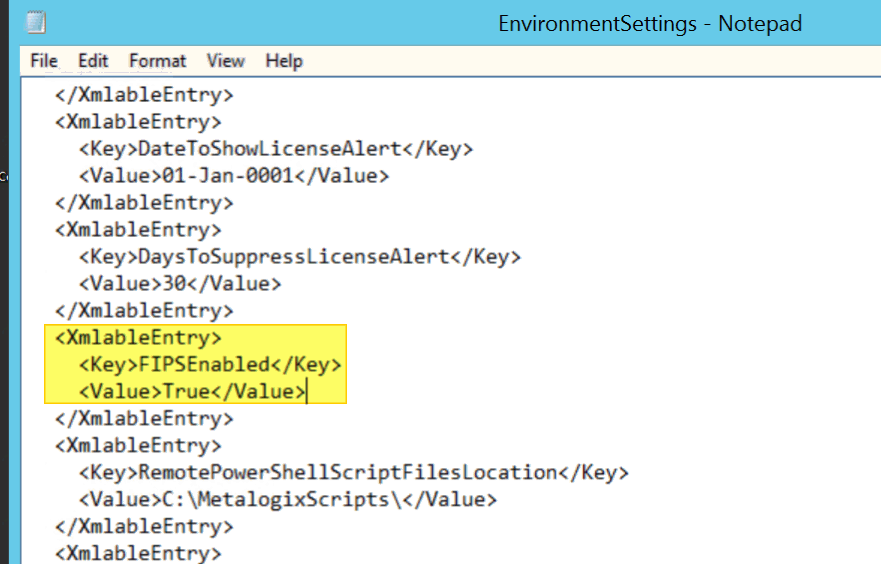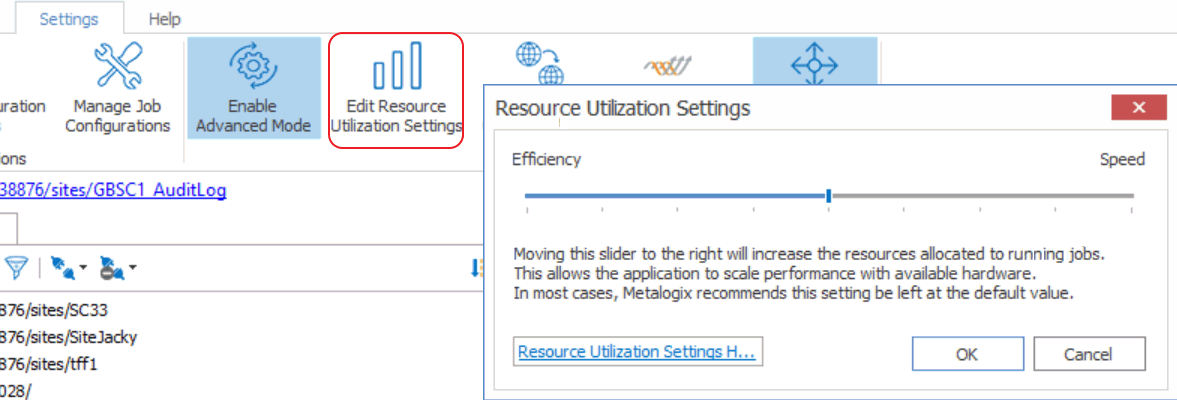Changing the Managed Metadata Migration Batch Size
|
Navigation: Modifying Content Matrix Configuration and Settings > Client Side Configuration > Changing the Managed Metadata Migration Batch Size |
In order to better handle operations that include the migration of Managed Metadata having a very large number of terms or keywords, Metalogix Content Matrix separates migration operations into batches. This helps prevent timeouts during migration operations.
The default batch size is 50 terms, but this value can be changed through a parameter in the EnvironmentSettings.xml file.
To change the Managed Metadata Migration Batch Size:
In the EnvironmentSettings.xml file, navigate to the MMDTermsBatchSize entry and change its value to the desired batch size. The value must be a positive integer.
Configuring Settings for Migrations Using the Import Pipeline
|
Navigation: Modifying Content Matrix Configuration and Settings > Client Side Configuration > Configuring Settings for Migrations Using the Import Pipeline |
Metalogix Content Matrix has various XML properties that can be modified to fine-tune or help troubleshoot your Import Pipeline migrations. These properties can be found in the EnvironmentSettings.xml file.
For a list of supported migration actions, see Objects and Actions Supported for Using the Import Pipeline.
The following XML properties can optionally be modified. However, it is generally recommended to not modify these values unless you are encountering issues when migrating using the Import Pipeline.
UploadManagerMaxBatchesToUpload
This controls the number of batches that can be uploaded simultaneously to Azure storage. The default value is 2 and the value must be a positive integer. Only increase this value in small increments (4, 5, 6, etc.), and only when taking into consideration your total upload bandwidth, resources such as CPU and free memory on the workstation that is performing the migration, batch size, and so on.
<XmlableEntry>
<Key>UploadManagerMaxBatchesToUpload</Key>
<Value>2</Value>
</XmlableEntry>
UploadManagerBatchSizeItemThreshold
This key controls the maximum batch size in item count, including all folders and documents, to be used if Content Matrix will be submitting batches according to number of items. The default value is 200 and the value must be a positive integer.
<XmlableEntry>
<Key>UploadManagerBatchSizeItemThreshold</Key>
<Value>200</Value>
</XmlableEntry>
UploadManagerBatchSizeMBSizeThreshold
This key controls the maximum batch size to be used if Content Matrix will be submitting batches according to size. The default value is 1000 megabytes and the value must be a positive integer. The value should be set carefully, taking into consideration factors such as total upload bandwidth, speed of data retrieval from the source system, and so on.
<XmlableEntry>
<Key>UploadManagerBatchSizeMBSizeThreshold</Key>
<Value>1000</Value>
</XmlableEntry>
MaxAzureBatchRetryCount
This key controls the maximum number of times Content Matrix will resubmit the batch until it is successfully migrated. (The default value is 5.)
<XmlableEntry>
<Key>MaxAzureBatchRetryCount</Key>
<Value>5</Value>
</XmlableEntry>
ErrorMessagesForRetryAzureBatch
This key specifies error conditions for which you want Content Matrix to resubmit a batch, when it normally would not.
NOTE: Separate multiple error messages with a pipe character (|), as shown in the example below.
<XmlableEntry>
<Key>ErrorMessagesForRetryAzureBatch</Key>
<Value>Item does not exist|Object Reference Not Set</Value>
</XmlableEntry>
RetryBatchForCustomListWithVersions
By default, if you are migrating a batch that includes a list with a base type of CustomList (such as Announcements) and versioning is enabled, these lists are excluded from the resubmission, because duplicate items may be migrated to the target if the batch is resubmitted. You can choose to include these types of lists in resubmissions, however, by changing the value of the key RetryBatchForCustomListWithVersions from False to True.
NOTE: If custom lists are being excluded from batch resubmissions and all items are not successfully migrated, you can migrate any outstanding items using incremental migration.
<XmlableEntry>
<Key>RetryBatchForCustomListWithVersions</Key>
<Value>False</Value>
</XmlableEntry>
Special Purpose Settings
UploadManagerLocalTemporaryStorageLocation
This key indicates the directory in which the temporary binary files and manifest XML files for each batch are saved. If no filepath is specified, the default file path is used.
<XmlableEntry>
<Key>UploadManagerLocalTemporaryStorageLocation</Key>
<Value>C:\ProgramData\Metalogix\Temp folder sample</Value>
</XmlableEntry>
UploadManagerMaxRetryCountThresholdForJobResubmission
WARNING: This value should not be changed unless absolutely necessary.
This key controls the amount of time to wait for a response from the reporting queue before re-requesting a migration job. This value is specified in multiples of 15 seconds, meaning that the default value of 960 corresponds to 4 hours and the minimum value of 120 corresponds to 30 minutes. This value must be a positive integer greater than or equal to 120.
<XmlableEntry>
<Key>UploadManagerMaxRetryCountThresholdForJobResubmission</Key>
<Value>960</Value>
</XmlableEntry>
Configuring Content Matrix to Run in a FIPS-enabled Environment
|
Navigation: Modifying Content Matrix Configuration and Settings > Client Side Configuration > Configuring Content Matrix for a FIPS-enabled Environment |
If your organization is subject to U.S. Federal Information Processing Standards (FIPS) and runs in a FIPS-enabled environment, you can make Content Matrix compatible with that environment by changing the value of the key FIPSEnabled in the EnvironmentSettings.xml file to True.
Changing Resource Utilization Settings
|
Navigation: Modifying Content Matrix Configuration and Settings > Changing Resource Utilization Settings |
How many threads can be used simultaneously per job in Metalogix Content Matrix is controlled by the Edit Resource Utilization Settings option, which is accessible from the Settings ribbon at the top of the Console UI.
If the option is clicked, a dialog containing a slider will appear that will allow control of the number of threads available within a single action. If the slider is moved all the way to the left, this will turn off multithreading and only allow a single thread to be used during the action. (For more information on threading, refer to the Microsoft article About Processes and Threads.)
NOTE: Turning off multithreading in this way can be a valuable way of troubleshooting whether multithreading is causing issues.
If the slider is left in the middle, it will allow twice the number of processors in threads to be created per action. For example, if the machine running Metalogix Content Matrix has a two core CPU, four threads will be able to be used if the slider is in the below state:
Moving the slider farther to the right will allow more threads to be used, but can potentially overwhelm system resources. This could lead to potential errors if the system resources cannot handle the data being migrated. There is a chance that if the speed is too high, you would see a slowdown in the overall migration, because the migration is trying to run actions faster than the resources properly allow.
While this value can be set through the Content Matrix Console, you can also set it through the back end, if the UI setting does not seem to be working for you. Please contact Quest Support for more information on this back end setting.