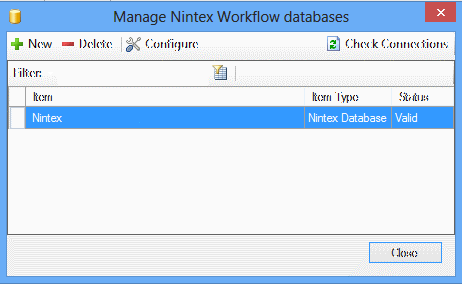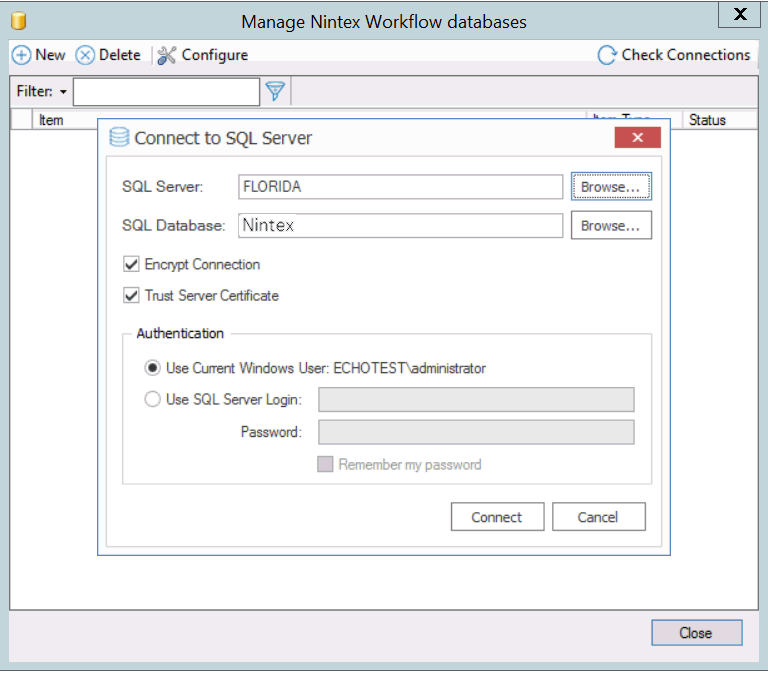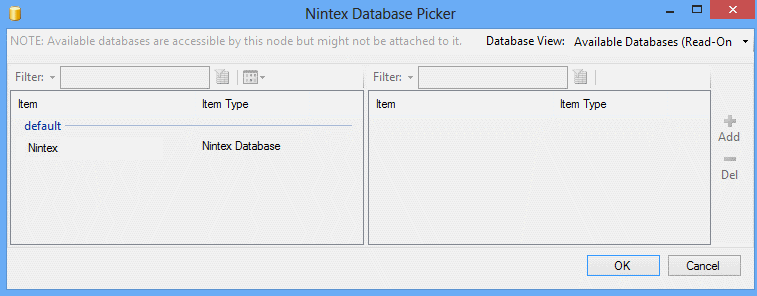Nintex Workflows and Forms Migration
|
Navigation: How Content Matrix Handles Various SharePoint Components > Nintex Workflows and Forms Migration |
Before Nintex workflows and forms can be migrated, there are prerequisites to be met and some limitations to be aware of.
NOTE: Currently, if Office 365 OAuth with MFA Authentication is used, the migration of Nintex workflows and forms is not supported.
Prerequisites When Migrating to SharePoint Online
In order to migrate workflows and forms to SharePoint Online:
·the following URLs must be unblocked:
§https://discovery.nintexO365.com
§https://nintex.onmetalogix.com
·the Workflow for O365 (and if used, Nintex Forms for O365) must be deployed to applicable site collections on the target. See Deploying Nintex Apps to SharePoint Online for instructions.
Additional Considerations
Refer to the following topics for additional considerations for workflows and forms respectively:
Additional Considerations for Nintex Workflows
|
Navigation: How Content Matrix Handles Various SharePoint Components > Nintex Workflows and Forms Migration > Additional Considerations for Migrating Nintex Workflows |
When migrating Nintex workflows, additional considerations include:
·adding external connections to preserve Nintex Workflow database entries
·determining whether Nintex Features are activated before migrating to a SharePoint on premises target
·configuring a temporary storage location and deploying the Nintex Workflow app when migrating to SharePoint Online (SPO).
Adding External Connections When Migrating Nintex Workflows
|
Navigation: How Content Matrix Handles Various SharePoint Components > Nintex Workflows and Forms Migration > Additional Considerations for Nintex Workflows > Adding External Connections When Migrating Nintex Workflows |
In Metalogix Content Matrix it is possible to add a connection to an external database to help with migration actions, such as migrating workflows. Currently this option is only available for Nintex Workflows databases, and is needed when preserving Nintex Workflow database entries, when migrating workflows. After an External Database connection has been made, it can then be attached to a SharePoint site node in Metalogix Content Matrix.
To add an external database connection when migrating Nintex workflows:
1.In the ribbon toolbar choose Settings > Manage Nintex databases.
The Manage Nintex Workflow databases lists any existing external database.
Note that the The Configure option can be used to modify any selected connection's Authentication credentials. The SQL Server and SQL Database data cannot be configured through this option. After the credentials have been modified the connection can be made again.
2.To add a new connection:
a)Click New.
b)Complete the Connect to SQL Server dialog, making sure that you select a valid Nintex database.
If you want to use an encrypted connection to the database, check the Encrypt Connection box.
NOTE: If the certificate used for encryption is not trusted, you will also need to check the Trust Server Certificate box.
To attach Nintex Databases to a SharePoint node:
NOTE: Multiple databases can be attached to a single SharePoint site, and a single database can be mapped to multiple SharePoint sites.
1.In Explorer View, select the SharePoint site to which you want to attach the database.
2.Right-click and choose External Connections > Attach Nintex Workflow Database to display the Nintex Database Picker dialog.
3.From the Database View drop-down, select Attached Databases.
4.Move any databases that you want to attach from the list of available databases in the left pane to the right pane using the Add option. (You can also use the Del option to move an already attached database and make it available again.)
5.Click [OK].
Migrating Nintex Workflows to an On Premises Target
|
Navigation: How Content Matrix Handles Various SharePoint Components > Nintex Workflows and Forms Migration > Additional Considerations for Nintex Workflows > Migrating Nintex Workflows to an On Premises Target |
When migrating Nintex Workflows between SharePoint on premises site collections and sites, if Nintex Features are not activated on the target site collection, duplicate site columns may be created. Therefore, when an option that includes the migration of Nintex workflows is enabled on the Configure Copying Options - Workflow Options tab, Metalogix Content Matrix will check to ensure that Nintex Features are activated on the target site collection(s). If they are not activated, a warning message will display. You have the following options:
·Activate the Nintex Features on the target before the migration.
·Exclude Nintex workflows from the migration.
·Proceed with the migration of Nintex workflows without the features activated on the target.
NOTE: If you chose this option, after migration you will need to activate Ninte Features on the target then fix any duplicate columns issues manually.